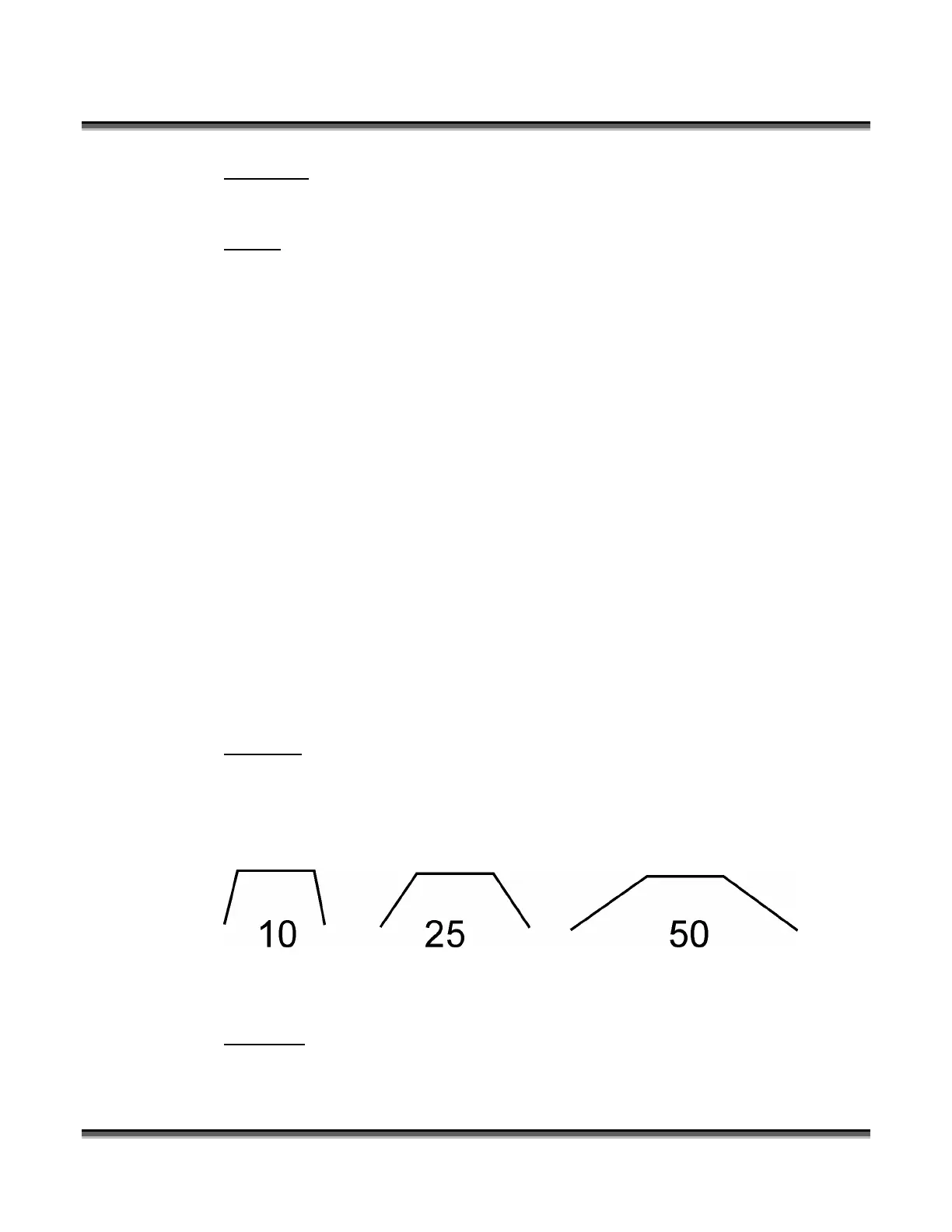Section 10: Material Engraving Techniques
115
Combined: Combined mode is used to engrave and cut out stamps that do not
contain any vector lines except the cut line.
Vector: Vector mode is not normally used for printing stamps.
Raster: Raster mode is selected when you only want to engrave a stamp (no vector
cutting), or if your artwork contains thin lines (.001-.007) that you want to be
engraved, but not cut. Clipart often has these thin lines that may be hidden.
Vector
The Vector Speed, Power and Frequency settings found under Vector in the print
driver are the settings used to cut completely through the rubber stamp material.
Vector settings will cut the .001” vector cut line as drawn in your artwork. Any
hidden vector line in your artwork will also be vector cut.
Raster
Raster Type - Under Raster Type select Stamp. Set raster Speed and Power. Stamp
mode is shown selected in the drawing shown above
Stamp Options
Under Raster settings, Stamp Options control the settings for the Shoulders and
Widening of the characters you are engraving in stamp mode. Shoulders and
Widening are explained in the diagrams below.
Shoulders: The shoulders setting in the print driver adjusts the angle of the shoulders
of your characters. A higher shoulder number provides a wider angle and more
support for the characters. The following drawing shows a side view of a character
with the shoulders set to 10, 25 and 50. Many users feel the default setting of 25 is
ideal.
Widening:
The widening setting in the print driver adjusts the character weight. A
higher Widening number provides a bolder character. The following drawing shows