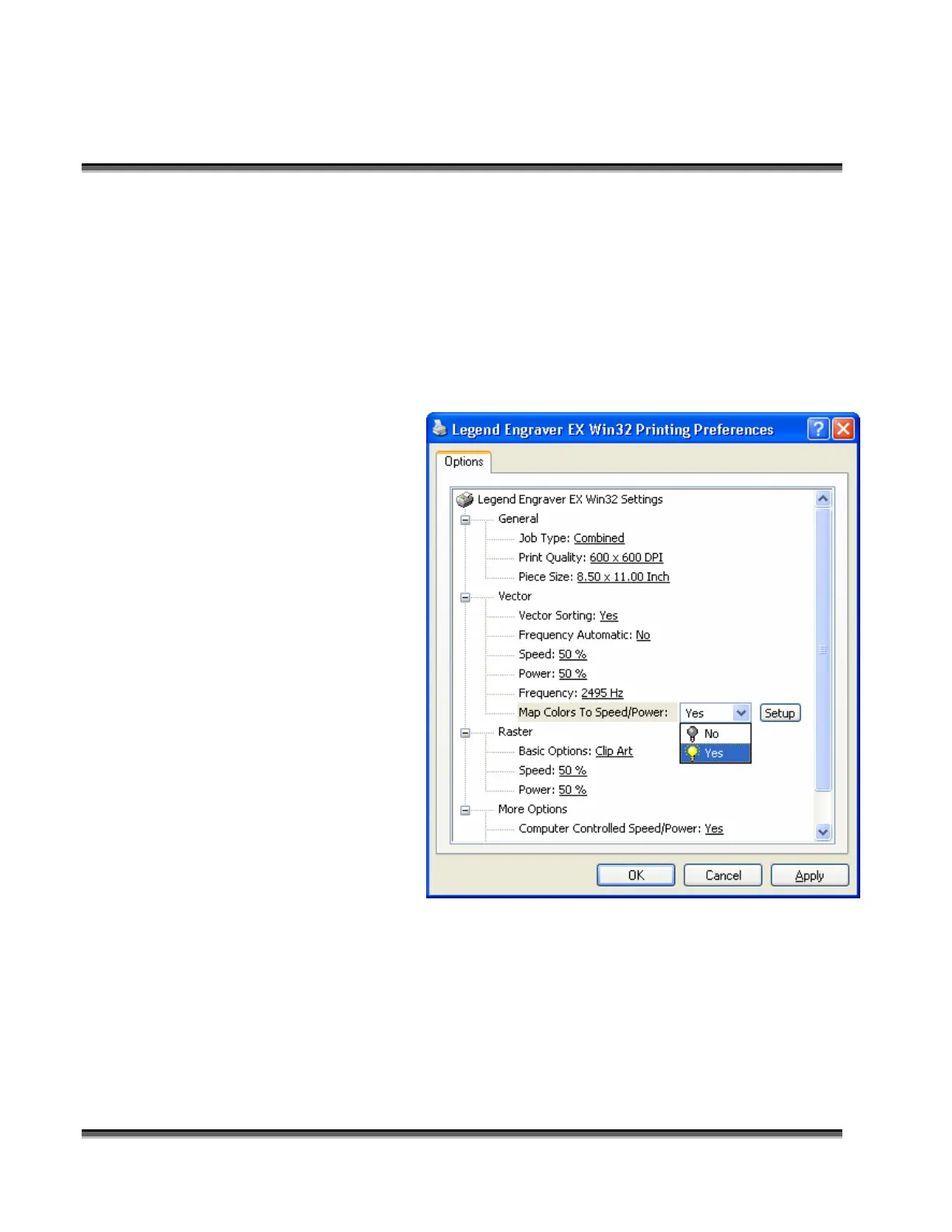Section 7: Using the Epilog Legend Print
Driver
65
Map Colors To Speed/Power
The Legend EX has the capability to assign multiple Speed and Power settings
within a single job by using different colors within your drawing package. Color
Mapping applies only to the vector objects in a design. This is useful in a variety
of ways. The Color Mapping feature allows you to control the sequence or order
of objects to be vector cut. You can also use Color Mapping to set one Speed and
Power level for marking and another Speed and Power level for cutting.
Set up an image in your
drawing package with
different color outlines
to utilize the Color Map
feature.
From the Print window
expand the Vector
option if it is condensed,
then click Yes, and then
the Setup button to
access MAP COLORS
TO SPEED/POWER.