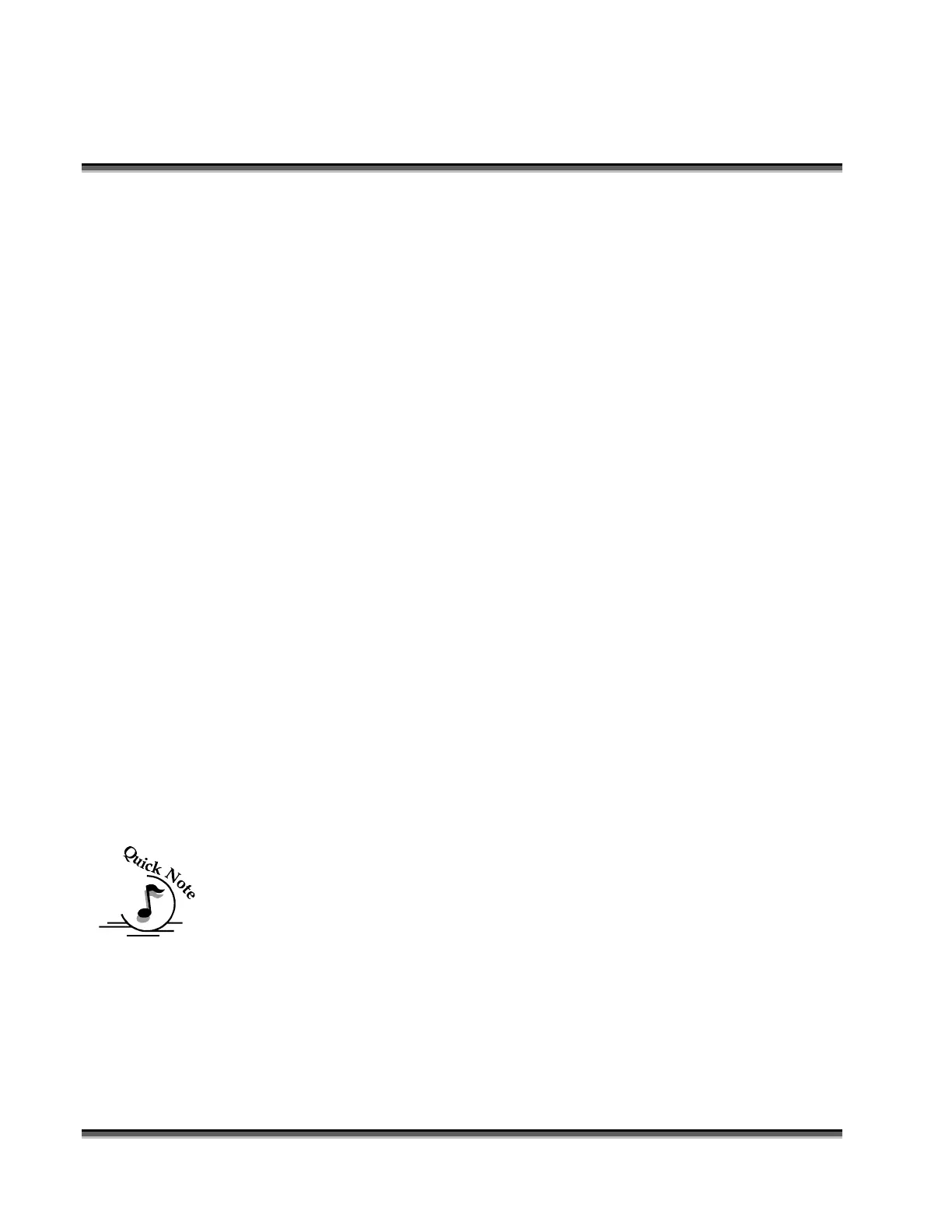Section 4: Connecting And Configuring Your
Computer – Print Driver Installation
37
Parallel Printing
Installation
1. Click the START button in the lower left hand corner of your computer
screen.
2. Click on CONTROL PANEL which is usually located about half way up on
the right side of the window.
3. Click on the PRINTERS AND FAXES Icon.
4. Click on ADD PRINTER.
5. Follow Steps 1-3 above in the “Add Printer Wizard” instructions for adding
the Legend EX driver to your computers LPT (parallel) port. In step three
above select “USE THE FOLLOWING PORT” LPT1 (Recommended
Printer Port) instead of “Create a New Port”.
6. Skip Steps 4, 5, 6, 7, and 8 above when installing a parallel port.
7. Follow Steps 9 to 13 to complete the parallel port installation of the driver.
USB Printing
If you wish to use your computers USB connection for printing, you will need a
USB to Parallel converter cable. These can be purchased at your local computer
supplier. The USB to parallel cable has a USB connector on the end that is
connected to your computer. The other end is a parallel connector that is
connected to the Legend.
Installation
NOTE – Most people find it easier to install the driver before they plug the USB
to Parallel cable into the computer. The instructions below assume the following
order of operations:
¾ Install the Legend EX driver to LPT1
¾ Connect the USB to Parallel cable to your computer and the Legend EX.
¾ Configure the USB port.
1. Install the Legend EX print driver to LPT1: