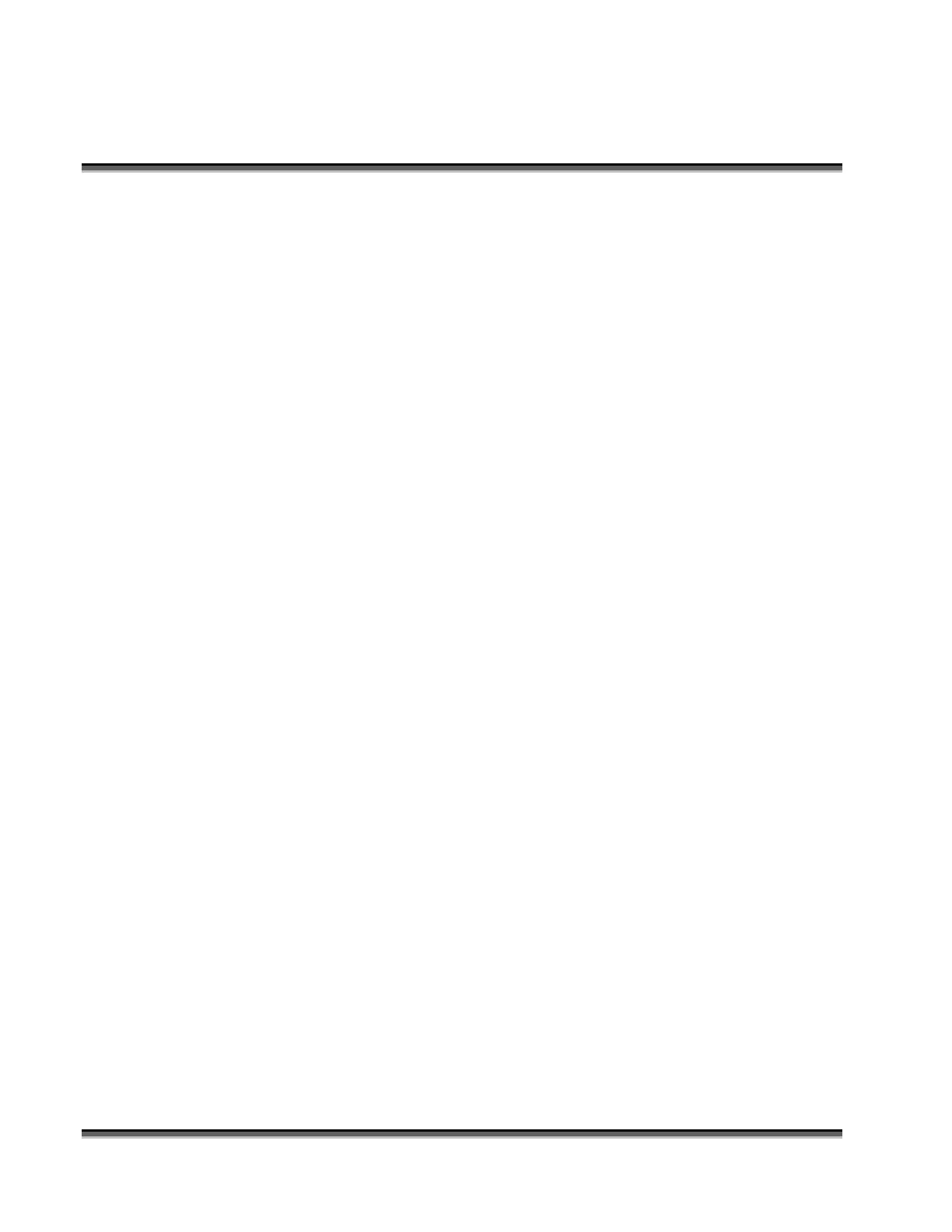Section 7: Using the Epilog Legend Print
Driver
71
File As"... window. The Configuration can now be saved to any folder you
designate on the computers hard drive. There is no limit to the number of files
that can be saved. To retrieve a Configuration, click on the “Load” button in the
“Configuration” box and go to the file where you saved the original configuration.
The Configuration feature uses the standard Windows file structure to save the
Configuration. This allows you to name and save the laser configurations
wherever you want to on your computer. We suggest that you create a dedicated
file folder to hold all Configurations files.
Changing Print Driver Defaults
All of the print driver default settings can be modified to suit your engraving
needs.
1. Go to START | CONTROL PANEL | PRINTERS
2. Right mouse click on the LEGEND EX ENGRAVER
3. Click on PROPERTIES
4. Click on PRINTING PREFERENCES
5. Change any of the settings. These changes will become the default settings
for your print driver.
6. Click OKAY and close out all open windows.