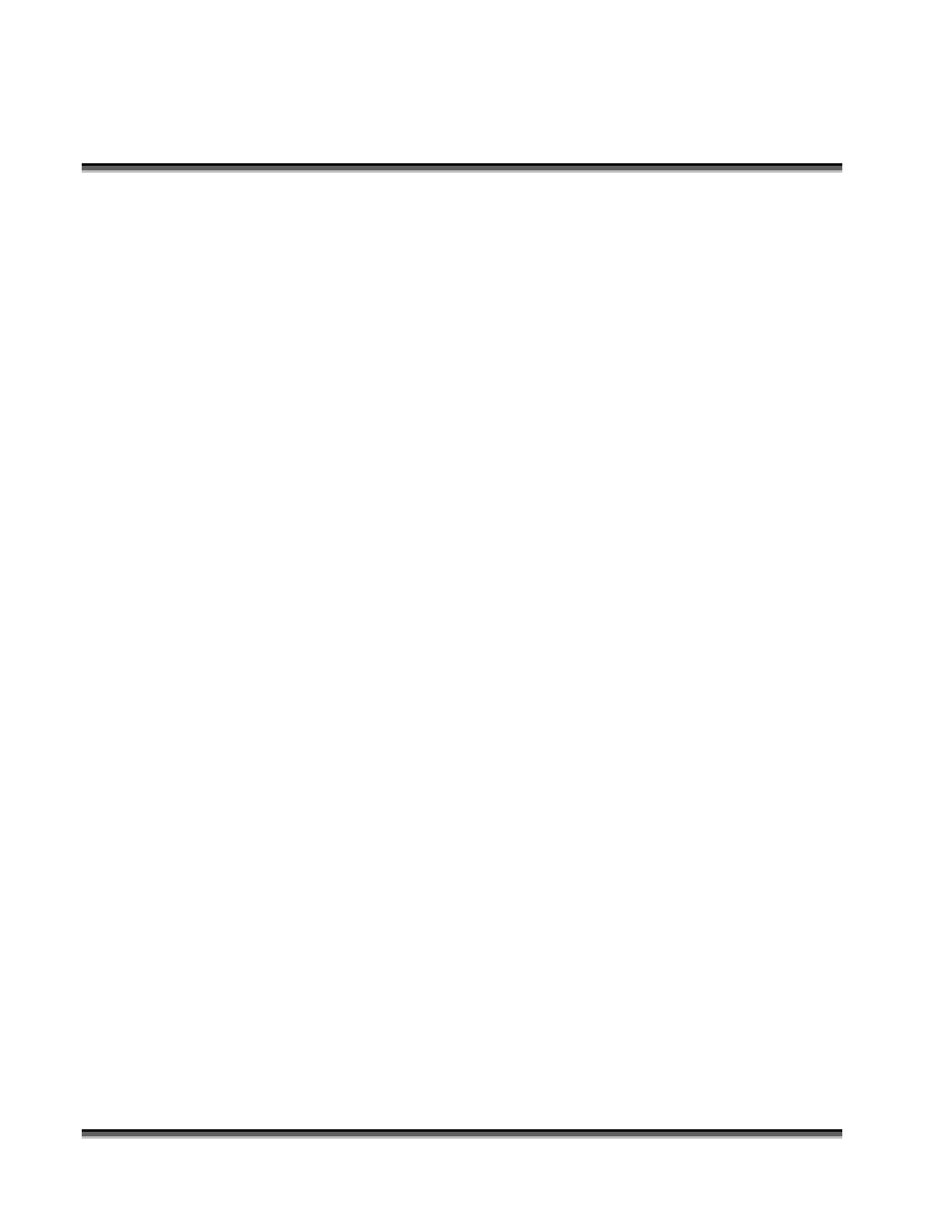Section 7: Using the Epilog Legend Print
Driver
68
right. Please be careful not to add the same color to the list twice. Each setting
must have a different color. If you want to change the speed and power for a color
that is already in the list, just click on the entry you want to change. Now move
the speed and power controls to the new values and click on the MODIFY button.
If you have made a mistake, click on the entry you want to remove and then click
on the DELETE button.
Done
When you are finished, click on the DONE button and you will go back to the
previous screen. If you do not want the changes you have made to apply, click on
the CANCEL button and all changes revert to their previous settings.
Raster
Raster Type: Basic / Stamp
Basic is the default and should be used for all engraving other than stamps. If
STAMP is selected, other stamp options will become available to obtain the
stamp results you require. These additional stamp options are listed below under
STAMP OPTIONS.
Basic Options: Clipart / Photograph
Clipart is the default and can be used for all images including photos. In general,
clipart mode is usually used for artwork created in a drawing program like Corel
DRAW. Photograph mode is designed specifically for artwork that has been
imported from a scanner or digital camera where subtle shades of light and dark
are important. The Photograph mode applies a subtle dithering pattern to the
graphics being engraved. Experiment with both to determine which choice is best
for different effects.
Speed
Set the speed from your computer from 1 to 100%. The slower the speed, the
deeper the engraving.