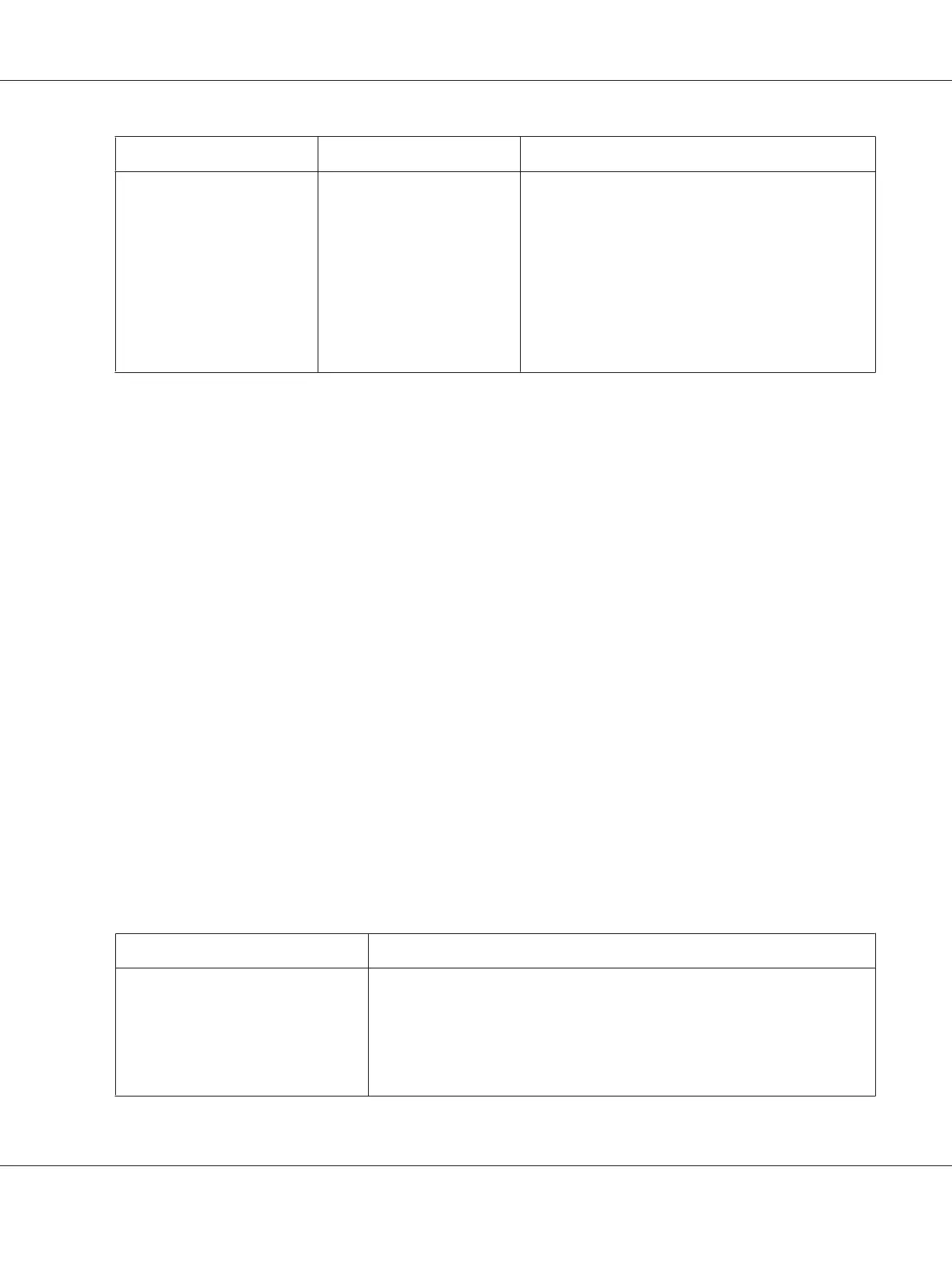Operating System Driver Tab Printing Options
Windows XP, Windows XP x
64bit, Windows Server 2003,
Windows Server 2003 x
64bit, Windows Vista,
Windows Vista x 64bit,
Windows Server 2008,
Windows Server 2008 x
64bit, Windows Server 2008
R2, Windows 7, or Windows 7
x 64bit
Advanced Settings tab
❏ Skip Blank Pages
❏ Draft Mode
❏ Other Settings (Graphics Settings)
❏ Items
❏ Settings for
❏ About
❏ Defaults
Selecting Options for an Individual Job (Mac OS X)
To select print settings for a particular job, change the driver settings before sending the job to the
printer.
1. With the document open in your application, click File, and then click Print.
2. Select the Epson AcuLaser C1750 series from Printer.
3. Select the desired printing options from the menus and drop-down lists that are displayed.
Note:
In Mac OS
®
X, click Save As on the Presets menu screen to save the current printer settings. You can
create multiple presets and save each with its own distinctive name and printer settings. To print jobs
using specific printer settings, click the applicable saved preset in the Presets list.
4. Click Print to print the job.
Mac OS X Print Driver Printing Options:
The table shown below uses Mac OS X 10.6 TextEdit as an example.
Printing options for Mac OS X
Item Printing Options
❏ Copies
❏ Collated
❏ Pages
❏ Paper Size
❏ Orientation
Epson AcuLaser C1750 Series User’s Guide
Printing Basics 120
