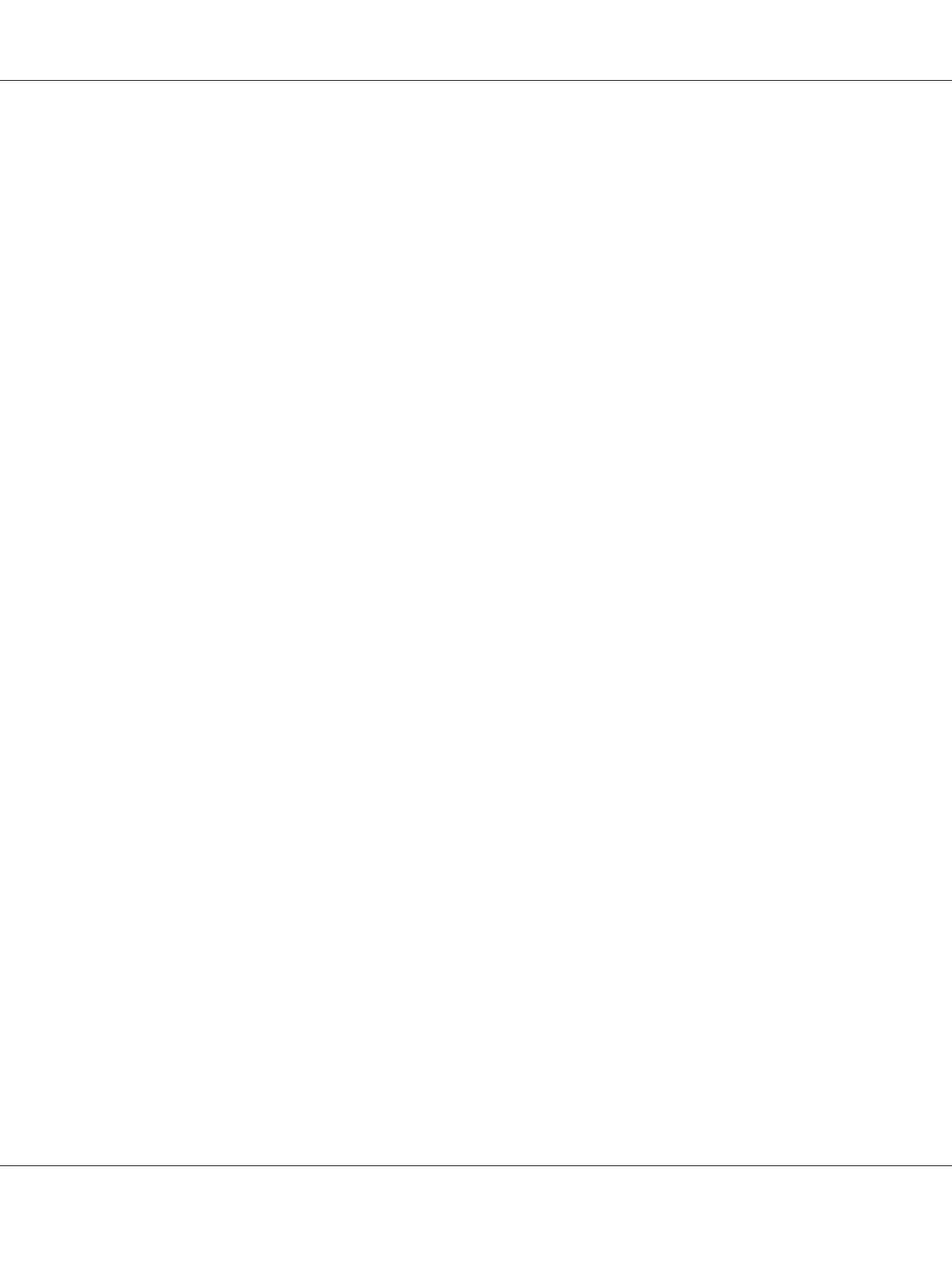c
Select Printers.
d
Right-click the printer you just created and select Properties.
e
On the General tab, click Print Test Page.
When a test page is printed successfully, installation is complete.
For Windows 7, Windows 7 64-bit Edition, and Windows Server 2008 R2
1. Click Start — Network.
2. Locate the host name of the server computer, and then double-click the host name.
3. Right-click the shared printer name, and then click Connect.
4. Click Install driver.
5. Wait until the driver is copied from the server to the client computer. A new printer object will be
added to the Devices and Printers folder. The time taken for these activities varies based on
network traffic.
6. Print a test page to verify installation.
a
Click Start — Devices and Printers.
b
Right-click the printer you just created and select Printer properties.
c
On the General tab, click Print Test Page.
When a test page is printed successfully, installation is complete.
Peer-to-Peer
If you use the peer-to-peer method, the print driver is installed on each client computer. The client
computers can modify the driver and handle the print jobs.
Epson AcuLaser C1750 Series User’s Guide
Network Basics 79
