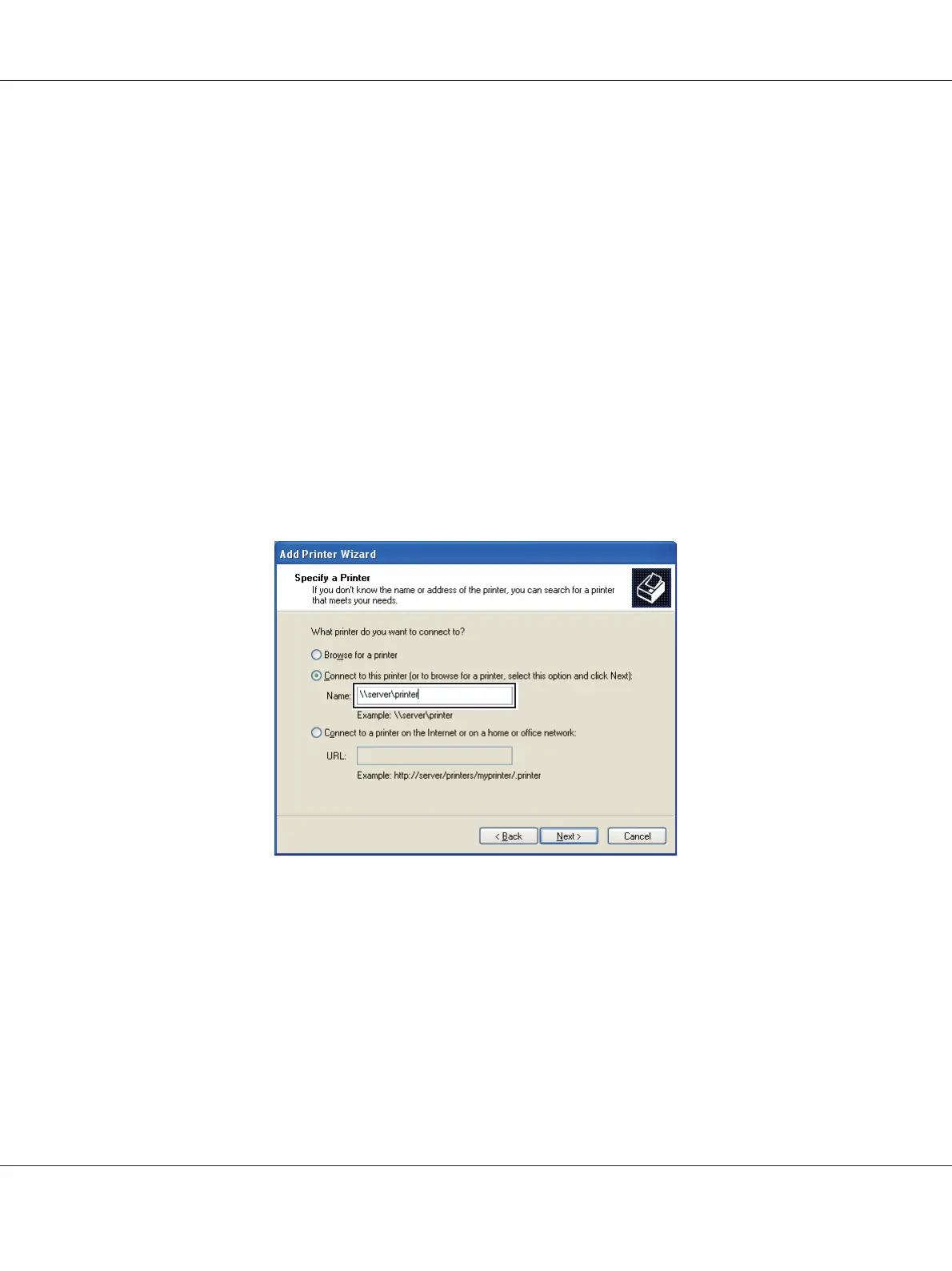For Windows XP, Windows XP 64-bit Edition, Windows Server 2003, and Windows Server 2003 x64
Edition
1. Click start (Start for Windows Server 2003/Windows Server 2003 x64 Edition) — Printers and
Faxes.
2. Click Add a printer (Add Printer for Windows Server 2003/Windows Server 2003 x64 Edition)
to launch the Add Printer Wizard.
3. Click Next.
4. Select A network printer, or a printer attached to another computer, and then click Next.
5. Click Browse for a printer, and then click Next.
6. Select the printer, and then click Next. If the printer is not listed, click Back and enter in the path of
the printer in the text box.
For example:\\[server host name]\[shared printer name]
The server host name is the name of the server computer that identifies it to the network. The
shared printer name is the name assigned during the server installation process.
If this is a new printer, you may be prompted to install a print driver. If no system driver is
available, specify the location where the driver is available.
7. Select Yes if you want this printer to be set as the default printer, and then click Next.
Epson AcuLaser C1750 Series User’s Guide
Network Basics 80
