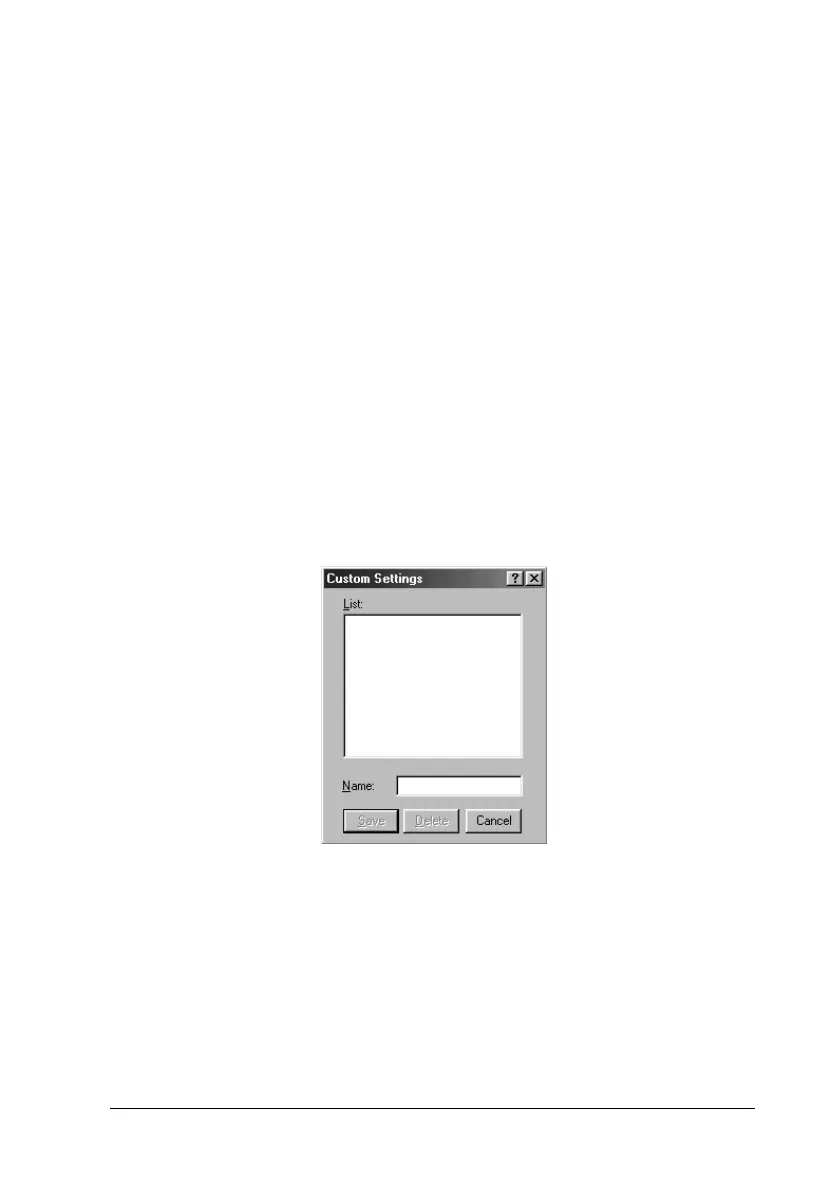Using the Printer Software with Windows 55
3
3
3
3
3
3
3
3
3
3
3
3
Note:
This screen is a Windows Me, 98, and 95 screen.
2. Choose Color or Black as the Color setting.
3. Choose desired printing resolution from 300 dpi or 600 dpi
with the Resolution slider bar, then make other settings. For
details on each settings, see online help.
4. Click OK to apply your settings and return to the Basic
Settings menu. Click Cancel to return to the Basic Settings
menu without applying your settings.
Saving your settings
To save your custom settings, click the Advanced button and click
Save Settings on the Basic Settings menu. The Custom Settings
dialog box appears.
Type a name for your custom settings in the Name box, and click
Save. Your settings will appear in the list to the right of the
Automatic button in the Basic Settings menu.
Note:
❏ You cannot use a predefined setting name for your custom settings.