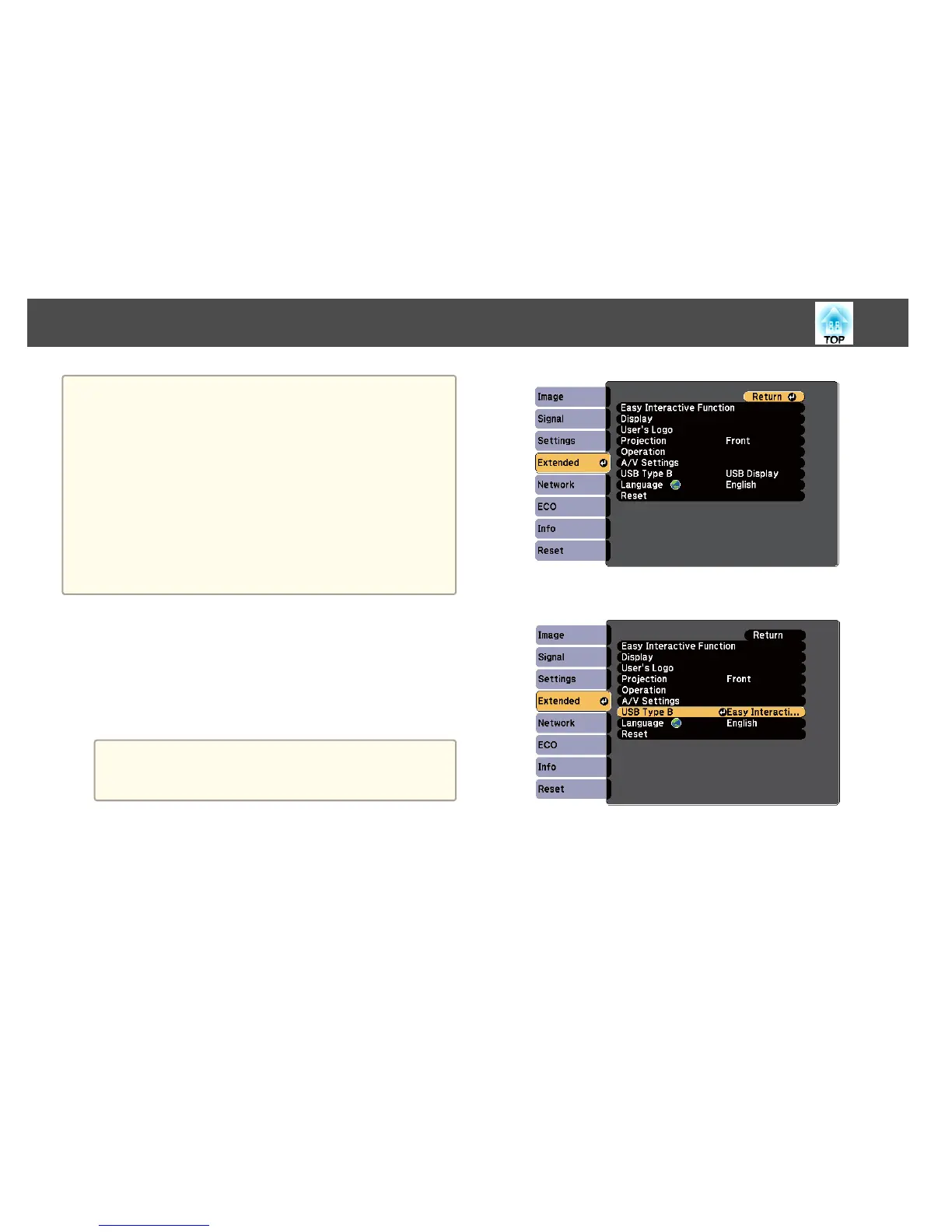a
• When you use multiple displays with Windows 7 and use interactive
features on the secondary display, make the following settings:
- Set the Pen Operation Mode setting to One User/Pen in the Easy
Interactive Function setting in the projector's Extended menu .
- Go to Control Panel > Hardware and Sound > Table PC Settings
> Setup to launch the setup program and configure the interactive
features.
If you set up a third display, you cannot use interactive features with
that display.
You cannot write or draw across multiple screens.
• To use computer interactive mode over a network, you need to
install EasyMP Network Projection version 2.85 or later (for
Windows) or 2.83 or later (for OS X), or Quick Wireless version
1.32 or later.
a
If you are using OS X, install the Easy Interactive Driver on your
computer the first time you use the interactive features.
s "Easy Interactive Driver System Requirements (OS X only)"
p.69
s "Installing Easy Interactive Driver on OS X" p.69
b
Connect the projector to your computer using a USB cable.
a
You do not need a USB cable when using computer interactive
mode over a network.
s
"Using the Interactive Features over a Network" p.83
c
Turn on the projector.
d
Project your computer screen.
e
Press the [Menu] button, select the Extended menu, and press
the [Enter] button.
f
Select the USB Type B setting and press the [Enter] button.
g
Select one of the following:
• To use computer interactive mode, select Easy Interactive
Function.
• To use computer interactive mode and USB Display at the same
time, select USB Display/Easy Interactive Function.
Interactive Feature Modes
67