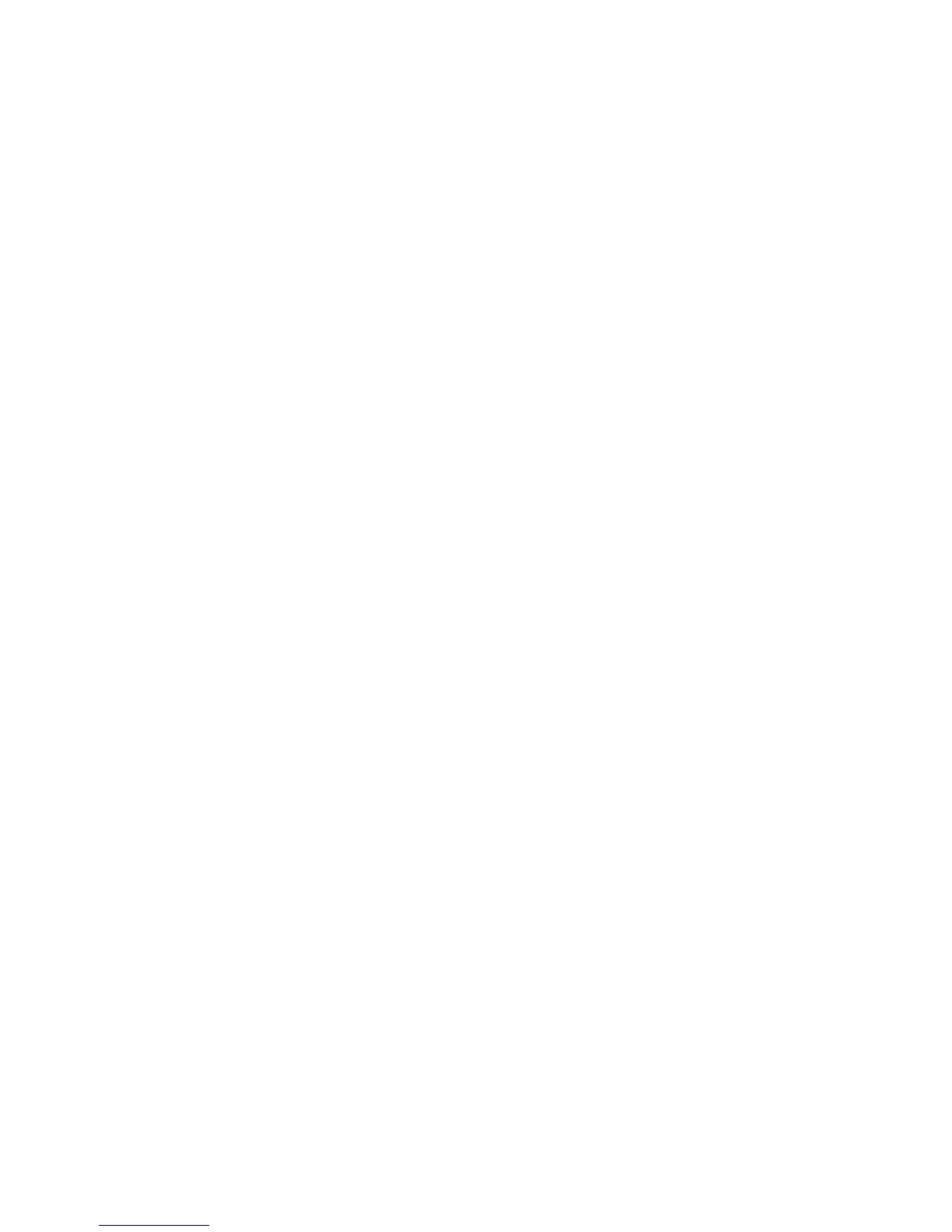Replacing Ink Cartridges ........................................................................................................................ 236
Check Cartridge Status .................................................................................................................... 236
Checking Cartridge Status on the LCD Screen............................................................................ 236
Checking Cartridge Status with Windows.................................................................................... 237
Checking Cartridge Status with OS X .......................................................................................... 240
Purchase Epson Ink Cartridges........................................................................................................ 242
Ink Cartridge Part Numbers ......................................................................................................... 242
Removing and Installing Ink Cartridges............................................................................................ 242
Printing with Black Ink and Expended Color Cartridges ................................................................... 247
Printing with Expended Color Cartridges - Windows ................................................................... 247
Printing with Expended Color Cartridges - OS X ......................................................................... 248
Conserving Low Black Ink with Windows ......................................................................................... 250
Adjusting Print Quality............................................................................................................................ 251
Print Head Maintenance................................................................................................................... 251
Print Head Nozzle Check............................................................................................................. 251
Checking the Nozzles Using the Product Control Panel ......................................................... 251
Checking the Nozzles Using a Computer Utility...................................................................... 253
Print Head Cleaning .................................................................................................................... 255
Cleaning the Print Head Using the Product Control Panel ...................................................... 256
Cleaning the Print Head Using a Computer Utility................................................................... 257
Print Head Alignment ....................................................................................................................... 260
Aligning the Print Head Using the Product Control Panel ............................................................ 260
Aligning the Print Head Using a Computer Utility......................................................................... 261
Cleaning the Paper Path .................................................................................................................. 263
Cleaning and Transporting Your Product ............................................................................................. 264
Cleaning Your Product ..................................................................................................................... 264
Transporting Your Product ............................................................................................................... 264
Solving Problems .................................................................................................................................... 267
Checking for Software Updates........................................................................................................ 267
Product Status Messages ................................................................................................................ 268
Running a Product Check ................................................................................................................ 269
Resetting Control Panel Defaults ..................................................................................................... 271
Solving Setup Problems ................................................................................................................... 272
9
