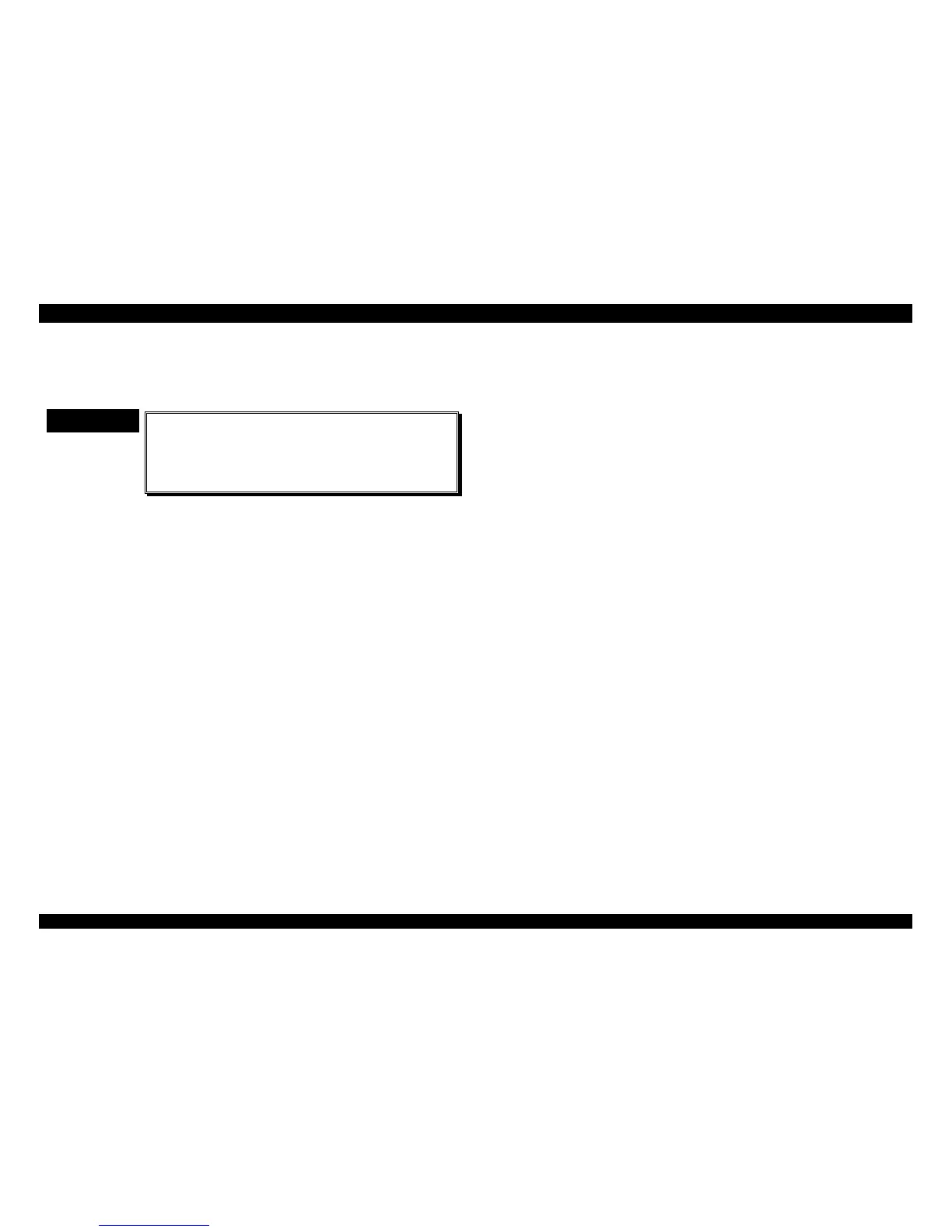5.2.3 Factory Settings
This section describes the procedure to reset factory settings, which is
necessary if the main board is replaced. You can perform this procedure
only with the setting diskette.
CHECK POINT
9
After you select factory setting in the Setting File
menu, be sure to run the check program in the
Main Menu. Running the check program writes the
selected factory settings to the EEPROM and print
several patterns.
1. Insert the Setting Diskette into Drive A of the PC and the power on.
2. Type
GWBASIC
and press
ENTER
to run the BASIC.
3. Load and run the adjustment program. First, the program displays
Machine Select Menu.
Program : J****** Setting : *****
9 pins VR 0 = 0 VR 1 = 0 VR 2 = 0
[ Printer select ]
> (1) 9 pins
(2) 24 pins
Figure 5-12. Machine Select Menu
4. Highlight
9 pins
by moving the cursor with ↑ or ↓ key and select it by
pressing
ENTER
.
5. After select
9 pins
, the display shows the following menu;
Program : J****** Setting : ******
9 pins VR 0 = 0 VR 1 = 0 VR 2 = 0
[ Setting File ]
> (1) DEFSTD
(2) EURSTD
(3) NLSP
(4) ITALIC
(5) RUSSIAN
Figure 5-13. Setting File Menu
6. In the menu, highlight the factory settings for the printer’s destination by
moving the cursor with ↑ or ↓ key, and select the destination factory
settings by pressing
ENTER
referring the Table 5-3.
7. After select the each factory setting, the display shows the main menu
as following;
Program : J****** Setting : *****
9 pins VR 0 = 0 VR 1 = 0 VR 2 = 0
[ Main MENU ]
(1) Bi-d Adjust (6) Envelope
>(2) FF paper (7) ---- N/A ----
(3) A3 Cut sheet (8) -- SUB MENU
(4) A4 1P Cut sheet
(5) A4 6P Cut sheet
Figure 5-14. Main Menu
8. In this menu, select one of the check program, from 2 to 6, depending
on the paper loaded, run the check program to print out check patterns.
Running the check program write the selected factory settings to
EEPROM.
9. To exit the program, press
ESC
until the display returns to the DOS
prompt.
