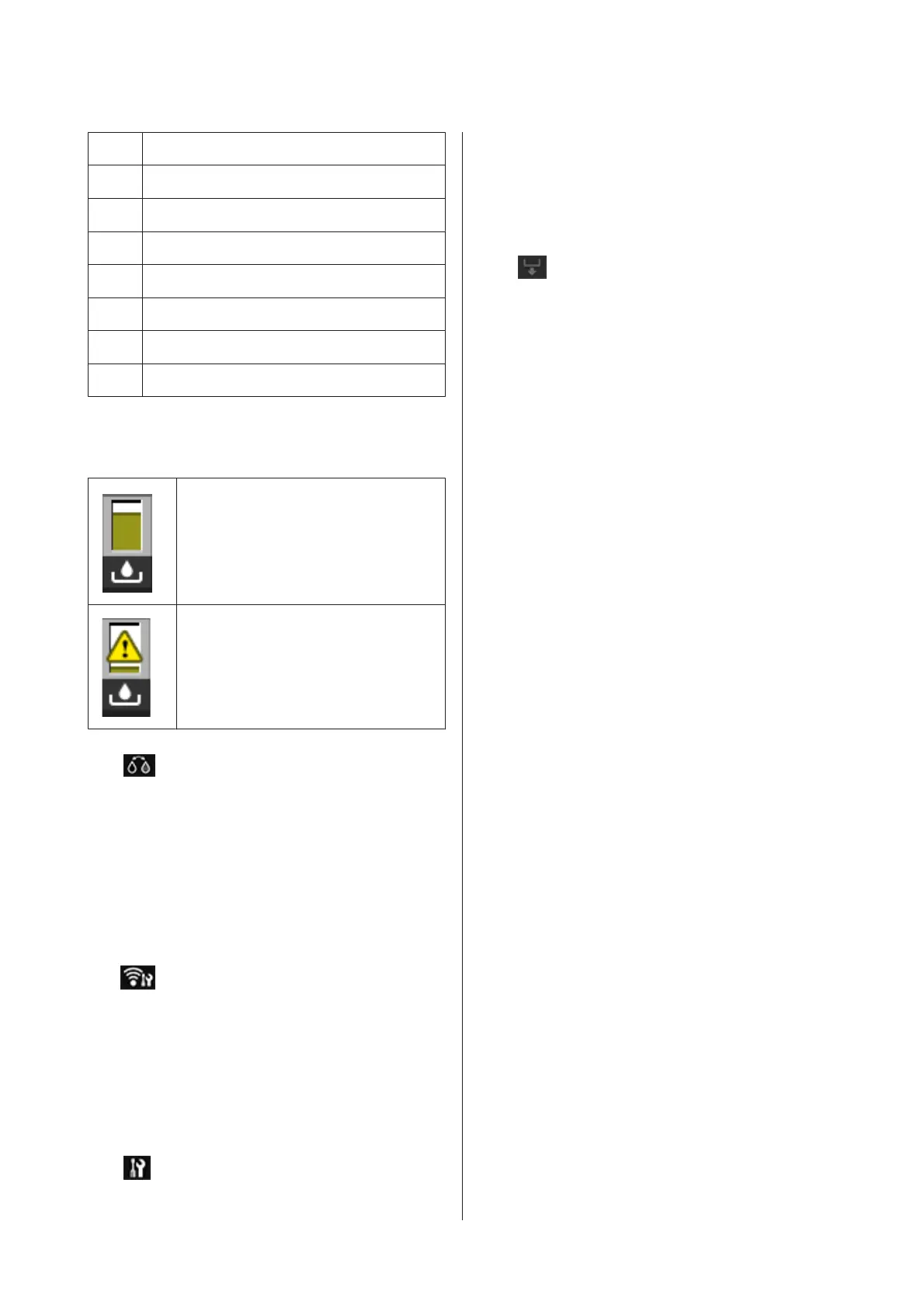PK Photo Black
LK Light Black
LLK Light Light Black
CCyan
VM Vivid Magenta
LC Light Cyan
VLM Vivid Light Magenta
Y Yellow
Maintenance cartridge
No error. The level of the indicator changes
depending on the amount of free space in
the cartridge.
You need to prepare a new maintenance
cartridge because the current cartridge is
running out of space. We recommend
replacing the maintenance cartridge as
soon as possible so that space does not run
out while printing.
D (BK Ink Change) button
You can change from one type of black ink to
another.
U “Changing the Type of Black Ink” on
page 41
U “Supported Media” on page 118
E (Network Summary Display) button
Displays the status of the printer's connection to the
computer. You can also display Wi-Fi/Network
Settings and so on directly from the Menu.
U “Setting Items for the Network Summary
Display” on page 93
F (Setup) button
You can perform printer maintenance and adjust
printer settings.
U “Menus” on page 92
G (Cut/Eject) button
You can eject paper that has been loaded.
The following can be performed when roll paper is
loaded.
❏ Move the end of the printed section to the cutting
position
❏ Eject roll paper after moving the end of the printed
section to the cutting position
❏ Eject roll paper
SC-P800 Series User’s Guide
Introduction
15
