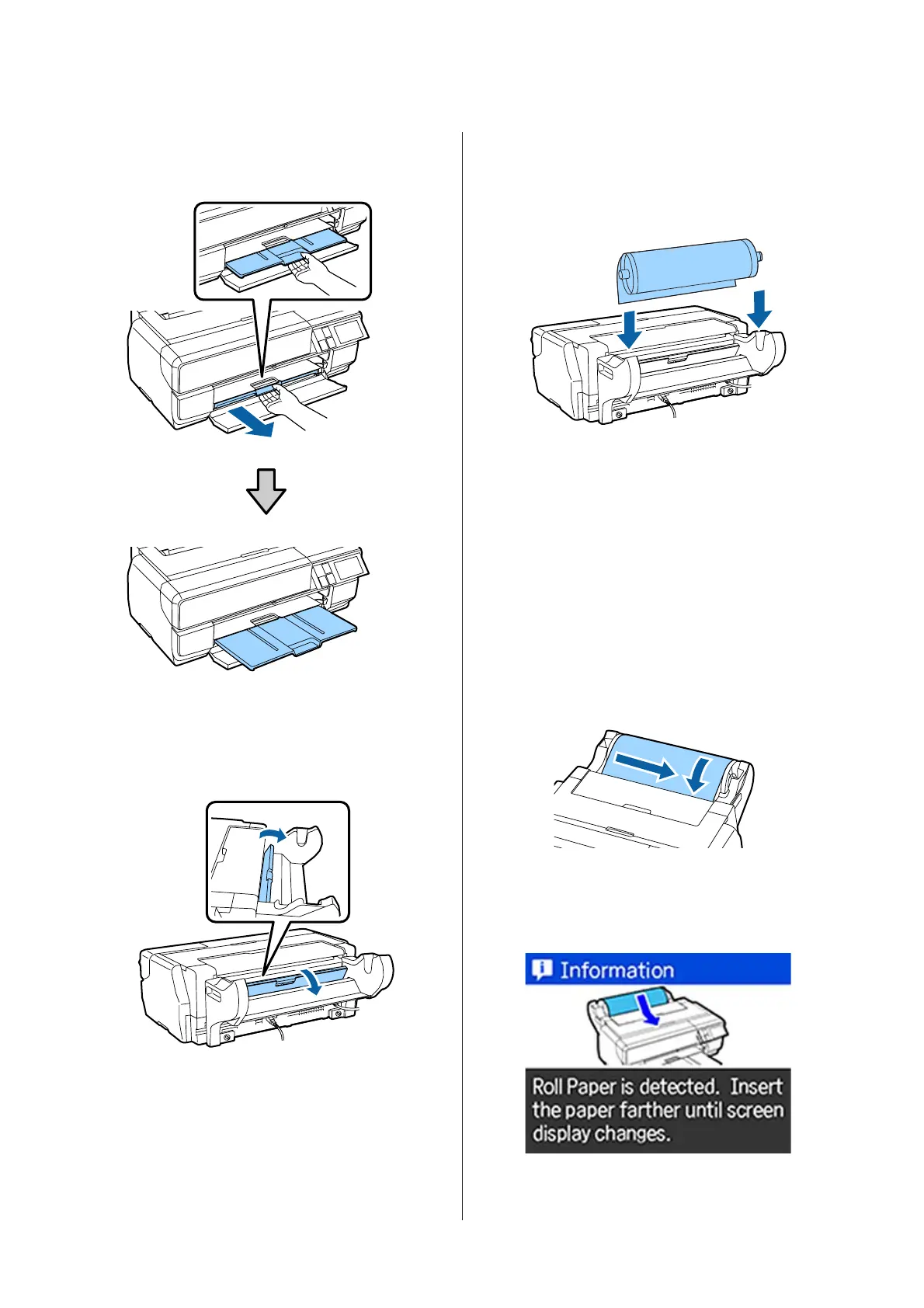C
Only extend the second section of the output
tray.
D
Open the rear support.
Only open the rear support; there is no need to
extend it.
E
Load the spindle with the roll paper into the unit.
Load from the rear and make sure the gray (fixed)
flange is on the left.
F
If the leading edge of the roll paper is curled,
straighten it before inserting it in the printer.
If the leading edge is curled, the back of the paper
may be soiled when printing.
G
While aligning the roll paper with the gray (fixed)
flange, feed the paper into the roll paper feeder
until the leading edge touches the feeder.
After you have held the paper in place for about
three seconds, it will be loaded into the printer
automatically.
H
If the following screen is displayed, insert the roll
paper further into the printer until the screen
changes.
SC-P800 Series User’s Guide
Basic Operations
33
