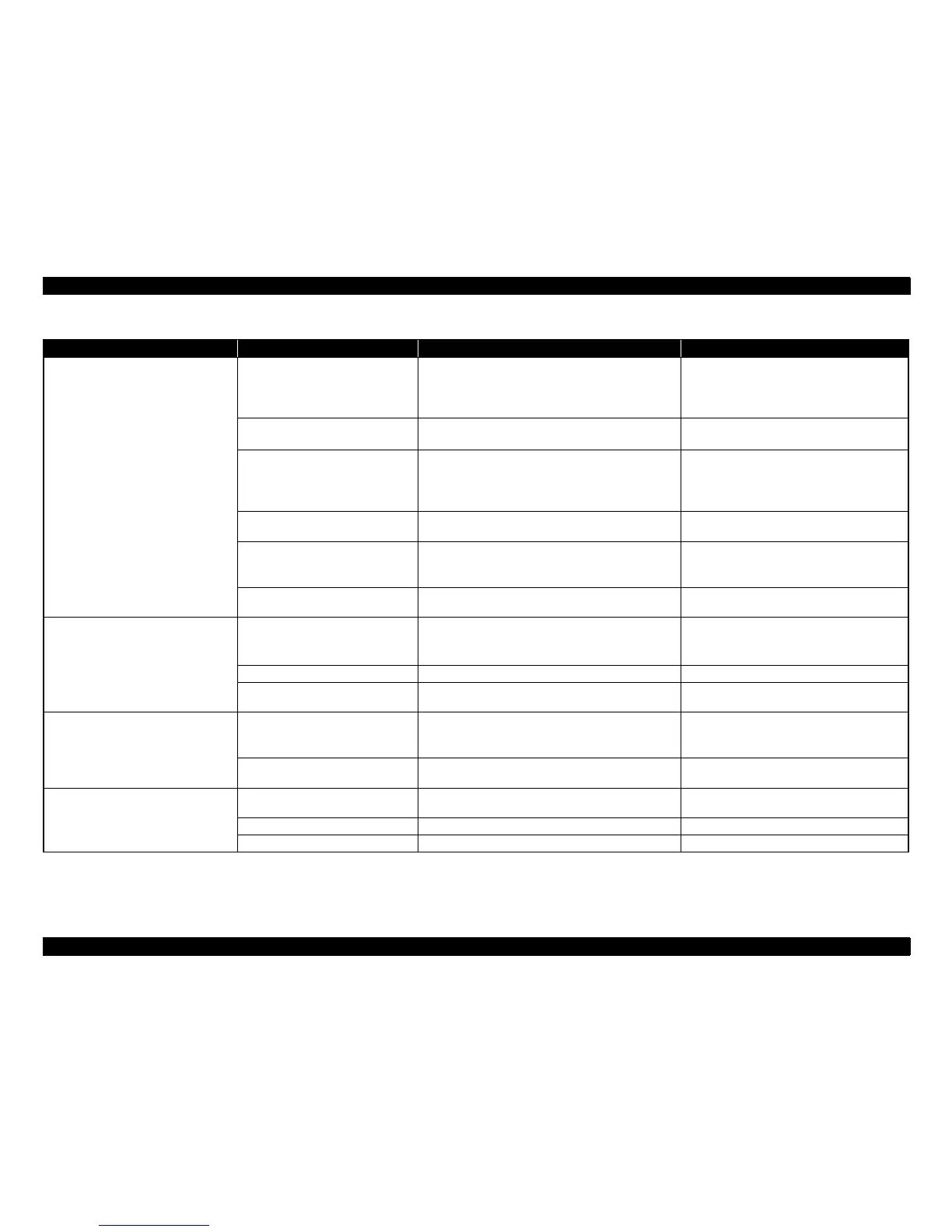SC-T7000 series/SC-T5000 series/SC-T3000 series Revision B
TROUBLE SHOOTING Remedies for Print Quality Troubles 60
Confidential
Bandings in the carriage movement
direction.
Adjustment failure of the IM SENSOR
---
Carry out the following adjustments.
Auto Bi-D adjustment (Page 242)
Ink Mark Sensor check & Auto Adjustment
(Page 238)
Improper PG adjustment
1. Is the paper thickness setting correct?
2. Has the PG adjustment been made properly?
1. Correct the paper thickness setting.
2. Perform the PG adjustment. (Page 245)
CR SCALE or CR ENCODER failure
1. Is the CR SCALE damaged or contaminated?
2. Is the CR SCALE attached properly?
3. Is the CR ENCODER installed correctly?
1. Clean the CR SCALE.
2. Reinstall the CR SCALE and CR ENCODER.
3. Replace the CR SCALE (See P.135) and CR
ENCODER (See P.138).
The tension of the CR TIMING BELT
is not proper.
---
Correct the tension of the CR TIMING BELT.
(Page 234)
Suction setting failure
SUCTION FAN failure
1. Is there any slack in the loaded paper?
2. Does the SUCTION FAN work normally? Check it
using the Service Program.
1. Make the suction setting properly.
2. Replace the SUCTION FAN. (See P.184)
Lubrication on the CR moving parts is
insufficient.
Has the oil pad of the CR UNIT dried out? If the pad is dry, lubricate it. (See P.287)
Printed side is smudged or smeared with
ink.
There is a problem with the paper used.
1. Is the paper wrinkled, bent, rippled, or warped?
2. Is the paper too thick and contacting with the head?
3. Is the paper too thin and loosening when being fed?
1. Replace the paper with a new proper one.
2. Adjust the PG setting according to the paper
thickness.
Improper PG adjustment Has the PG adjustment been made properly? Perform the PG adjustment. (Page 245)
The PF (Paper Feed) Roller is
contaminated
Is the PF roller smudged or smeared with ink or anything? Clean the roller. Print some blank pages to clean it.
The backside of paper is smudged or
smeared with ink.
The platen is contaminated.
1. Is the platen contaminated with ink?
2. Is the Paper Size Check function enabled?
1. Clean the platen.
2. Enable (select “ON”) the Paper Size Check
function.
Suction Fan is making the ink mists
drift to the back of the printing paper.
Is the suction level of the fan proper? Change the suction level appropriately.
Color or print density unevenness within a
page or across pages.
The ink in the ink cartridge is not
agitated enough.
---
Shake the ink cartridges so that ink droplets spread
evenly inside the cartridges.
Deterioration of ink quality Have the installed ink cartridges expired? Replace the expired ink cartridges with new ones.
Improper PG adjustment Has the PG adjustment been made properly? Perform the PG adjustment. (Page 245)
Table 2-3. Print Quality Troubles
Symptom Cause Check Item Remedy
