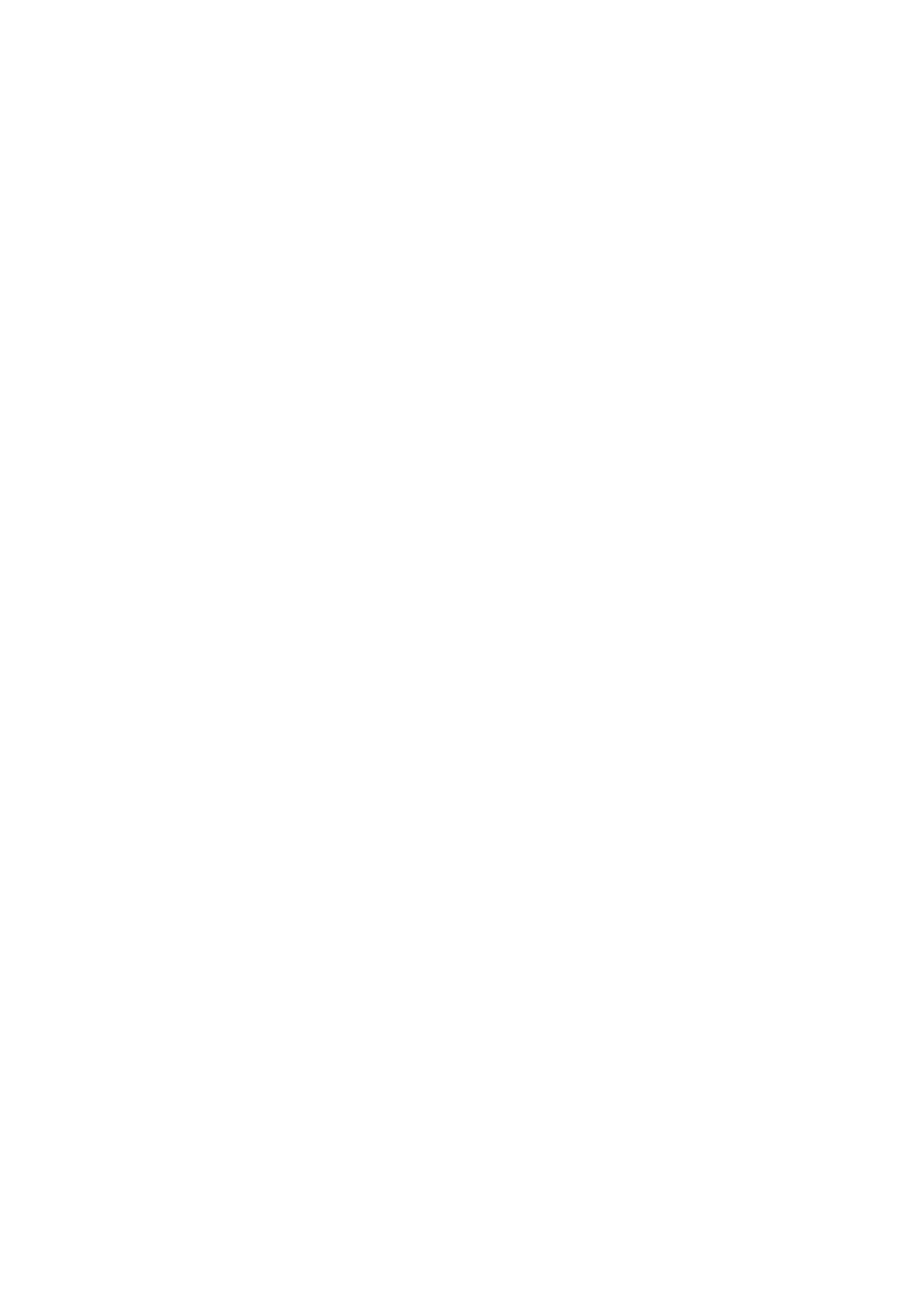3. Tap Print Settings, and then tap the Add Reception Information to set this to On.
Related Information
& “Print Settings” on page 131
Making Settings to Print Received Faxes on 2-Sides
You can print multiple pages of received documents on both sides of the paper.
1. Tap Settings on the home screen.
2. Tap General Settings > Fax Settings > Receive Settings.
3.
Tap Print Settings, and then tap 2-Sided.
4. Tap the 2-Sided box to set this to On.
5. In Binding(Copy), select Short Side or Long Side.
6. Tap OK.
Related Information
& “Print Settings” on page 131
Making Settings to Print Received Faxes by Splitting Pages
Make split page settings when the size of the received document is larger than the size of the paper loaded in the
printer.
1. Tap Settings on the home screen.
2. Tap General Settings > Fax Settings > Receive Settings.
3. Tap Print Settings > Split Page Settings > Delete Print Data Aer Split.
4. Select the options for deleting print data aer splitting.
5. If you select O in step 4, tap OK and go to step 7. If you select Delete Top or Delete Bottom, go to step 6.
6. In reshold, set the threshold, and then tap OK.
7. Tap Overlap When Split.
8. Tap the Overlap When Split box to set this to On.
9. In Overlapping Width, set the width, and then tap OK.
Related Information
&
“Print Settings” on page 131
User's Guide
Faxing
115
