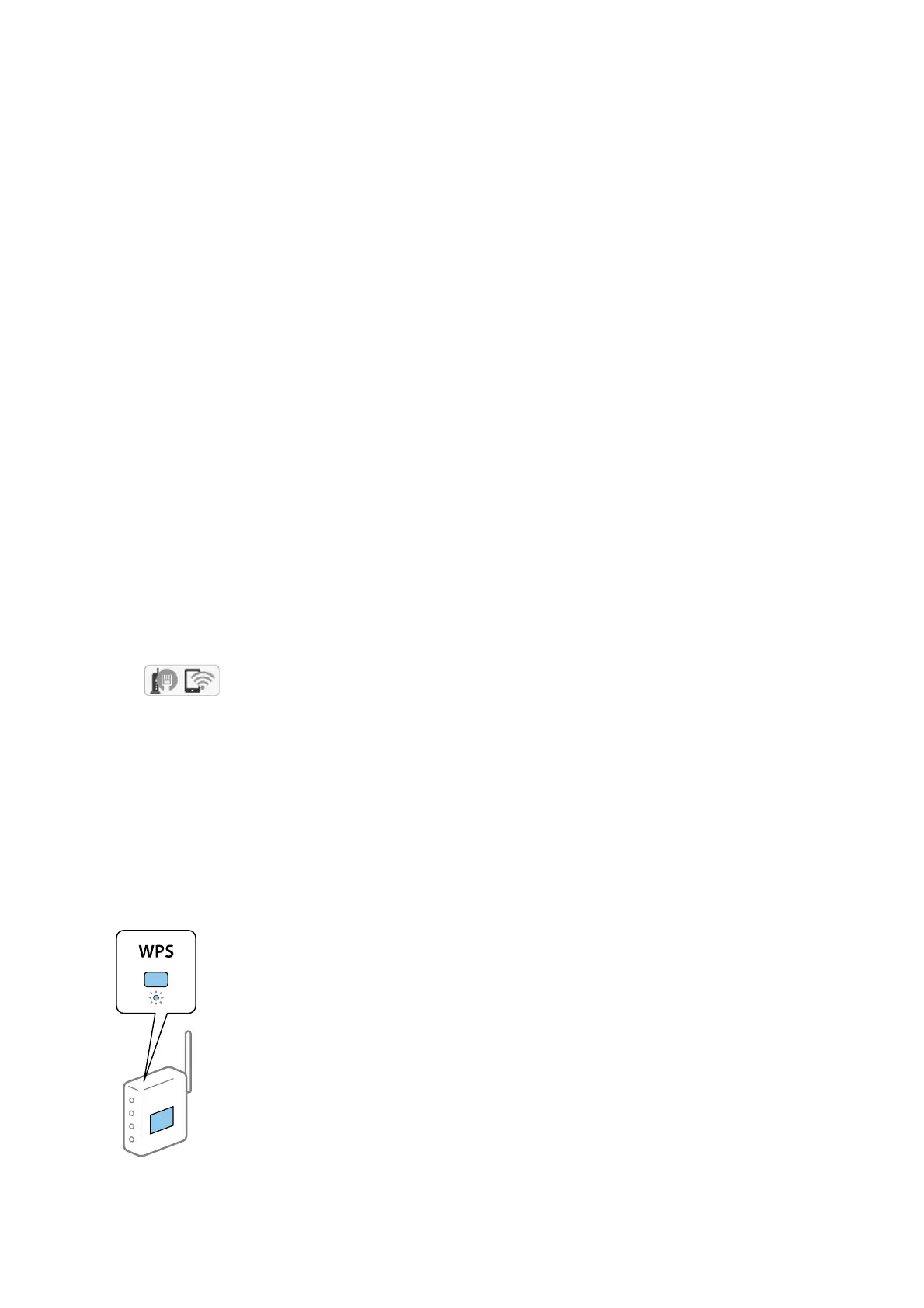7. When you have setup nished, tap Start Setup.
8. Tap OK to nish.
Note:
If you fail to connect, load A4 size plain paper, and then tap Print Check Report to print a connection report.
9. Tap Close on the network connection settings screen.
Related Information
& “Entering Characters” on page 20
& “Checking the Network Connection Status” on page 32
& “When You Cannot Make Network Settings” on page 180
Making Wi-Fi Settings by Push Button Setup (WPS)
You can automatically set up a Wi-Fi network by pressing a button on the access point. If the following conditions
are met, you can set up by using this method.
❏ e access point is compatible with WPS (Wi-Fi Protected Setup).
❏ e current Wi-Fi connection was established by pressing a button on the access point.
Note:
If you cannot nd the button or you are setting up using the soware, see the documentation provided with the access point.
1. Tap on the home screen.
2. Tap the Wi-Fi(Recommended) icon or the Router icon.
3. Tap Start Setup.
If the network connection is already set up, the connection details are displayed. Tap Change to Wi-Fi
connection. or Change Settings to change the settings.
4. Tap Push Button Setup(WPS).
5. Hold down the [WPS] button on the access point until the security light ashes.
User's Guide
Network Settings
28
