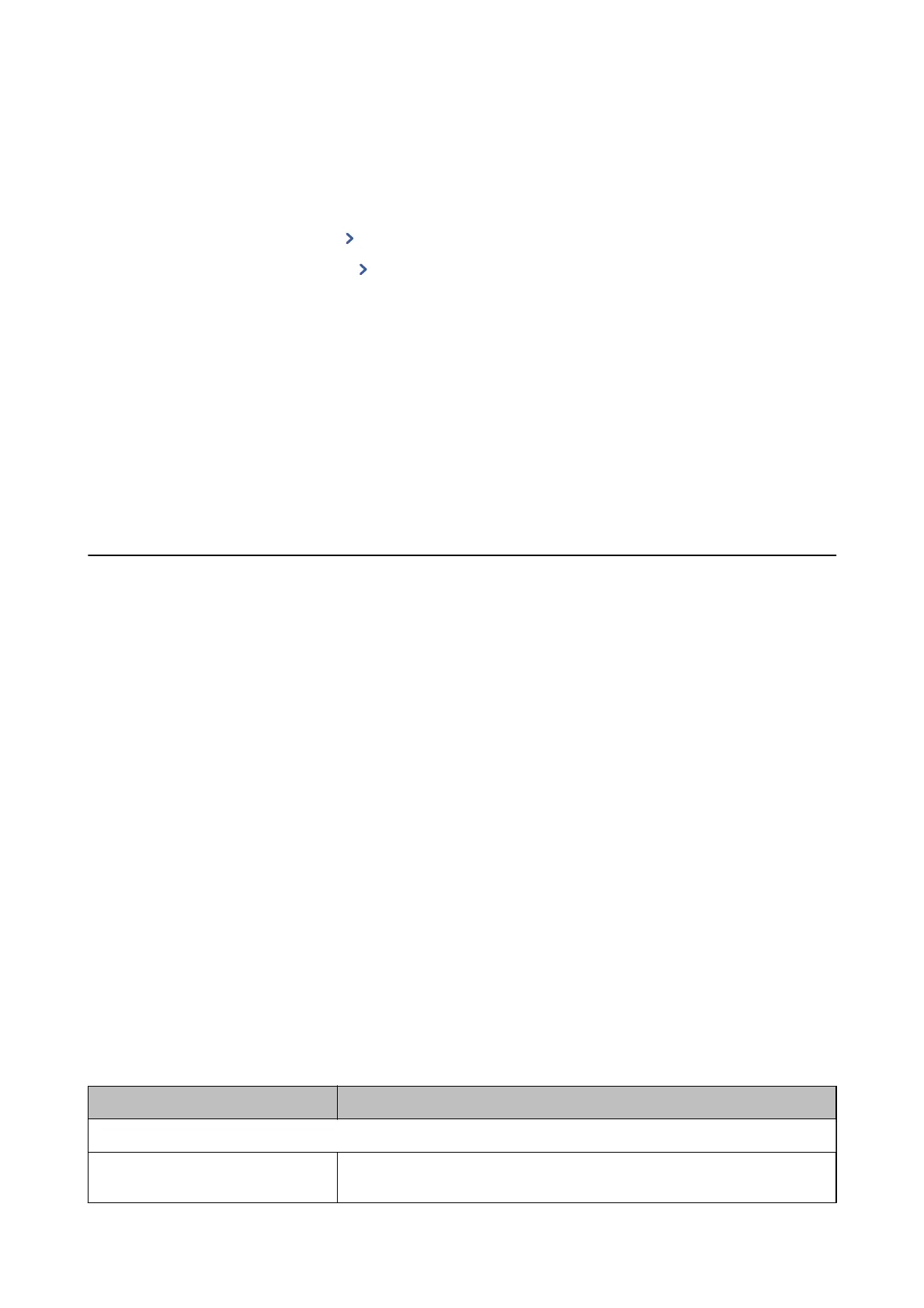2. Tap Contacts.
3. Do one of the following.
❏ To register a new grouped contacts, tap Add Entry and then tap Add Group.
❏ To edit a grouped contacts, tap
on the target grouped contacts, and then tap Edit.
❏ To delete a grouped contacts, tap
on the target grouped contacts and then tap Delete, and then tap Ye s .
You do not have to perform following procedures.
4. Enter or edit the Group Name and the Index Word, and then tap Contact(s) Added to the Group
(Required).
5. Select the contacts that you want to register in the group, and then tap Close.
Note:
❏ You can register up to 99 contacts.
❏ To deselect a contact, tap it again.
6. Tap OK.
Register Contacts on a Computer
Using Web Cong, you can create a contact list on your computer and import it to the printer.
1. Access Web Cong and select Contacts.
2. Select the number that you want to register, and then click Edit.
3. Enter Name and Index Word.
4. Select the destination type as the Type option.
Note:
You cannot change the Ty pe option aer registration is complete. If you want to change the type, delete the destination
and then register again.
5. Enter a value for each item, and then click Apply.
Related Information
& “Web Cong” on page 161
& “Running Web Cong on a Web Browser” on page 162
Destination Setting Items
Items Settings and Explanation
Common Settings
Name Enter a name displayed in the contacts in 30 characters or less in Unicode (UTF-8).
If you do not specify this, leave it blank.
User's Guide
Managing Contacts
54
