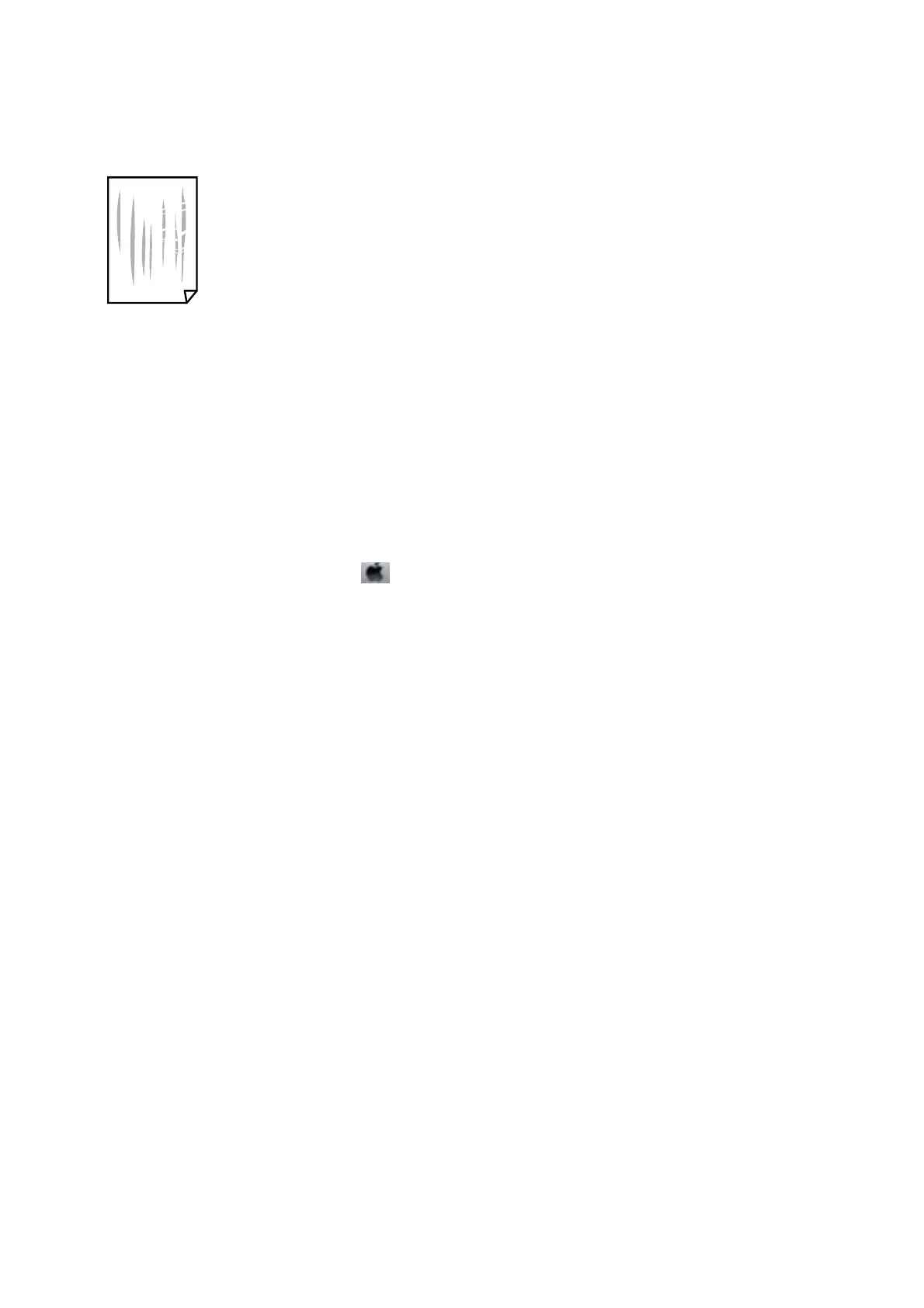❏ When vertical banding appears or the paper is smeared, clean the paper path.
❏ Place the paper on a at surface to check if it is curled. If it is, atten it.
❏ If thick paper is scued, enable the reduce scung setting. If you enable this setting, print quality may decline
or printing may slow down.
❏ Control panel
Tap Settings > General Settings > Printer Settings from the home screen, and then enable ick Paper.
❏ Wi n d o w s
Click Extended Settings on the printer driver's Maintenance tab, and then select
ick
Paper and
Envelopes.
❏ Mac OS X
Select System Preferences from the
menu > Printers & Scanners (or Print & Scan, Print & Fax), and
then select the printer. Click Options & Supplies > Options (or Driver). Select On as the ick paper and
envelopes setting.
❏ When performing manual 2-sided printing, make sure that the ink is completely dry before reloading the paper.
Related Information
& “Loading Paper in the Paper Cassette” on page 45
& “Cleaning the Paper Path for Ink Smears” on page 148
Paper is Smeared During Automatic 2-Sided Printing
When using the automatic 2-sided printing feature and printing high density data such as images and graphs, set
the print density to lower and the drying time to longer.
Related Information
& “Printing on 2-Sides” on page 65
& “Printer Settings” on page 154
Printed Photos are Sticky
You may be printing on the wrong side of the photo paper. Make sure you are printing on the printable side.
When printing on the wrong side of the photo paper, you need to clean the paper path.
Related Information
& “Cleaning the Paper Path for Ink Smears” on page 148
User's Guide
Solving Problems
188
