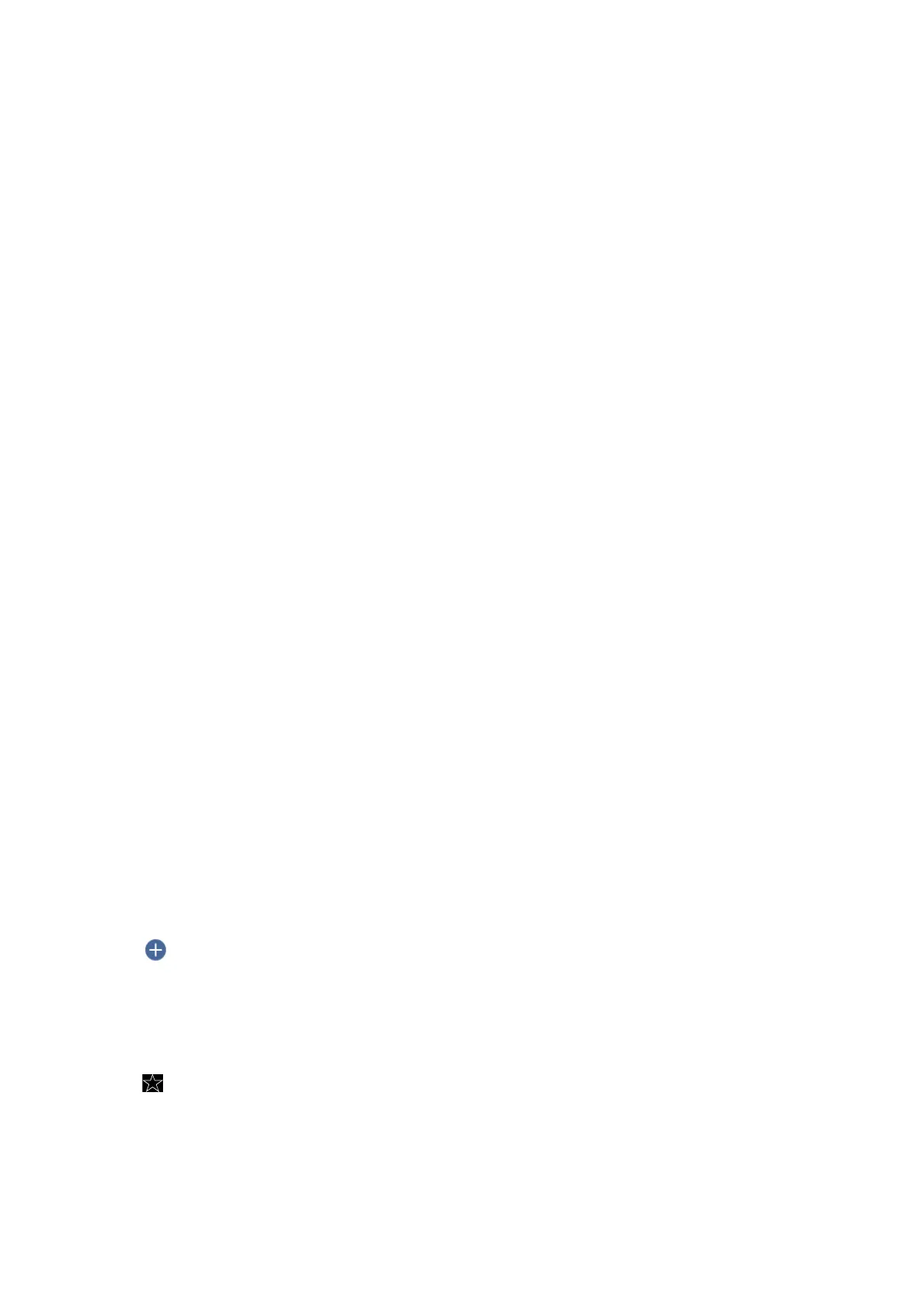Remove Punch Holes:
Remove the punch holes that appear in the scanned image. You can specify the area to erase the punch
holes by entering a value in the box on the right.
❏ Erasing Position:
Select the position to remove the punch holes.
❏ Document Direction:
Select the orientation of the original.
File Name:
❏ Filename
Prex
:
Enter a
prex
for the name of the images in alphanumeric characters and symbols.
❏ Add Date:
Add the date to the le name.
❏ Add Time:
Add the time to the le name.
Clear All Settings
Resets the scan settings to their defaults.
Scanning to the Cloud
You can send scanned images to cloud services. Before using this feature, make settings using Epson Connect. See
the following Epson Connect portal website for details.
https://www.epsonconnect.com/
http://www.epsonconnect.eu (Europe only)
1. Make sure that you have made settings using Epson Connect.
2. Place the originals.
3. Tap Scan on the home screen.
4.
Tap Cloud.
5. Tap
on the top of the screen, and then select a destination.
6. Set items on Scan tab, such as the save format.
7.
Tap Advanced Settings, and then check settings, and change them if necessary.
Note:
Tap
to save your settings as a preset.
8. Tap Scan, and then tap x.
User's Guide
Scanning
99
