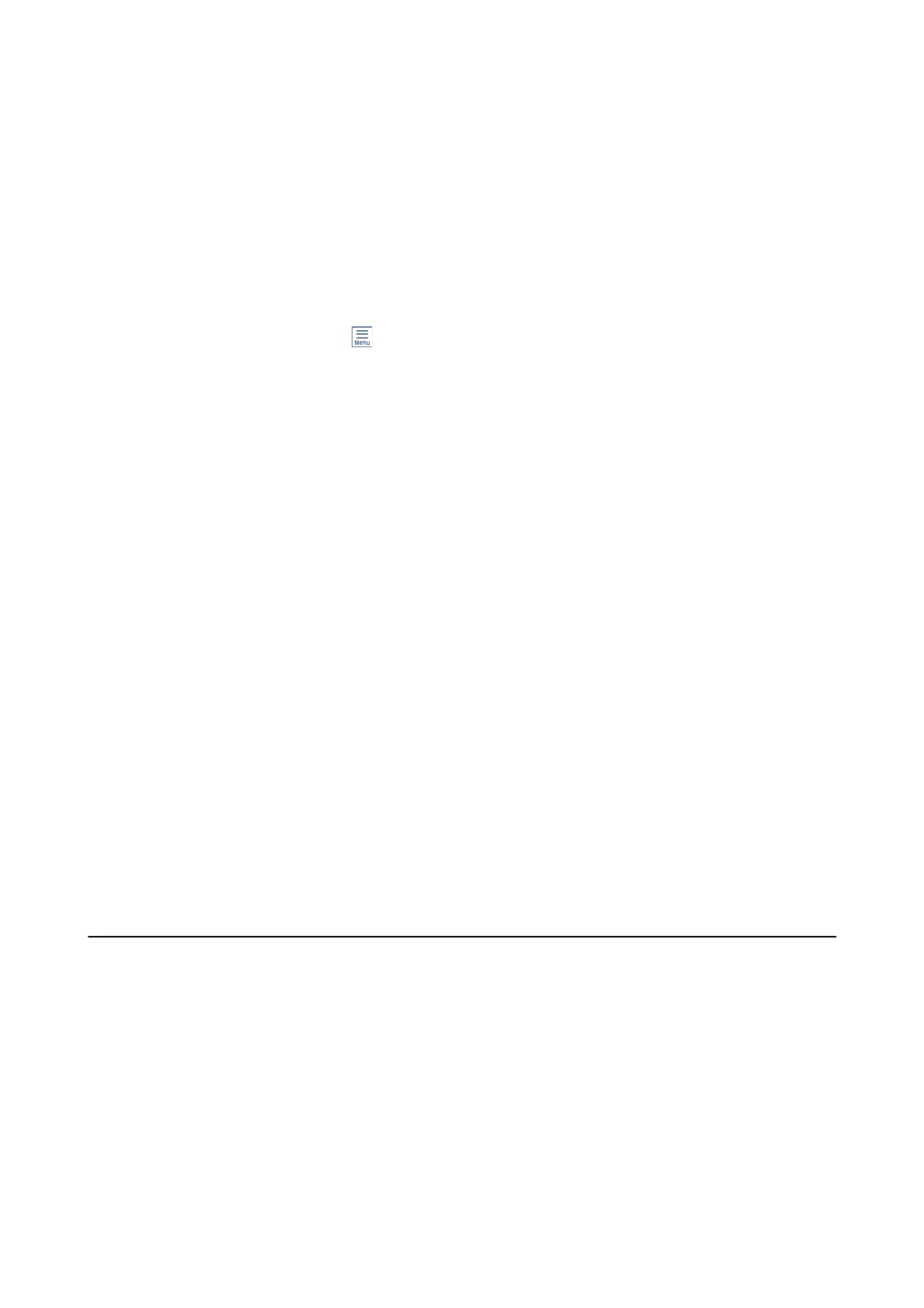& “Fax Settings” on page 128
& “Cleaning the Scanner Glass” on page 150
Received Fax Quality Is Poor
❏ Enable the ECM setting on the control panel.
❏ Contact the sender and ask them to send using a higher quality mode.
❏ Reprint the received fax. Select Fax >
> Reprint Faxes to reprint the fax.
Related Information
& “Fax Settings” on page 128
Received Faxes Are Not Printed
❏ If an error has occurred on the printer, such as a paper jam, the printer cannot print received faxes. Check the
printer.
❏ If the printer has been set to save received faxes in the inbox, the received faxes are not automatically printed.
Check the Receive Settings.
Related Information
& “Saving Received Faxes in the Inbox” on page 124
& “Removing Jammed Paper” on page 176
Pages are Blank or only a Small Amount of Text is Printed on the
Second Page in Received Faxes
You can print on one page by using the Delete Print Data Aer Split feature in Split Page Settings.
Select Delete Top or Delete Bottom in Delete Print Data Aer Split, and then adjust reshold. Increasing the
threshold increases the amount deleted; a higher threshold gives you a higher possibility of printing on one page.
Other Faxing Problems
Cannot Make Calls on the Connected Telephone
Connect the telephone to the EXT. port on the printer, and pick up the receiver. If you cannot hear a dial tone
through the receiver, connect the phone cable correctly.
Related Information
& “Connecting Your Phone Device to the Printer” on page 110
User's Guide
Solving Problems
202
