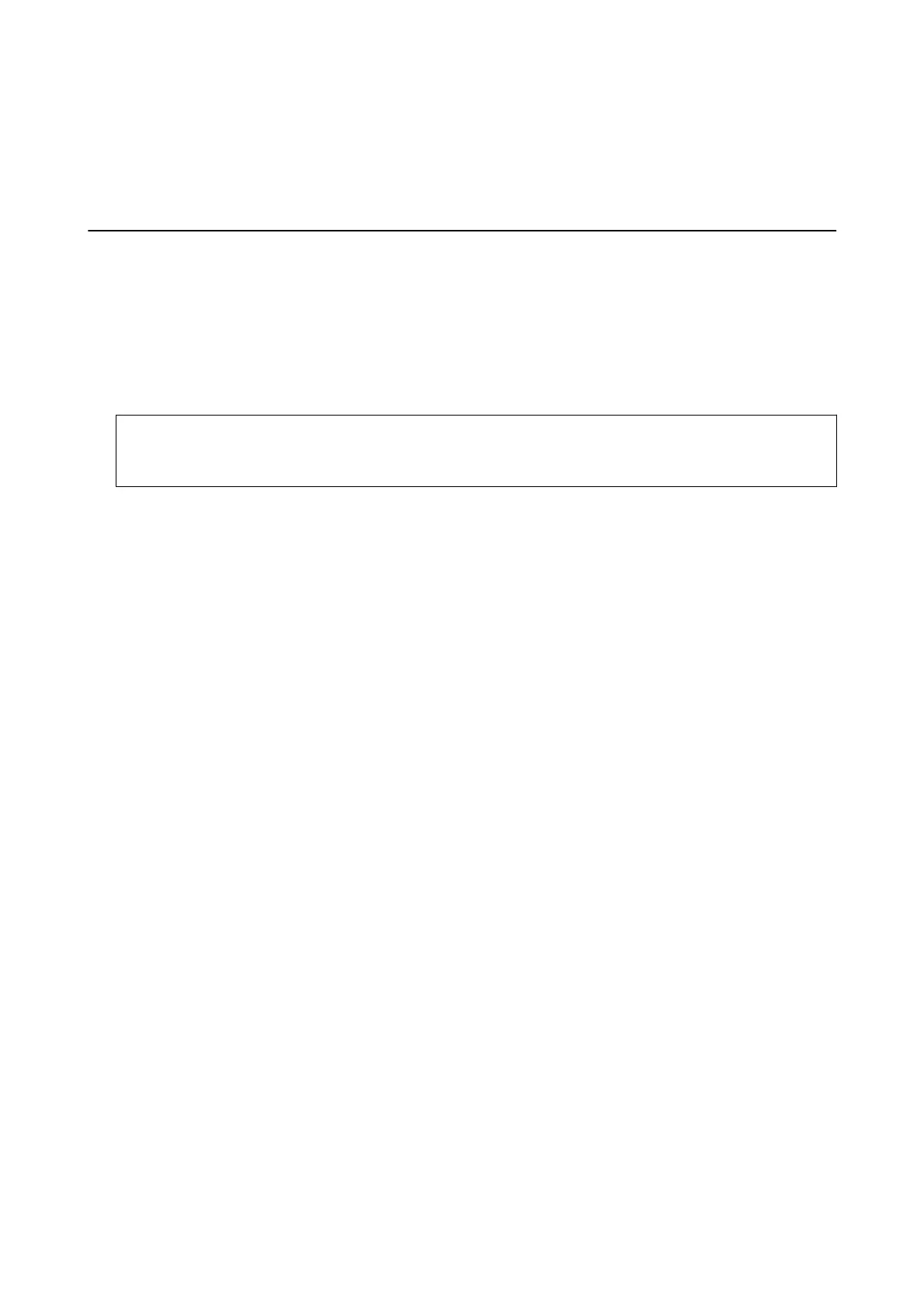Note:
If you are using a Windows computer and you cannot download applications from the website, install them from the
soware
disc that came with the printer.
Updating Applications and Firmware
You may be able to clear certain problems and improve or add functions by updating the applications and the
rmware. Make sure you use the latest version of the applications and rmware.
1. Make sure that the printer and the computer are connected, and the computer is connected to the internet.
2. Start EPSON Soware Updater, and update the applications or the rmware.
c
Important:
Do not turn
o
or unplug the printer until the update is complete; otherwise, the printer may malfunction.
Note:
If you cannot nd the application you want to update in the list, you cannot update using the EPSON Soware
Updater. Check for the latest versions of the applications from your local Epson website.
http://www.epson.com
Related Information
& “EPSON
Soware
Updater” on page 169
Updating the Printer's Firmware using the Control Panel
If the printer is connected to the Internet, you can update the printer's rmware using the control panel. You can
also set the printer to regularly check for rmware updates and notify you if any are available.
1.
Tap Settings on the home screen.
2. Tap Firmware Update > Update.
Note:
Tap
Notication
> On to set the printer to regularly check for available
rmware
updates.
3. Check the message displayed on the screen and tap Start Checking.
e printer starts searching for available updates.
User's Guide
Network Service and Software Information
172
