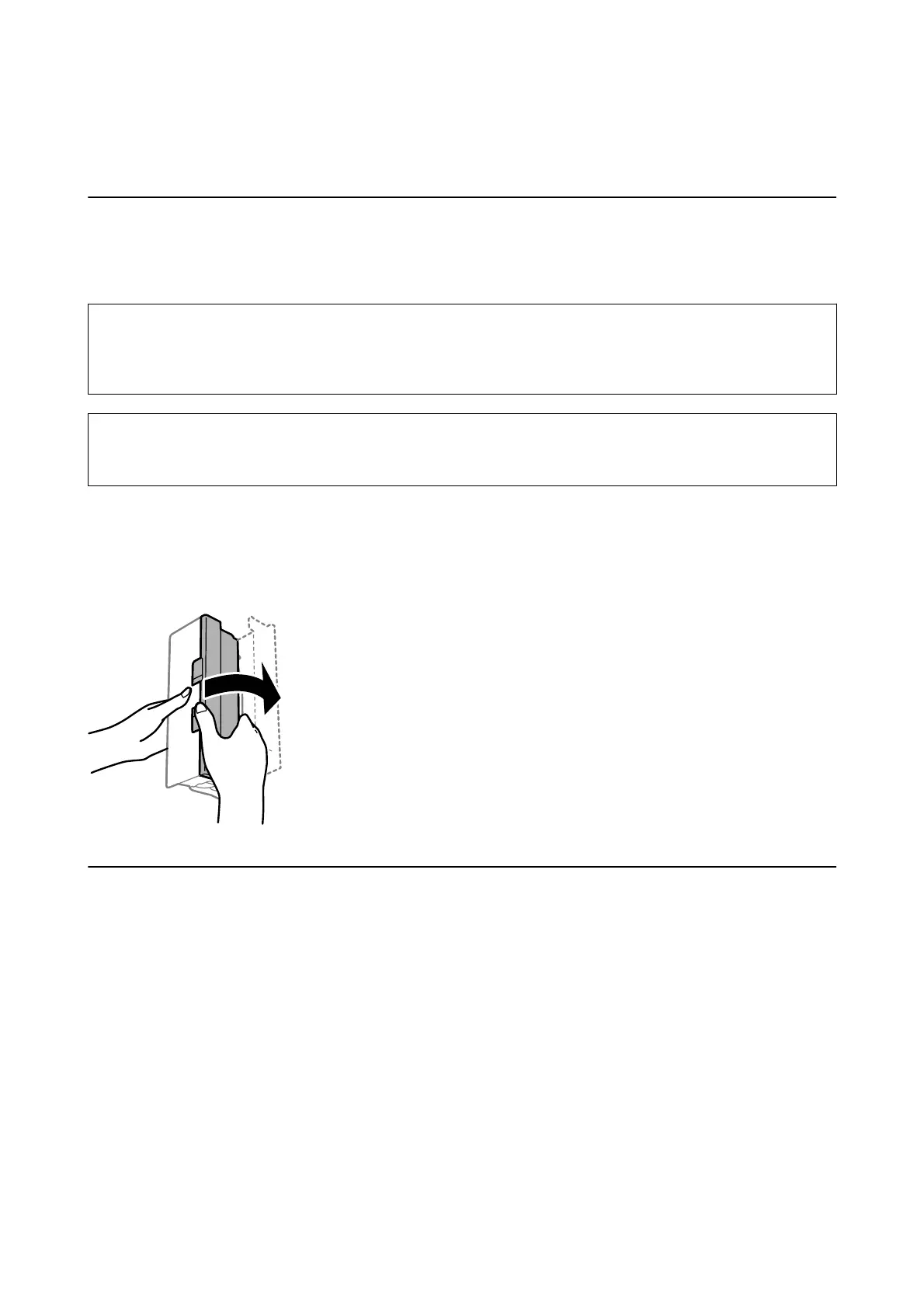& “Updating Applications and Firmware” on page 172
Removing Jammed Paper
Follow the on-screen instructions on the printer's control panel to locate and remove the jammed paper including
any torn pieces.
e
LCD screen displays an animation that shows you how to remove jammed paper.
!
Caution:
Never touch the buttons on the control panel while your hand is inside the printer. If the printer starts operating, it
could cause an injury. Be careful not to touch the protruding parts to avoid injury.
c
Important:
Remove the jammed paper carefully. Removing the paper vigorously may cause damage to the printer.
Note:
WF-4720 Series:
If the paper jam error has not been cleared, torn pieces of the jammed paper may remain inside the rear cover. Open the rear
cover, and then remove the jammed paper.
Paper Does Not Feed Correctly
Check the following points, and then take the appropriate actions to solve the problem.
❏ Place the printer on a at surface and operate in the recommended environmental conditions.
❏ Use paper supported by this printer.
❏ Follow the paper handling precautions.
❏ Do not load more than the maximum number of sheets specied for the paper. For plain paper, do not load
above the line indicated by the triangle symbol on the edge guide.
❏ Make sure the paper size and paper type settings match the actual paper size and paper type loaded in the
printer.
Related Information
& “Environmental Specications” on page 213
User's Guide
Solving Problems
176
