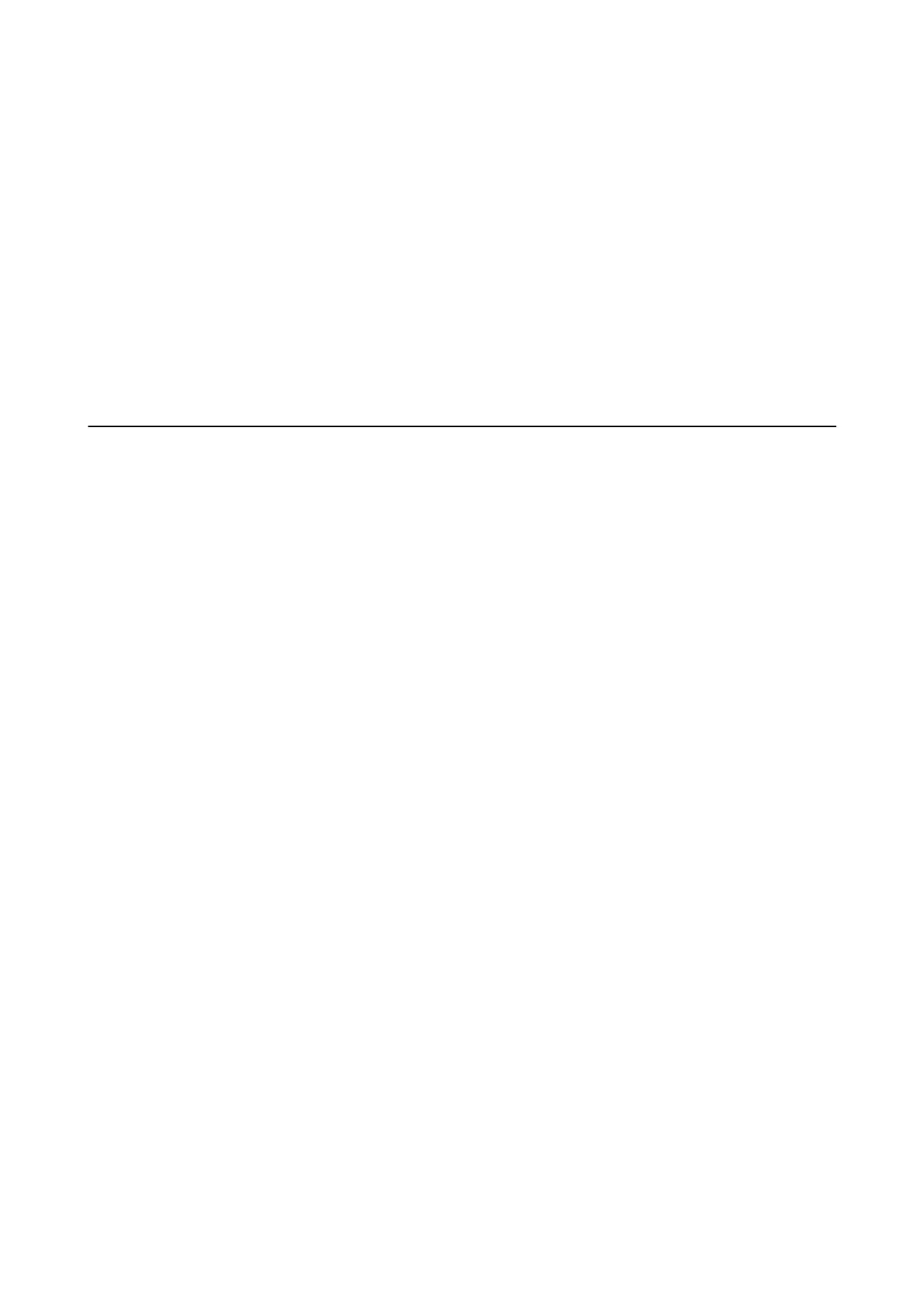2. Set up your product for wireless printing. See the link below.
http://epson.sn
3. Connect your Apple device to the same wireless network that your product is using.
4. Print from your device to your product.
Note:
For details, see the AirPrint page on the Apple website.
Related Information
& “Loading Paper in the Paper Cassette” on page 45
Canceling Printing
Note:
❏ In Windows, you cannot cancel a print job from the computer once it has been completely sent to the printer. In this case,
cancel the print job by using the printer's control panel.
❏ When printing several pages from Mac OS X, you cannot cancel all of the jobs by using the control panel. In this case,
cancel the print job from the computer.
❏ If you have sent a print job from Mac OS X v10.6.8 through the network, you may not be able to cancel printing from the
computer. In this case, cancel the print job by using the printer's control panel.
Canceling Printing - Control Panel
Tap
y
on the printer's control panel to cancel the print job in progress.
Canceling Printing - Windows
1. Access the printer driver window.
2. Select the Maintenance tab.
3.
Click Print Queue.
4.
Right-click on the job you want to cancel and then select Cancel.
Related Information
& “Windows Printer Driver” on page 163
Canceling Printing - Mac OS X
1. Click the printer icon in the Dock.
2. Select the job you want to cancel.
User's Guide
Printing
84
