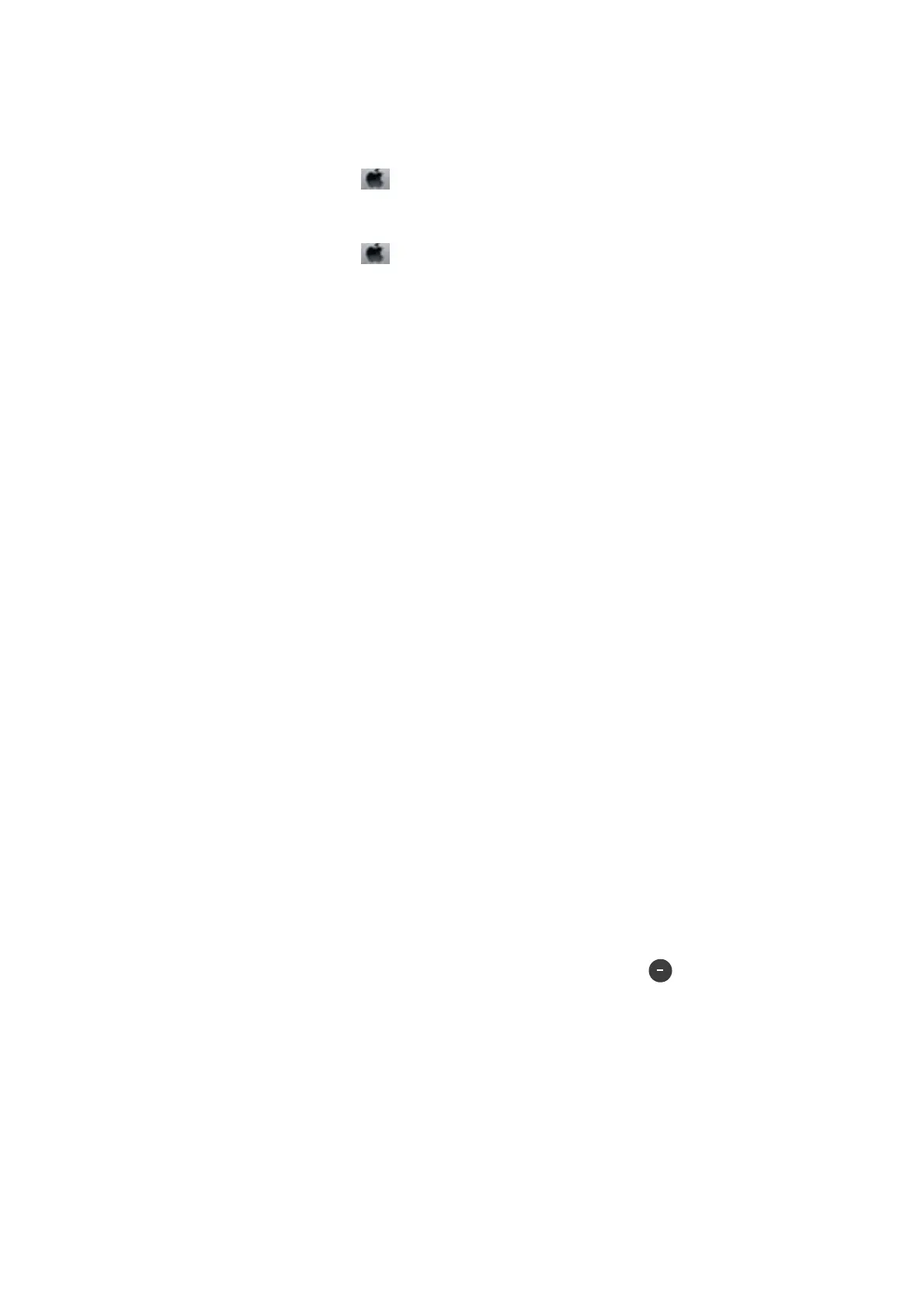❏ In Mac OS X, check the following.
❏ Select System Preferences from the
menu > Printers & Scanners (or Print & Scan, Print & Fax), and
then make sure the printer (fax) is displayed.
e
printer (fax) is displayed as "FAX XXXX (USB)" or "FAX
XXXX (IP)". If the printer (fax) is not displayed, click [+] and then register the printer (fax).
❏ Select System Preferences from the
menu > Printers & Scanners (or Print & Scan, Print & Fax), and
then double-click the printer (fax). If the printer is paused, click Resume (or Resume Printer).
Related Information
& “Connecting the Printer to a Phone Line” on page 109
& “Making Settings for a PBX Phone System” on page 114
& “Check Fax Connection” on page 131
& “Basic Settings” on page 133
& “Uninstalling Applications” on page 170
& “Installing Applications” on page 171
Cannot Send Faxes
❏ Set up the header information for outgoing faxes on the control panel. Some fax machines automatically reject
incoming faxes that do not include header information.
❏ If you have blocked your caller ID, unblock it. Some phones or fax machines automatically reject anonymous
calls.
❏ Ask the recipient if the fax number is correct and the recipient's fax machine is ready to receive a fax.
Related Information
& “Basic Settings” on page 133
& “Cannot Send or Receive Faxes” on page 198
Cannot Send Faxes to a Specic Recipient
Check the following if you cannot send faxes to a specic recipient due to an error.
❏ If the recipient machine does not pick up your call within 50 seconds aer the printer has nished dialing, the
call ends with an error. Dial using a connected telephone to check how long it takes before you hear a fax tone. If
it takes more than 50 seconds, add pauses aer the fax number to send the fax. Tap
to enter the pause. A
hyphen is entered as the pause mark. One pause is about three seconds. Add multiple pauses as needed.
❏ If you have selected the recipient from the contacts list, verify that the registered information is correct. If the
information is correct, select the recipient from the contacts list, tap Edit and change Fax Communication
Mode to Slow(9,600bps).
Related Information
& “Sending Faxes Dialing from the External Phone Device” on page 117
& “Managing Contacts” on page 53
& “Cannot Send or Receive Faxes” on page 198
User's Guide
Solving Problems
199
