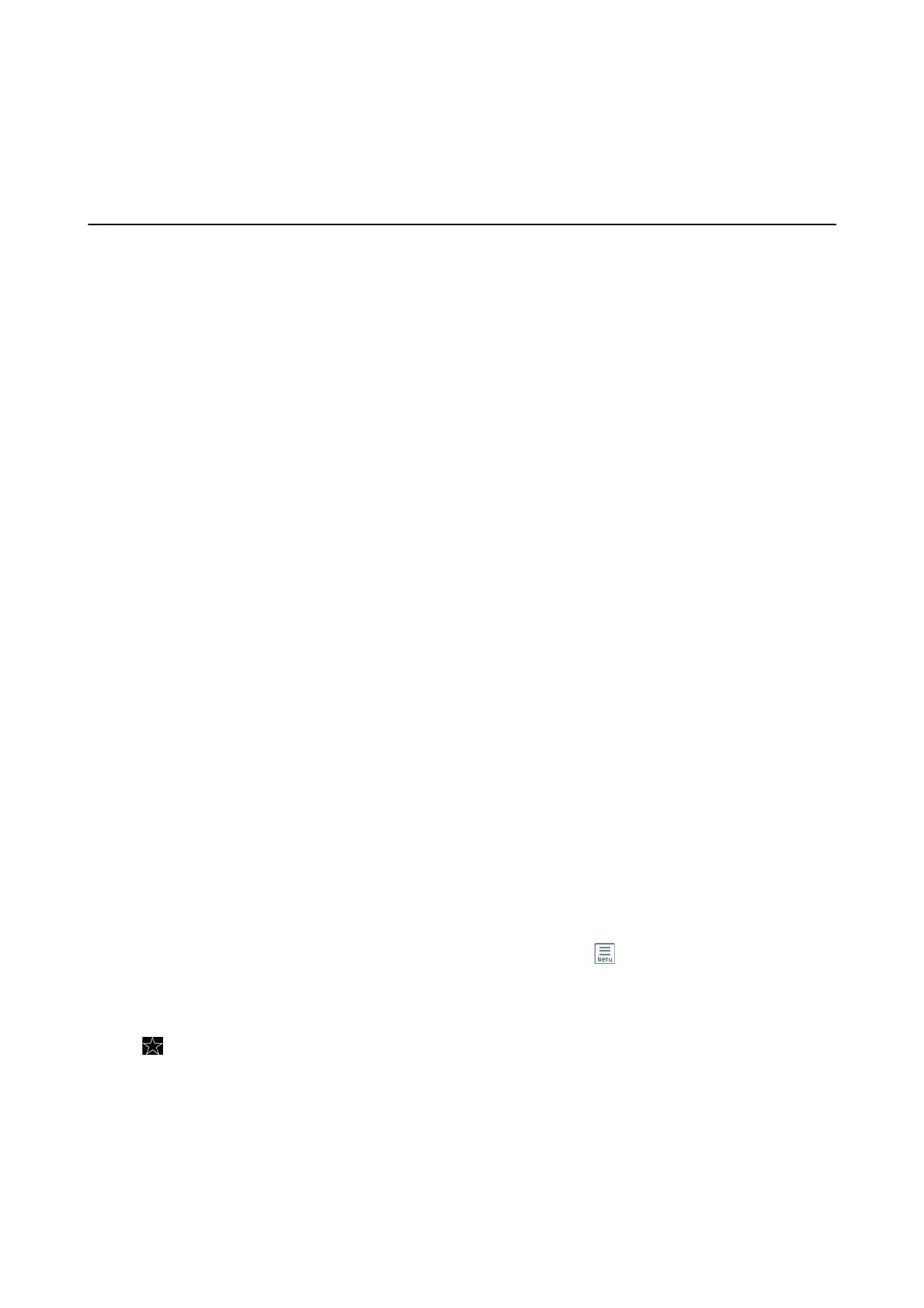Scanning
Scanning Using the Control Panel
Scanning to a Network Folder or FTP Server
You can save the scanned image to a specied folder on a network. You can specify the folder by entering a folder
path directly, but it may be easier if you register the folder information in the contacts list rst.
Note:
❏ Before you use this feature, make sure the printer's Date/Time and Ti m e
Dierence
settings are correct. Access the menus
from Settings > General Settings > Basic Settings > Date/Time Settings.
❏ You can check destination before scanning. Select Settings > General Settings > Scan Settings, and then enable Conrm
Recipient.
1. Place the originals.
2. Tap Scan on the home screen.
3. Tap Network Folder/FTP.
4. Specify the folder.
❏ To enter the folder path directly: Tap Keyboard. Select Communication Mode, enter the folder path as the
Location, and then make other folder settings.
Enter the folder path in the following format.
When using SMB as the communication mode:
\\host name (computer name)\folder name
When using FTP as the communication mode:
p://host
name (server name)/folder name
❏ To select from the contacts list: Tap Contacts, select a contact, and then tap Close.
You can search for a folder from the contacts list. Enter the search keyword into the box at the top of the
screen.
Note:
You can print the history of the folder in which documents are saved by tapping
.
5. Tap Scan Settings, and then check settings such as the save format, and change them if necessary.
Note:
Tap
to save your settings as a preset.
6.
Tap Destination, and then tap
x
.
Related Information
& “Managing Contacts” on page 53
& “Placing Originals” on page 49
User's Guide
Scanning
89
