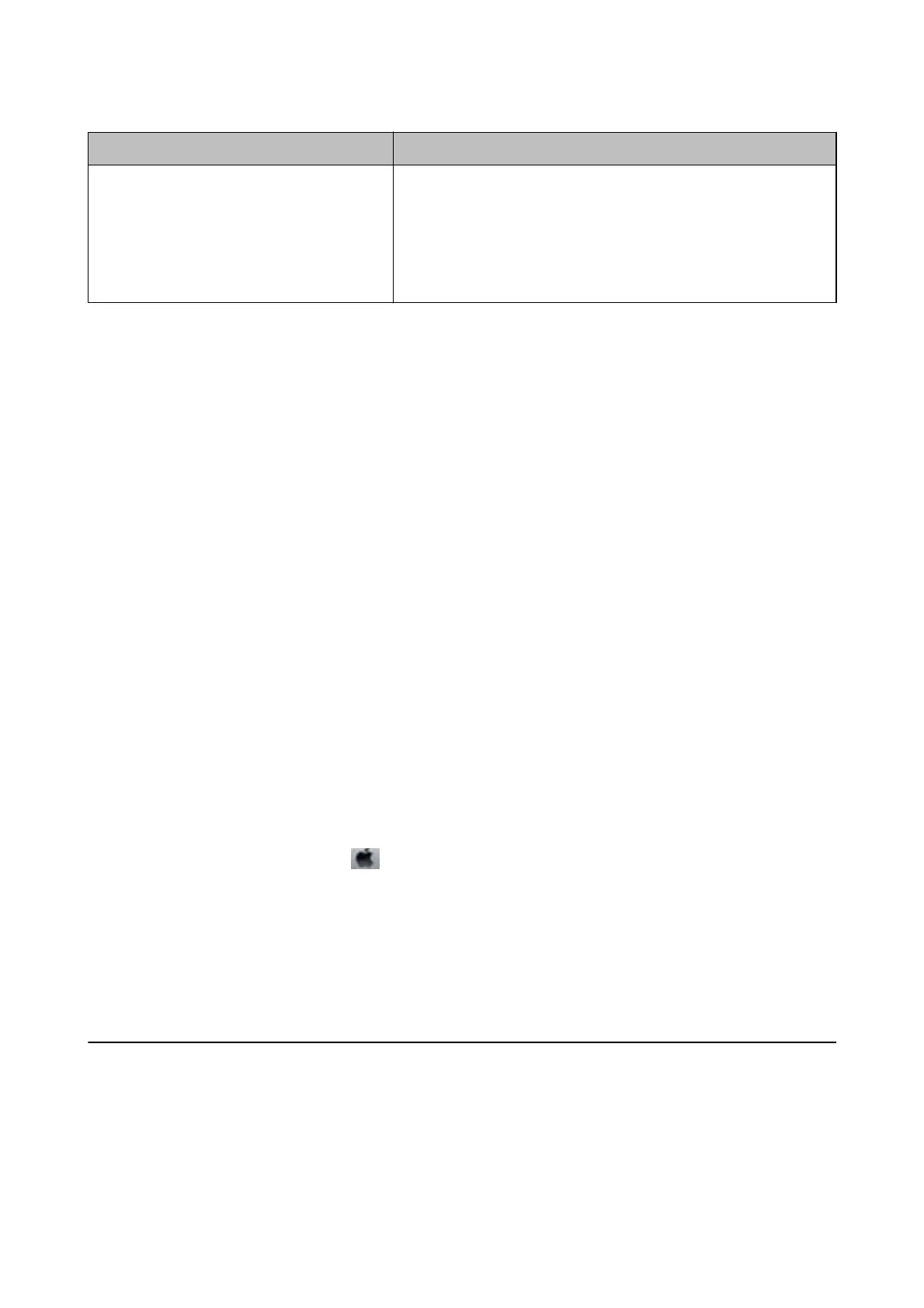Error Messages Solutions
Recovery Mode The printer has started in recovery mode because the rmware update
failed. Follow the steps below to try to update the
rmware
again.
1. Connect the computer and the printer with a USB cable. (During
recovery mode, you cannot update the rmware over a network
connection.)
2. Visit your local Epson website for further instructions.
Related Information
& “Contacting Epson Support” on page 222
& “Installing Applications” on page 171
& “Updating Applications and Firmware” on page 172
Checking the Printer Status - Windows
1. Access the printer driver window.
2.
Click EPSON Status Monitor 3 on the Maintenance tab, and then click Details.
You can check the printer status, ink levels, and error status.
Note:
If EPSON Status Monitor 3 is disabled, click Extended Settings on the Maintenance tab, and then select Enable
EPSON Status Monitor 3.
Related Information
& “Windows Printer Driver” on page 163
Checking the Printer Status - Mac OS X
1.
Select System Preferences from the
menu > Printers & Scanners (or Print & Scan, Print & Fax), and
then select the printer.
2. Click Options & Supplies > Utility > Open Printer Utility.
3. Click EPSON Status Monitor.
You can check the printer status, ink levels, and error status.
Checking the Software Status
You may be able to clear the problem by updating the
soware
to the latest version. To check the
soware
status,
use the
soware
update tool.
Related Information
& “EPSON Soware Updater” on page 169
User's Guide
Solving Problems
175
