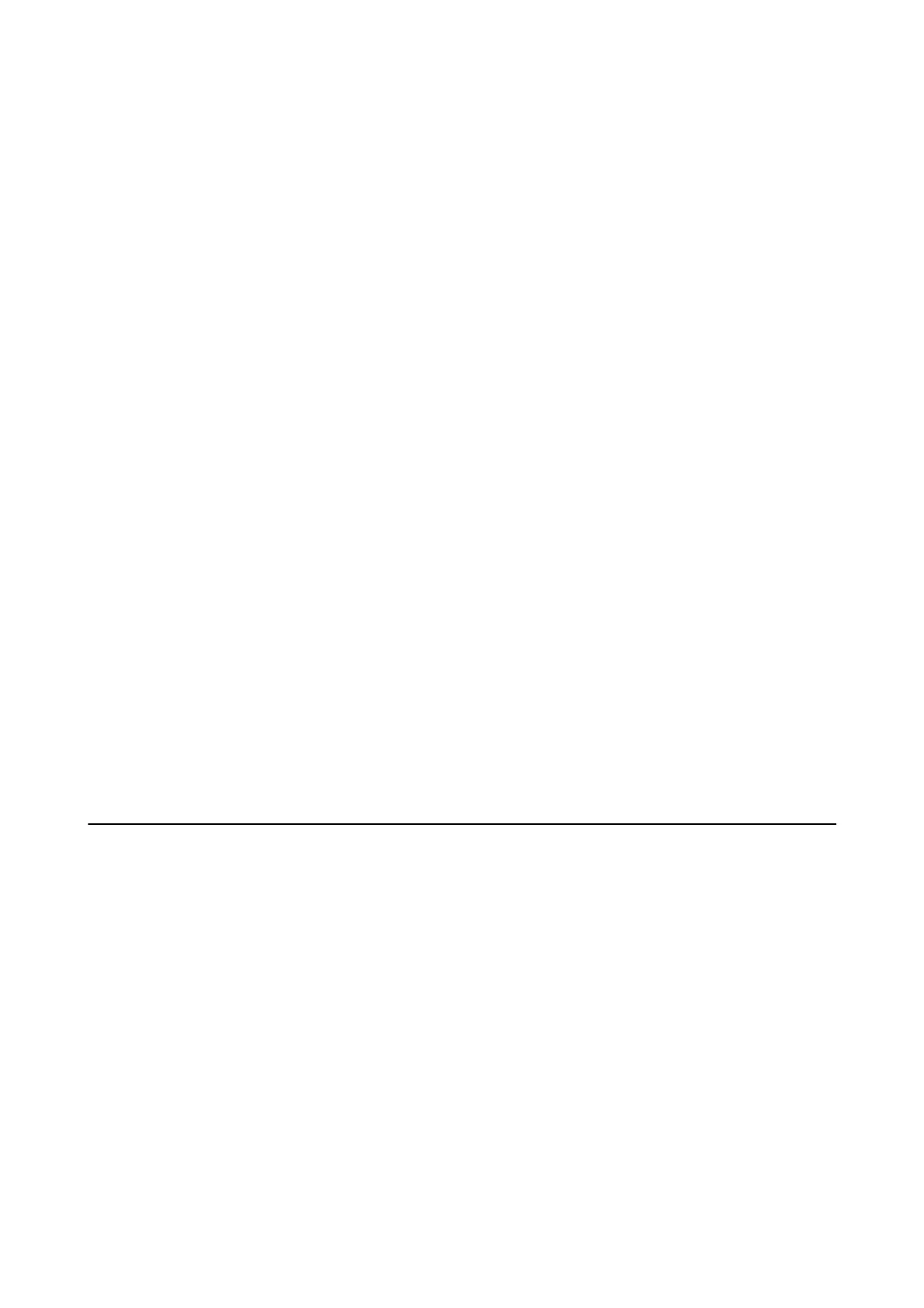Related Information
& “Fax Settings” on page 128
Sending Dierent Size Documents Using ADF (ADF Continuous Scan)
If you place dierent sized originals in the ADF, all of the originals are sent at the largest size among them. You can
send them in their original sizes by sorting and placing them by size, or placing them one by one.
Before placing originals, make the following setting.
Tap Fax on the home screen, tap the Fax Settings tab, and then tap the ADF Continuous Scan box to set this to
On. Follow the on-screen instructions to place originals.
e printer stores the scanned documents, and sends as one document.
Note:
If you leave the printer untouched for 20 seconds aer prompted to set the next originals, the printer stops storing and starts
sending the document.
Related Information
& “Fax Settings” on page 128
Sending a Fax from a Computer
You can send faxes from the computer by using the FAX Utility and PC-FAX driver. See the help of FAX Utility and
PC-FAX driver for the operating instructions.
Related Information
& “PC-FAX Driver (Fax Driver)” on page 167
& “FAX Utility” on page 167
Receiving Faxes
Setting Receive Mode
You can set Receive Mode using the Fax Setting Wizard. When you set up the fax feature for the
rst
time, we
recommend using the Fax Setting Wizard. If you want to change the Receive Mode settings individually, follow
the steps below.
1. Tap Settings on the home screen.
2. Tap General Settings > Fax Settings > Basic Settings > Receive Mode.
User's Guide
Faxing
120
