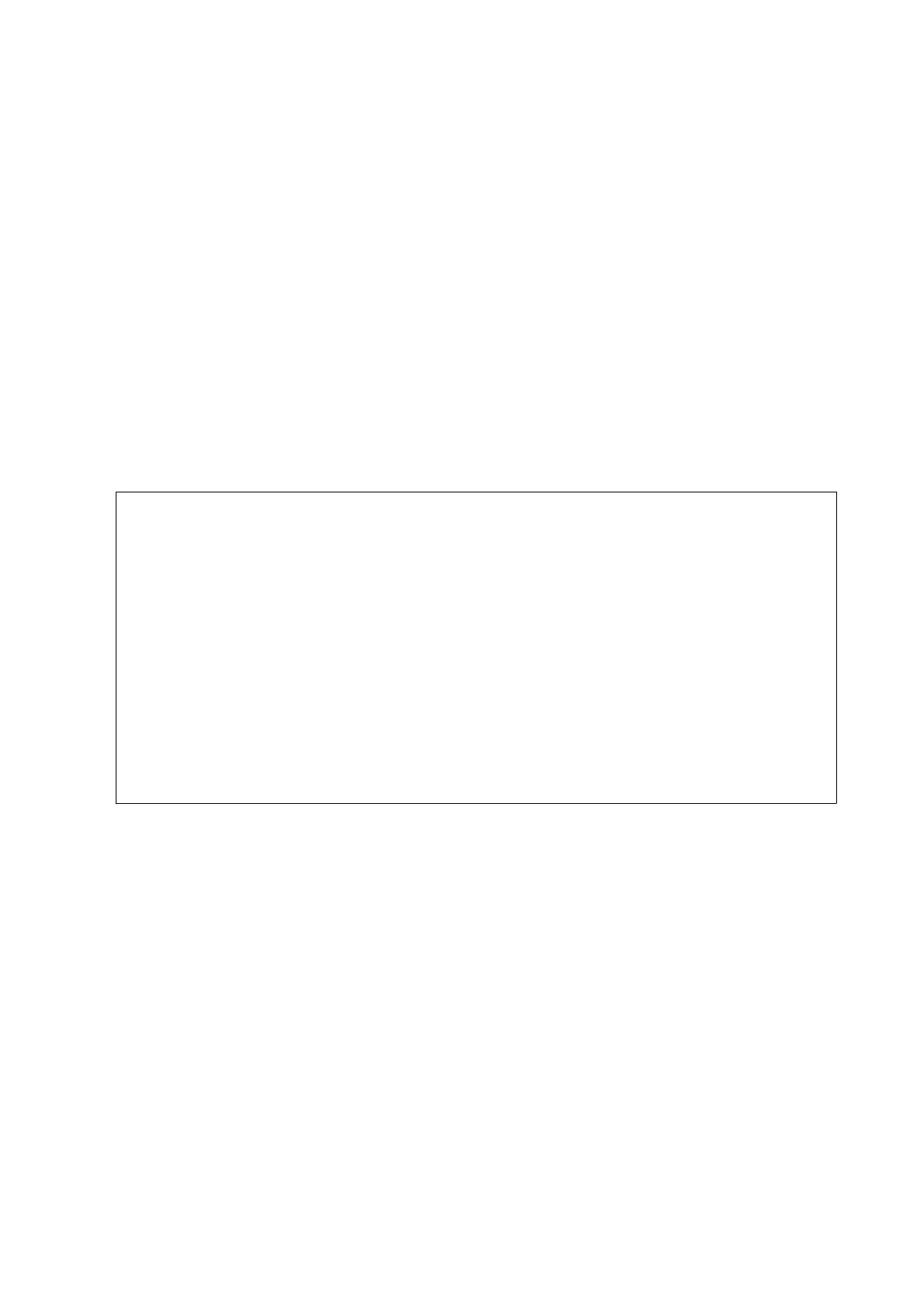Conguring Mail Server
Check the following before conguring the email server.
❏ e printer is connected to the network.
❏ e email server information, such as the documents from your service provider that you used to setup the
email on your computer.
Note:
If you use a free email service, such as Internet email, search the Internet to get the email server information you need.
1. Tap Settings on the home screen.
2. Tap General Settings > Network Settings > Advanced.
3. Tap Email Server > Server Settings.
4. Select the authentication method of the email server you are using.
c
Important:
e
following authentication methods are available.
❏
O
❏ POP Before Smtp
❏ SMTP-AUTH
Contact your internet service provider to conrm the authentication method of the email server.
e printer may not be able to communicate with an email server even if the authentication method is
available since security may be enhanced (for example SSL communication is necessary). Visit the Epson
support website for the latest information.
http://www.epson.eu/Support (Europe)
http://support.epson.net/ (outside Europe)
5. Make the appropriate settings.
e necessary settings vary depending on the authentication method. Enter the information for the email
server you are using.
6. Tap Proceed.
Note:
❏ If an error message is displayed, check if the email server settings are correct.
❏ When you cannot send an email even if the connection check succeeds, check the authentication method for the
email server you are using.
Related Information
& “Email Server Setting Items” on page 220
User's Guide
Appendix
219
