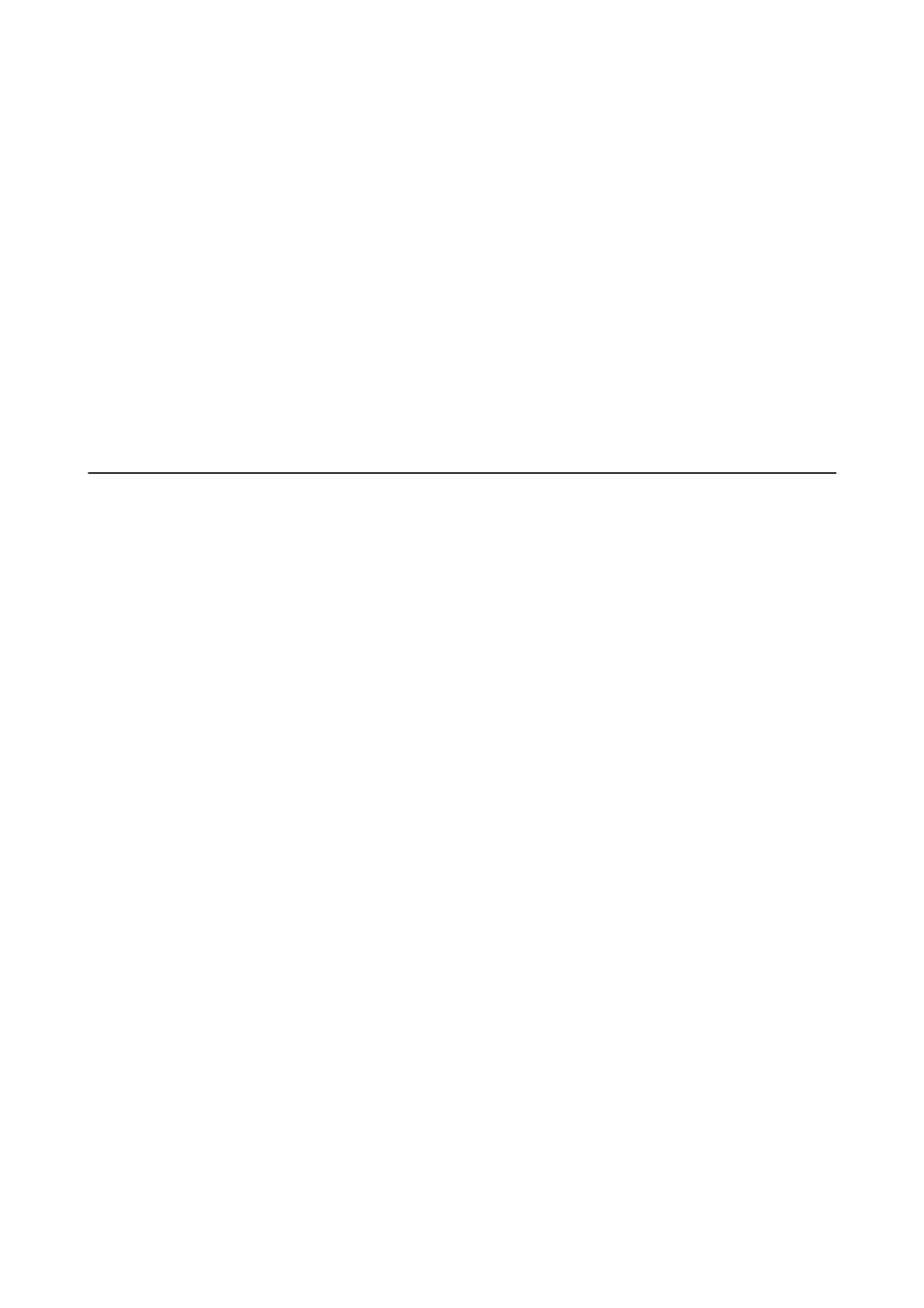Note:
Your product may have the Power O Settings or Power O Timer feature depending on the location of purchase.
LCD Screen Gets Dark
e printer is in sleep mode. Tap anywhere on the LCD screen to return it to its former state.
Touch Screen Does Not Respond
❏ If you stick a protective label on the touchscreen, the optical touch screen may not respond.
❏ Turn o the printer, and then wipe the screen using a so, dry cloth. If the screen is smeared, it may not
respond.
Cannot Print from a Computer
Checking the connection
❏ Connect the USB cable securely to the printer and the computer.
❏ If you are using a USB hub, try to connect the printer directly to the computer.
❏ If you cannot print over a network, see the page that describes the network connection method from the
computer.
Checking the software and data
❏ Install the printer driver.
❏ If you are printing a large data size image, the computer may run out of memory. Print the image at a lower
resolution or a smaller size.
Checking the printer status from the computer (Windows)
Click Print Queue on the printer driver's Maintenance tab, and then check the following.
❏ Check if there are any paused print jobs.
Cancel printing if necessary.
❏ Make sure the printer is not
oine
or pending.
If the printer is oine or pending, clear the oine or pending setting from the Printer menu.
❏ Make sure the printer is selected as the default printer from the Printer menu (there should be a check mark on
the menu item).
If the printer is not selected as the default printer, set it as the default printer.
❏ Make sure the printer port is selected correctly in Property > Port from the Printer menu as follows.
Select "USBXXX" for a USB connection, or "EpsonNet Print Port" for a network connection.
Checking the printer status from the computer (Mac OS X)
Make sure the printer status is not Pause.
User's Guide
Solving Problems
179
