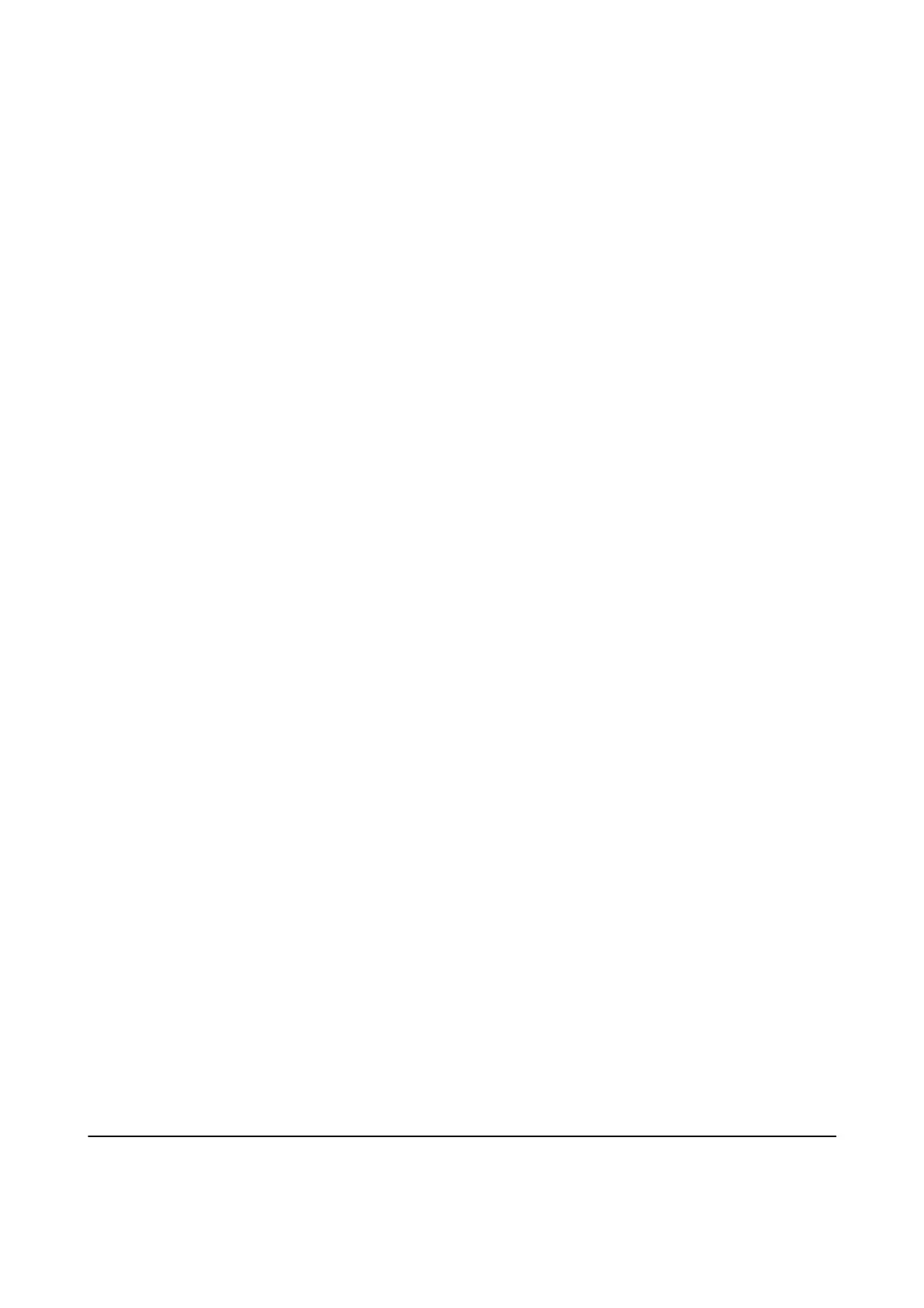Note:
It takes a while to recognize data from a computer if a large external USB device, such as 2TB HDD, is connected.
Windows
Select an external USB device in Computer or My Computer. e data on the external USB device is displayed.
Note:
If you connected the printer to the network without using the soware disc or Web Installer, map a USB port as a network
drive. Open Run and enter a printer name \\XXXXX or a printer's IP address \\XXX.XXX.XXX.XXX to Open:. Right-click
a device icon displayed to assign the network. e network drive appears in Computer or My Computer.
Mac OS X
Select a corresponding device icon. e data on the external USB device is displayed.
Note:
❏ To remove an external USB device, drag and drop the device icon to the trash icon. Otherwise, data in the shared drive
may not be displayed correctly when another external USB device is inserted.
❏ To access an external storage device through the network, select Go > Connect to Server from the menu on the desktop.
Enter a printer name cifs://XXXXX or smb://XXXXX (Where "xxxxx" is the printer name) in the Server Address, and
then click Connect.
Restricting Access to an External USB Device From a Computer
You can make settings to authenticate the user for the following operations.
❏ Accessing from a computer to an external USB device, such as a USB
ash
memory, connected to the printer.
❏ Saving received faxes on a computer using FAX Utility.
Use Web Cong or Epson Net Cong to make the settings. e following describes the procedure for Web Cong.
1.
Start Web Cong on the computer connected to the same network as the printer.
2. On the We b
Cong
window, select Services > MS Network.
3. Select Use Microso network sharing.
4.
Select Enable for File Sharing.
5. Enter a user name and password as the user authentication, and then click Next.
6. Conrm the entry, and then click OK.
Note:
You can check the current settings with a network status sheet.
Related Information
&
“Printing a Network Status Sheet” on page 37
Using an Email Server
To use email features, you need to congure the email server.
User's Guide
Appendix
218
