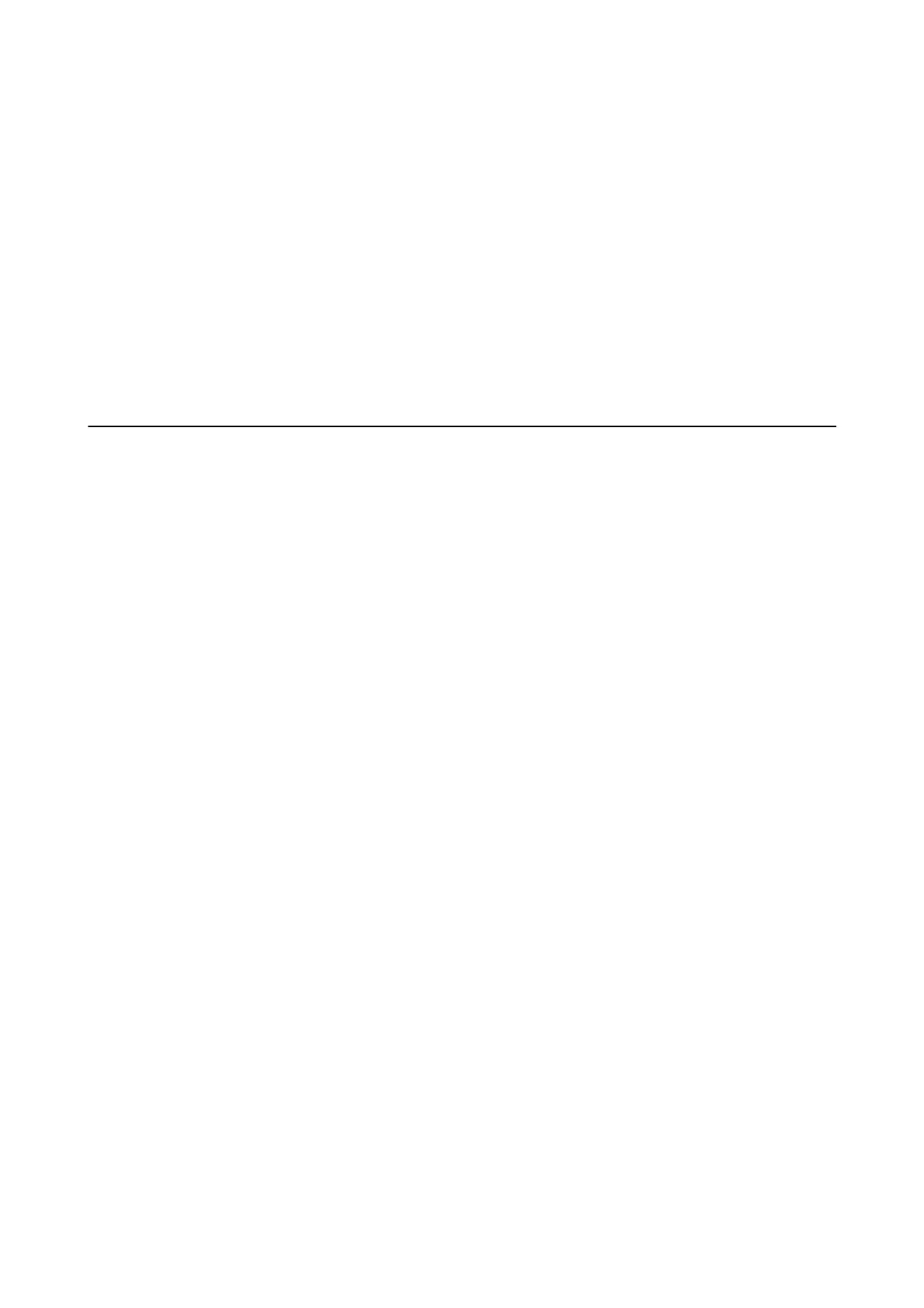4. Click Select for Contact(s) for Group.
e available destinations are displayed.
5. Select the destination that you want to register to the group, and then click Select.
6. Enter a Name and Index Word.
7. Select whether or not you assign the registered group to the frequently used group.
Note:
Destinations can be registered to multiple groups.
8. Click Apply.
Exporting and Importing Contacts Using a Computer
You can export contacts stored in the printer to the computer using Web Cong. You can also import the exported
contacts to the other printers.
Contacts data may be lost due to a printer malfunction. We recommend that you make a backup of the data
whenever you update the data. Epson shall not be responsible for the loss of any data, for backing up or recovering
data and/or settings even during a warranty period.
Related Information
& “Web Cong” on page 161
Export the Contacts
Export each setting for the printer.
1. Access Web Cong, and then select Export and Import Setting Value > Export.
2. Select Contacts.
3. Enter a password to encrypt the exported
le.
You need the password to import the le. Leave this blank if you do not want to encrypt the le.
4. Click Export.
Related Information
& “Running Web Cong on a Web Browser” on page 162
Import the Contacts
Import the exported Web Cong le to the printer.
1. Access Web
Cong
, and then select Export and Import Setting Value > Import.
User's Guide
Managing Contacts
56
