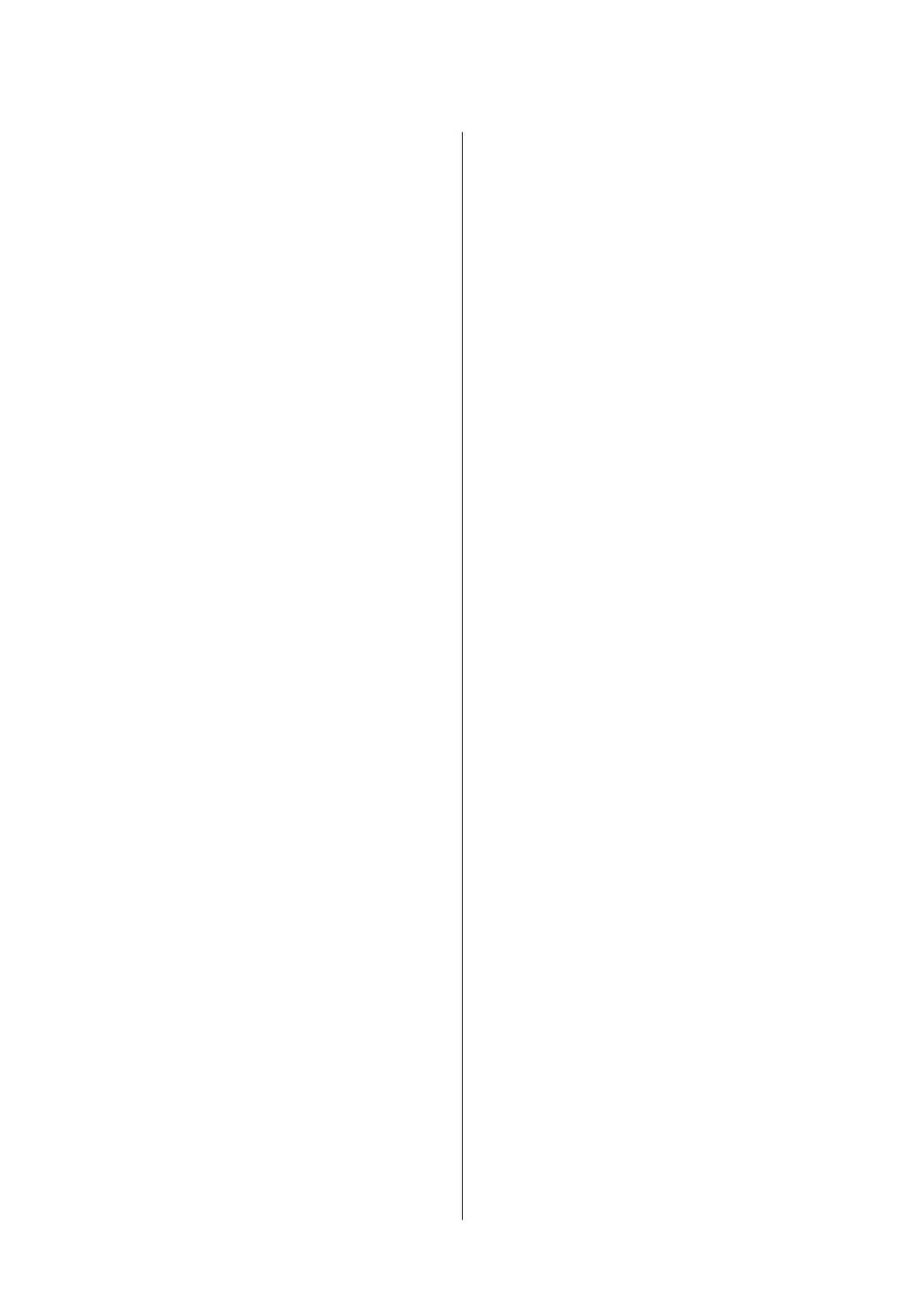Temporarily Printing with Black Ink -
Mac OS X............................ 143
Conserving Black Ink when the Black Ink Is
Low (for Windows Only)................... 143
Maintaining the Printer
Checking and Cleaning the Print Head.........145
Checking and Cleaning the Print Head -
Control Panel..........................145
Checking and Cleaning the Print Head -
Windows.............................146
Checking and Cleaning the Print Head - Mac
OS X................................146
Aligning the Print Head....................146
Aligning the Print Head - Control Panel. . . . . . 147
Cleaning the Paper Path for Ink Smears.........148
Cleaning the ADF........................ 148
Cleaning the Scanner Glass..................150
Saving Power............................151
Saving Power - Control Panel..............151
Menu Options for Settings
Menu Options for General Settings............153
Basic Settings..........................153
Printer Settings........................ 154
Network Settings.......................156
Web Service Settings.................... 157
Menu Options for Supply Status..............158
Menu Options for Maintenance.............. 158
Print Head Nozzle Check:.................158
Print Head Cleaning:....................158
Print Head Alignment:...................158
Ink Cartridge Replacement:...............159
Paper Guide Cleaning:...................159
Menu Options for Print Status Sheet...........159
Conguration Status Sheet:................159
Supply Status Sheet:.....................159
Usage History Sheet:.....................159
Menu Options for Print Counter..............159
Menu Options for User Settings.............. 160
Menu Options for Restore Default Settings...... 160
Menu Options for Firmware Update...........160
Update:..............................160
Notication:.......................... 160
Network Service and Software
Information
Epson Connect Service.....................161
Web Cong.............................161
Running Web Cong on a Web Browser. . . . . . 162
Running Web Cong on Windows.......... 162
Running Web Cong on Mac OS X..........163
Windows Printer Driver....................163
Restricting Settings for the Windows Printer
Driver...............................164
Making Operation Settings for the Windows
Printer Driver......................... 164
Mac OS X Printer Driver................... 165
Making Operation Settings for the Mac OS X
Printer Driver......................... 165
Epson Scan 2 (Scanner Driver)...............166
Epson Event Manager......................166
PC-FAX Driver (Fax Driver).................167
FAX Utility............................. 167
Epson Easy Photo Print.................... 168
EPSON
Soware
Updater...................169
EpsonNet Cong.........................169
Uninstalling Applications...................170
Uninstalling Applications - Windows.........170
Uninstalling Applications - Mac OS X........171
Installing Applications.....................171
Updating Applications and Firmware..........172
Updating the Printer's Firmware using the
Control Panel..........................172
Solving Problems
Checking the Printer Status..................174
Checking Messages on the LCD Screen. . . . . . . 174
Checking the Printer Status - Windows.......175
Checking the Printer Status - Mac OS X.......175
Checking the
Soware
Status................ 175
Removing Jammed Paper...................176
Paper Does Not Feed Correctly...............176
Paper Jams............................177
Paper Feeds at a Slant....................177
Several Sheets of Paper are Fed at a Time. . . . . . 177
Original Does Not Feed in the ADF..........177
Power and Control Panel Problems............178
Power Does Not Turn On.................178
Power Does Not Turn O.................178
Power Turns O Automatically.............178
User's Guide
Contents
6
