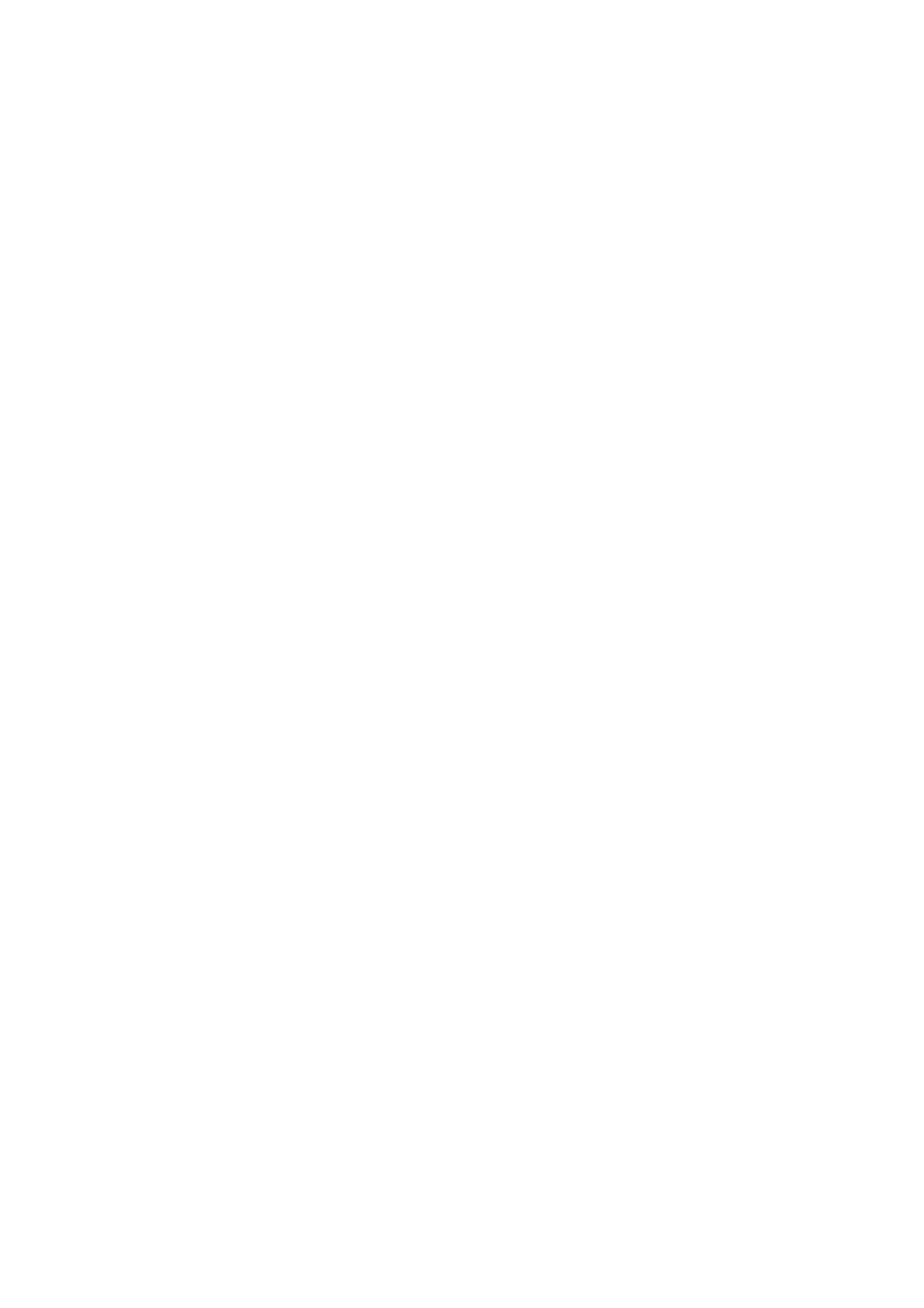3. Access the printer driver window.
4. Select Auto (Long-edge binding), Auto (Short-edge binding), Manual (Long-edge binding), or Manual
(Short-edge binding) from 2-Sided Printing on the Main tab.
5. Click Settings, make the appropriate settings, and then click OK.
Note:
To print a folded booklet, select Booklet.
6. Click Print Density, select the document type from Select Document Type, and then click OK.
e printer driver automatically sets the Adjustments options for that document type.
Note:
❏ Printing may be slow depending on the combination of options selected for Select Document Type in the Print
Density Adjustment window and for Quality on the Main tab.
❏ For manual 2-sided printing, the Print Density Adjustment setting is not available.
7. Set the other items on the Main and More Options tabs as necessary, and then click OK.
8. Click Print.
For manual 2-sided printing, when the rst side has nished printing, a pop-up window is displayed on the
computer. Follow the on-screen instructions.
Related Information
& “Loading Paper in the Paper Cassette” on page 45
& “Printing Basics - Windows” on page 61
Printing on 2-Sides - Mac OS X
1. Load paper in the printer.
2. Open the le you want to print.
3. Access the print dialog.
4. Select Two-sided Printing Settings from the pop-up menu.
5. Select the bindings and Document Type.
Note:
❏ Printing may be slow depending on the Document Type setting.
❏ If you are printing high-density data such as photos or graphs, select Te x t & Graphi cs or Text & Ph otos a s the
Document Type setting. If scung occurs or the image bleeds through to the reverse side, adjust the print density
and ink drying time by clicking the arrow mark next to Adjustments.
6. Set the other items as necessary.
7.
Click Print.
User's Guide
Printing
66
