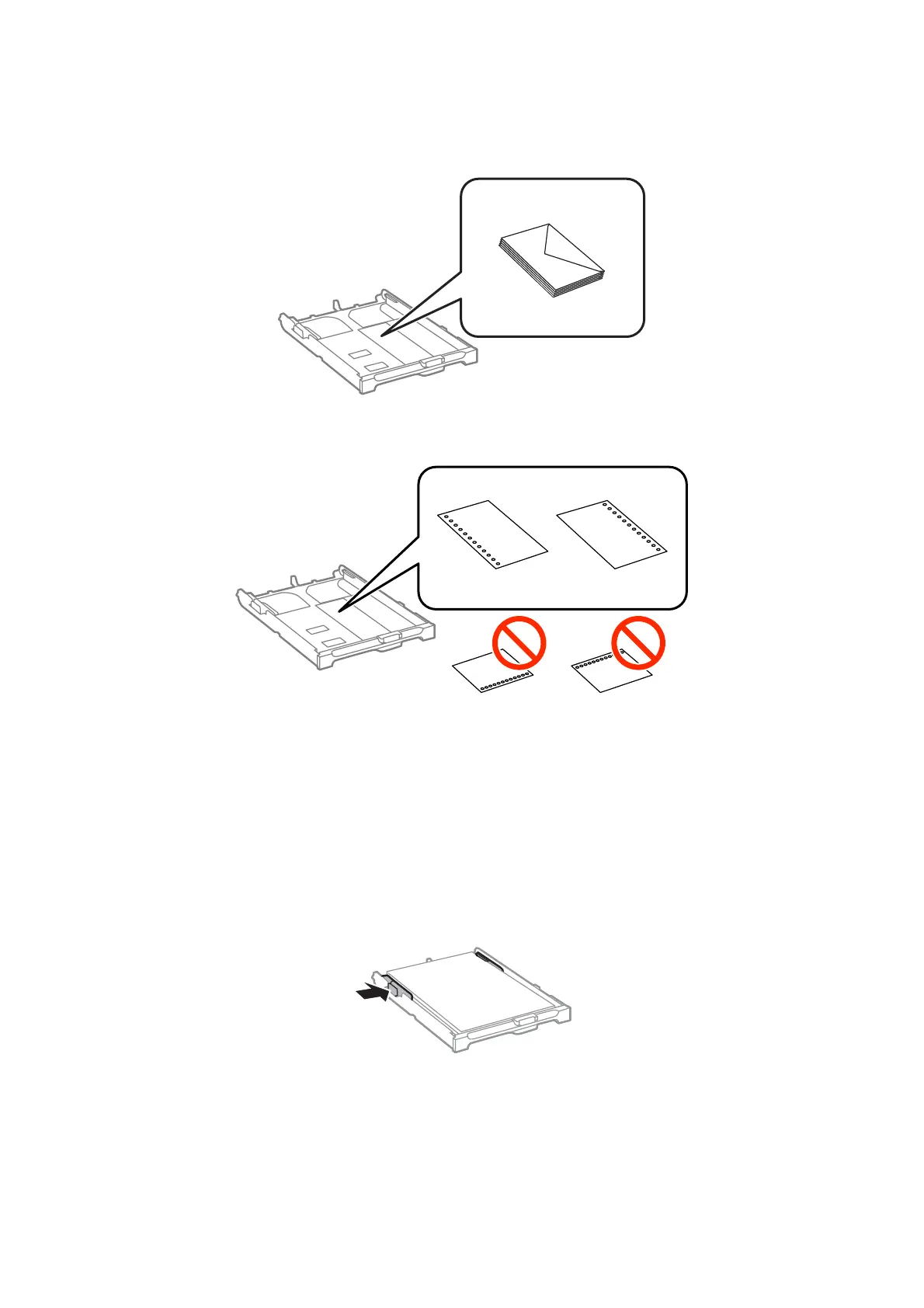❏ Envelopes
❏ Pre-punched paper
Note:
You can use pre-punched paper under the following conditions. Automatic 2-sided printing is not available for pre-
punched paper.
❏ Loading capacity: One sheet
❏ Available size: A4, B5, A5, A6, Letter, Legal
❏ Binding holes: Do not load paper with the binding holes at the top or the bottom.
Adjust the print position of your le to avoid printing over the holes.
5. Slide the side edge guides to the edges of the paper.
6. Insert the paper cassette all the way.
7. On the control panel, set the size and type of the paper you loaded in the paper cassette.
Note:
You can also display the paper size and paper type settings screen by selecting Setup > Paper Setup.
User's Guide
Loading Paper
29
