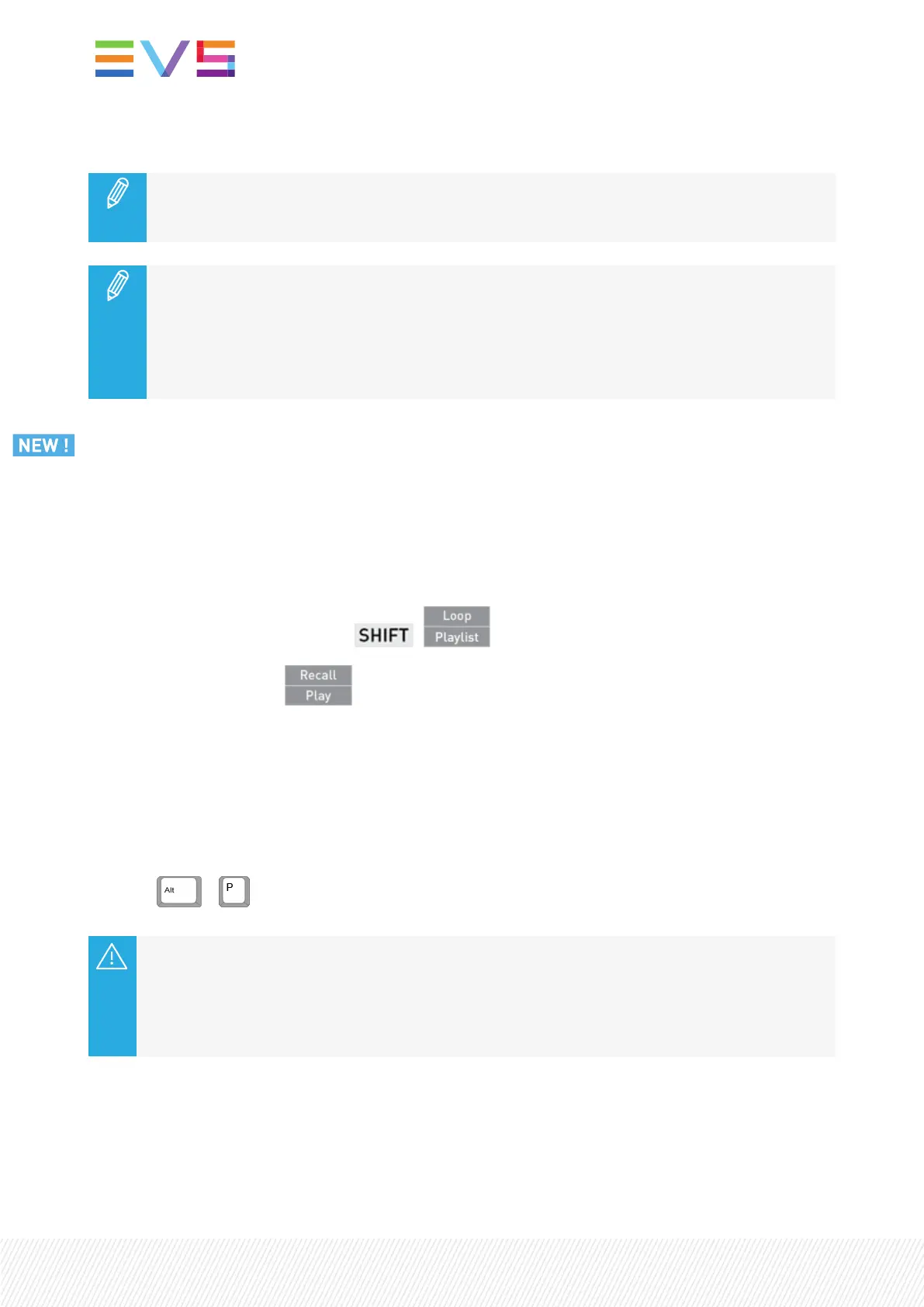• Move the lever up to play back the selected clip at a speed varying from 0% to 100%.
The lever has a continuous, linear range, except when supermotion material is loaded on the
primary channel. In this case, a “flat step”, that depends on the supermotion camera (50% in
SLSM 2x, 33% in SLSM 3x, ...), helps the operator locating easily the ideal playback speed.
Playout after Short OUTpoint
The clip stops playing on its (Short) OUTpoint.
If you want to play the clip after this point, you will first have to move the lever down to 0%
before being allowed to play the clip. This is to avoid to unintentionally further play the clip
after its OUTpoint.
How to Play a Clip in Loop Mode
You can play the clip in loop, according to the mode selected from the configuration tool with the Clip
Loop Mode parameter:
• Loop: plays the loaded clip in a continuous loop.
• Bounce: plays the loaded clip from its IN point to its OUT point, then backwards from OUTto IN and
so on.
1. Enter the Loop mode by pressing + .
2. Move the lever or press .
The Loop key display is highlighted on the console.
L is displayed on the OSD.
How to Play a Clip from the LSM-VIAViewer
To play a media which is paused, or to pause a media which is being played out,
• Press + .
When a Remote Panel is linked to the LSM-VIAViewer, the Play/Pause command applies to
media loaded on the PGMscontrolled by the Remote Panel, regardless of the Viewer pane
which has the focus on.
In case no Remote Panel is connected to LSM-VIA, the Play/Pause command applies to the
media loaded on the smallest PGMof the server.
124| January 2022 | Issue 1.4.G
