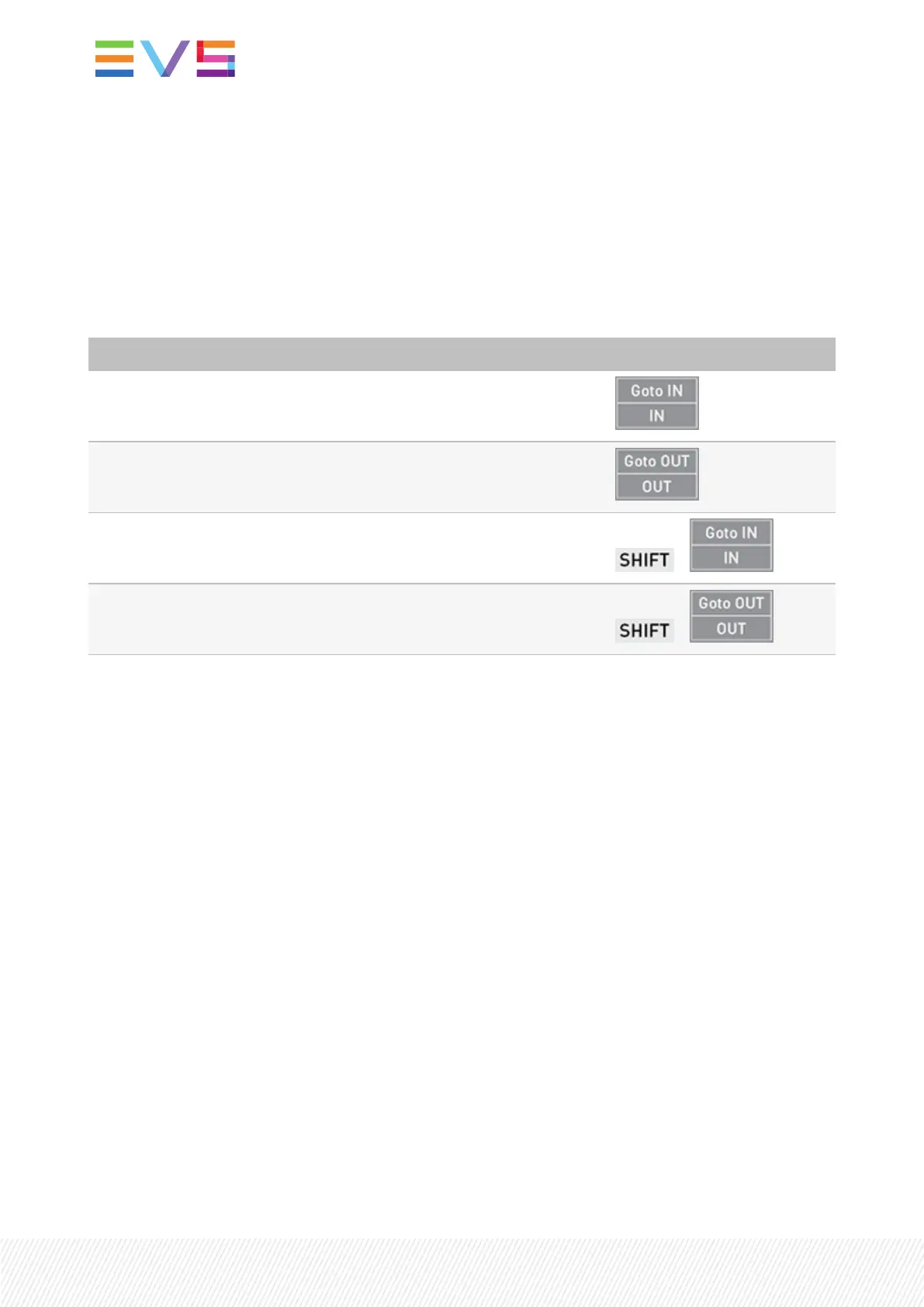5.6.AddingMarkersonaRecordTrain
How to Add Mark IN and Mark OUT on a Record Train
When you browse a record train, you can use the following commands to add mark IN and/or mark OUT
points in order to create a clip, and to find them back easily. See also "Creating Clips" on page 78.
In order to ... Press ...
add a mark IN at the current TC
add a mark OUT at the current TC
go to the mark IN defined (if any)
+
go to one frame before the mark OUT defined (if any)
+
Color Codes of IN and OUT buttons
The following color codes is used for the IN and OUTbuttons on the Remote Panel:
• The IN button is white when no IN point has been defined.
• The IN button is red when an IN point has been defined and the current timecode corresponds to the
defined IN point.
• The IN button is green when an IN point has been defined and the current timecode does not
correspond to the defined IN point.
The OUT button behaves the same way in all cases.
5.7.SearchingforTrains
Searching for Clips or Trains by Timecode
See section "Searching for Clips or Trains by Timecode" on page 85.
56| January 2022 | Issue 1.4.G
