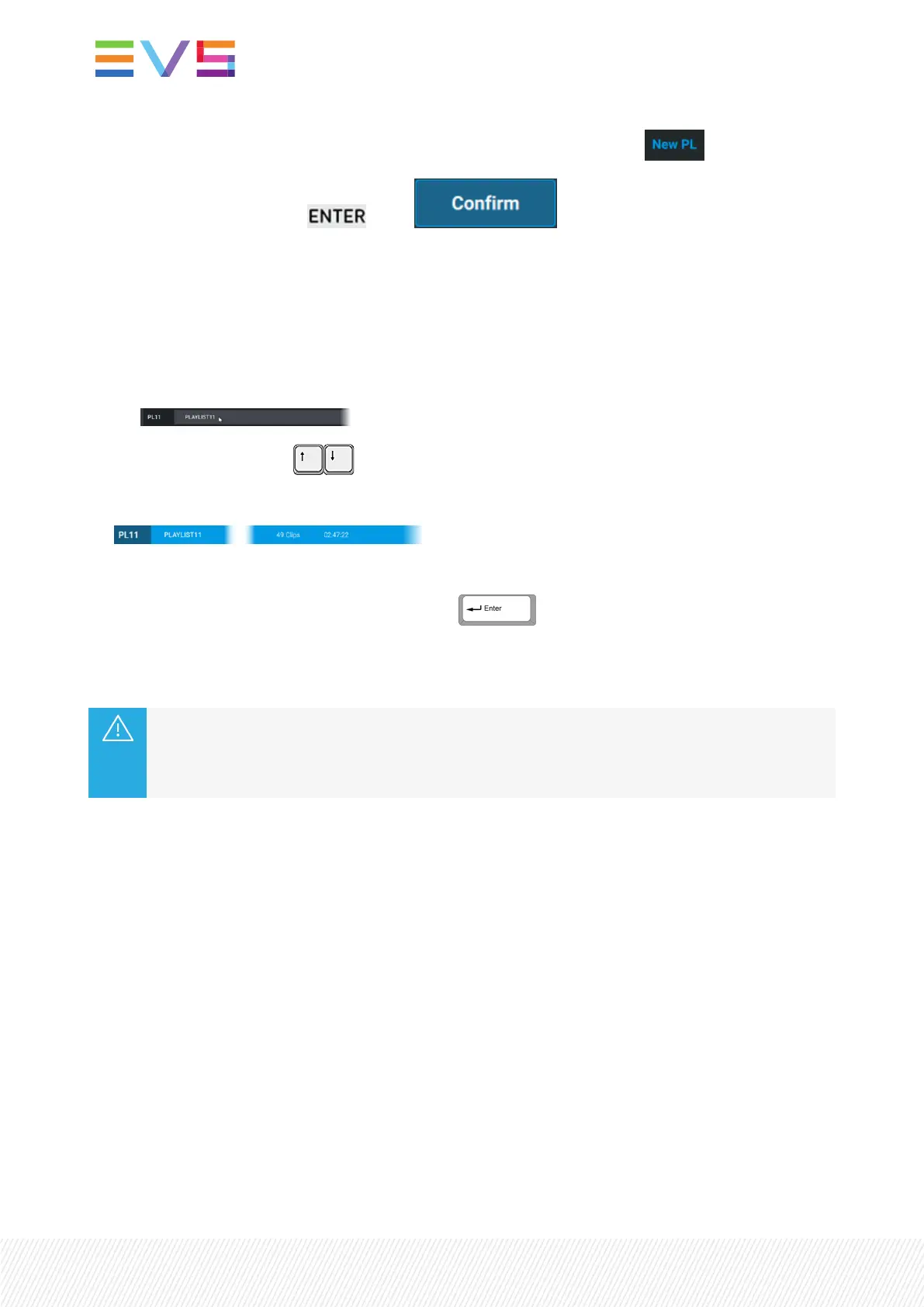3. Tap New PL to select a new empty active playlist at the selected position: .
4. Validate your action: press or tap .
The selected playlist is now your active playlist.
How to Change the Active Playlist from the Viewer
1. Select the playlist in the Playlist grid in one of the following ways:
◦ click the playlist line in the Playlist grid
◦ press the arrow keys on your keyboard.
The playlist line is highlighted.
2. Make sure the focus is on the Playlist grid, not on the Playlist pane.
3. Set the playlist as the active playlist by pressing .
The selected playlist is now your active playlist. It is displayed on the Playlist pane and on the Remote
Panel touchscreen.
If a playlist was loaded on the controlled channel when you change the active playlist,
• the new active playlist is then loaded if it is not empty.
• the controlled player channels go back to LIVE if the new active playlist is empty.
7.3.2.AddingClipstoaPlaylist
Ways to Add Clips to a Playlist
From the Remote Panel
There are different ways to add clips to a playlist from the Remote Panel
• Outside the Playout mode, add the clip angle loaded on the first controlled PGM at the end of the
active playlist. See section "Adding Clips at the End of the Active Playlist from the Remote Panel" on
page 153.
• Outside the Playout mode, insert the clip loaded on the first controlled PGM before or after the active
element of the active playlist.
• In Playlist mode, add the clip angle loaded on the PRVchannel at the end of the active playlist.
152| January 2022 | Issue 1.4.G
