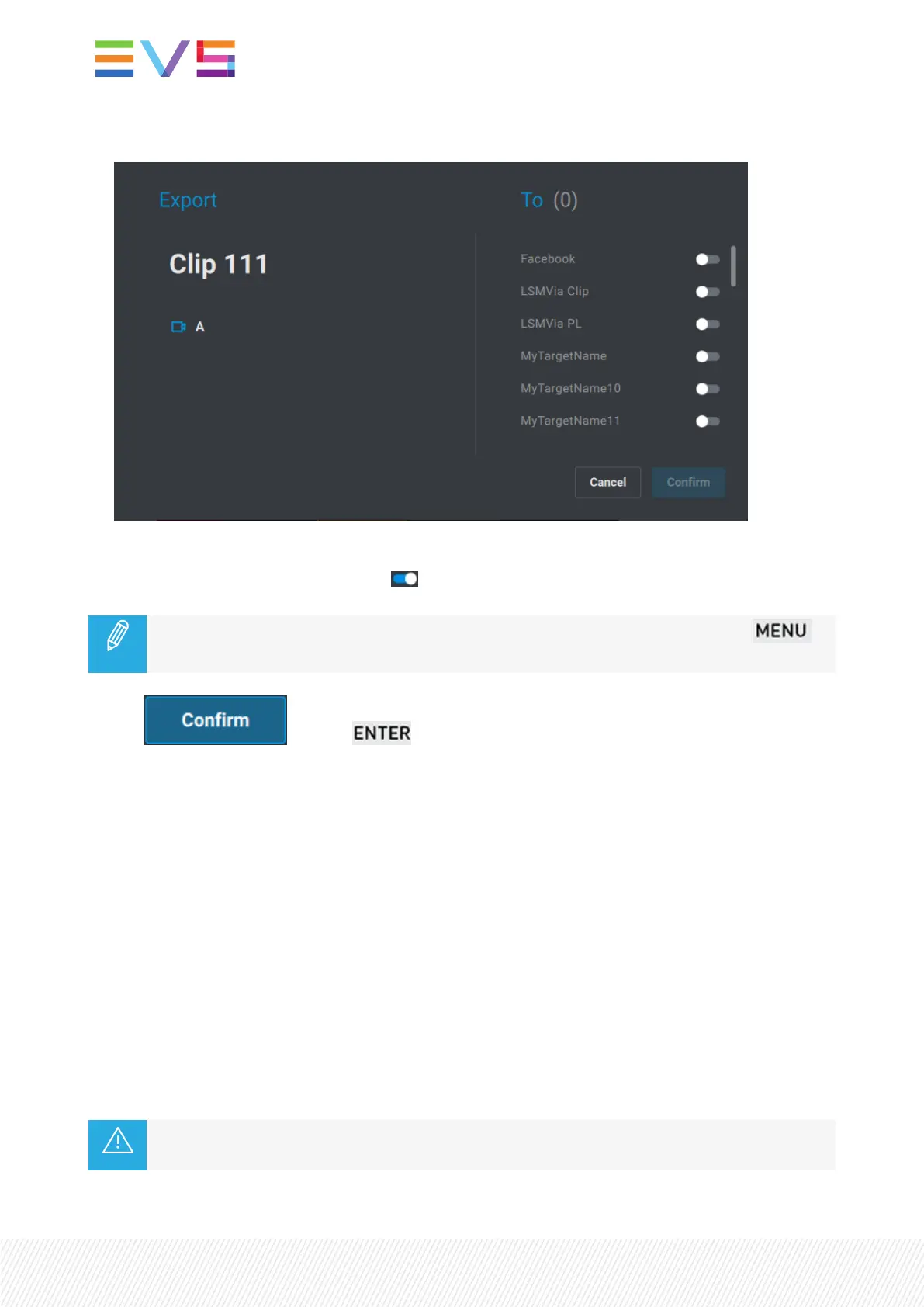The Export screen opens on the touchscreen.
On the right-side, the list of targets which have been defined in VIA Xsquare are displayed.
3. Select the target(s) to send the clip to: .
You can still cancel the operation by tapping Cancel or by pressing the blinking red
key.
4. Tap or press .
The jobs are managed by VIA Xsquare.
5. If you want to export another angle of the clip, press the Function key of the clip to load the required
angle and repeat the procedure.
How to Export a Local or Remote Clip with a Shortcut Button/Key
See section "Commands from the Assignable Shortcut Keys" on page 37 to know how to map a VIA
Xsquare target to a Shortcut button/key.
1. Load the clip angle to be exported on the smallest controlled PGM.
2. Press the Shortcut key on the console or tap the Shortcut button on the touchscreen.
The clip angle is sent to the corresponding target. The job is managed by VIA Xsquare.
Various targets may have been assigned to different Shortcut buttons. So, you can use several Shortcut
buttons in a row to export the clip to several targets.
If a train or a playlist is loaded on the smallest controlled PGM, the Shortcut button will trigger
the export of the active playlist.
128| January 2022 | Issue 1.4.G
