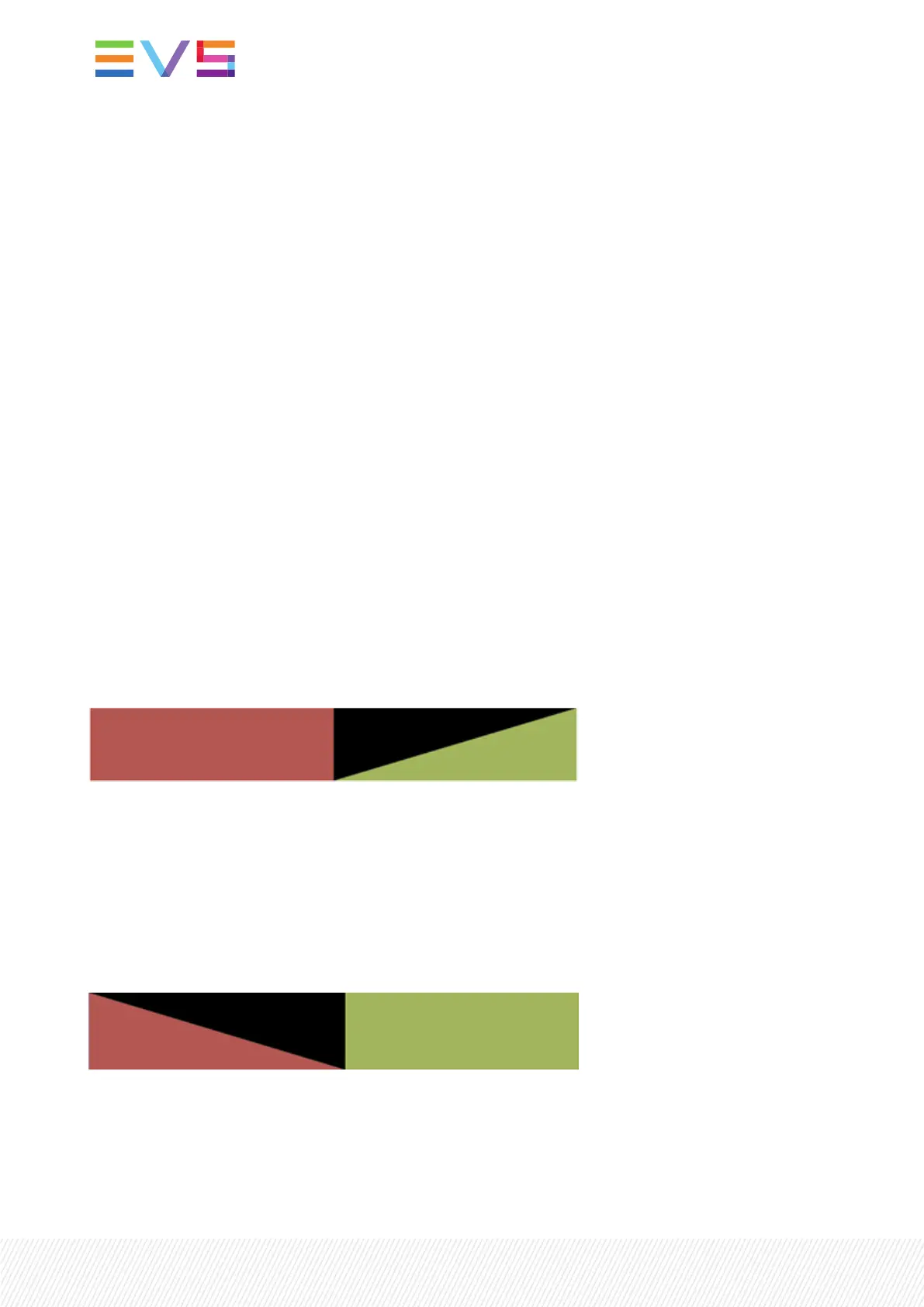Available Video Transition Effects
Different types of video transition effects can be applied to playlist elements.
Cut
No transition effect is applied between both elements.
Mix
Dissolve effect between both elements.
Wipe
The last images of the previous element is gradually replaced by the first images of the next element.
The wipe effect is shown as a vertical line moving across the video.
The direction of the Wipe effect (left to right, right to left) is defined in the LSM-VIA configuration. By
default, it is Vert. L>R.
Fade from color (<)
A Fade Out effect from a defined color is applied to the first frame of the playlist element (on which the
effect is defined). The previous element ends in Cut mode.
The color of the Fade effect is defined in the LSM-VIA configuration. Possible values are: Black (default),
White.
In the drawing below, the previous element is displayed in red, the next element is green, and the fade in
black:
Fade to color (>)
A Fade In effect to a defined color is applied to the previous playlist element up to the transition in Cut
mode to the next element (on which the effect is defined).
The color of the Fade effect is defined in the LSM-VIA configuration. Possible values are: Black (default),
White.
In the drawing below, the previous element is displayed in red, the next element is green, and the fade in
black:
Fade to/from color (V fade)
A Fade In effect to a defined color is applied to the previous element up to its OUT point and a Fade Out
effect from the same color is applied to the next element (on which the effect is defined) from its IN
point. The effect duration must be a multiple of 2 frames.
188| January 2022 | Issue 1.4.G
