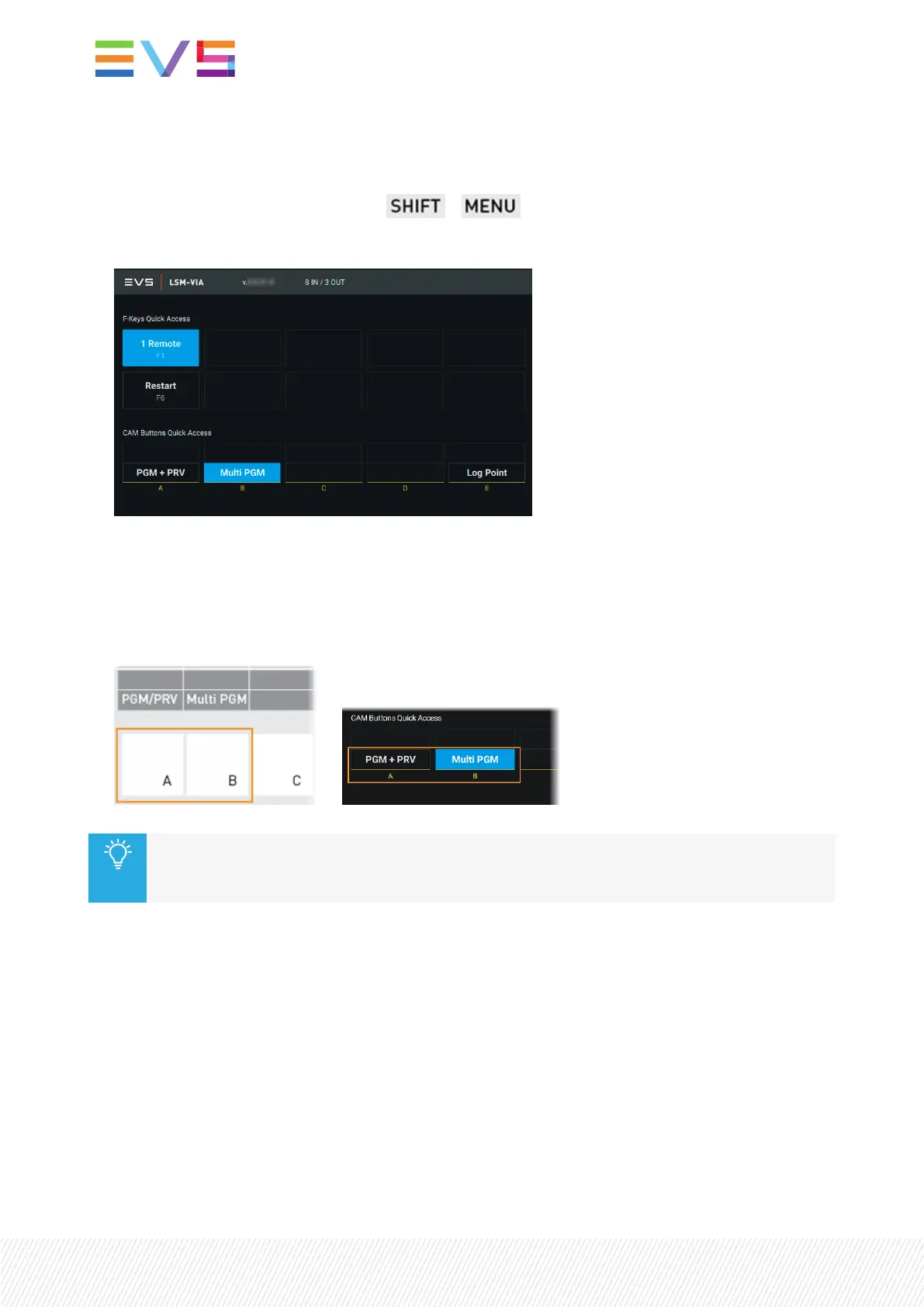How to Change the Channel Control Mode
1. From the Clip or Playlist screen, press + .
The main menu is displayed on the touchscreen:
The currently active control mode is displayed on a blue background.
2. On the Remote Panel console or touchscreen, press or tap:
◦ A / PGM+PRV to enable the PGM+PRV mode
◦ B / Multi PGM to enable the Multi-PGM mode
OR
You can also select another Channel Control mode from the Live screen or the Clip screen.
See sections "The Live Screen on the Remote Panel Touchscreen" on page 43 and "The Clip
Screen on the Remote Panel Touchscreen" on page 62.
When the new channel control mode is selected, the record trains are loaded on the play channels
depending on the defined mode, and only the relevant commands are available on the Remote Panel.
See section "Selecting the Controlled Channel" on page 21 for more information on how to control an
individual play channel when you have activated a channel control mode.
20| January 2022 | Issue 1.4.G
