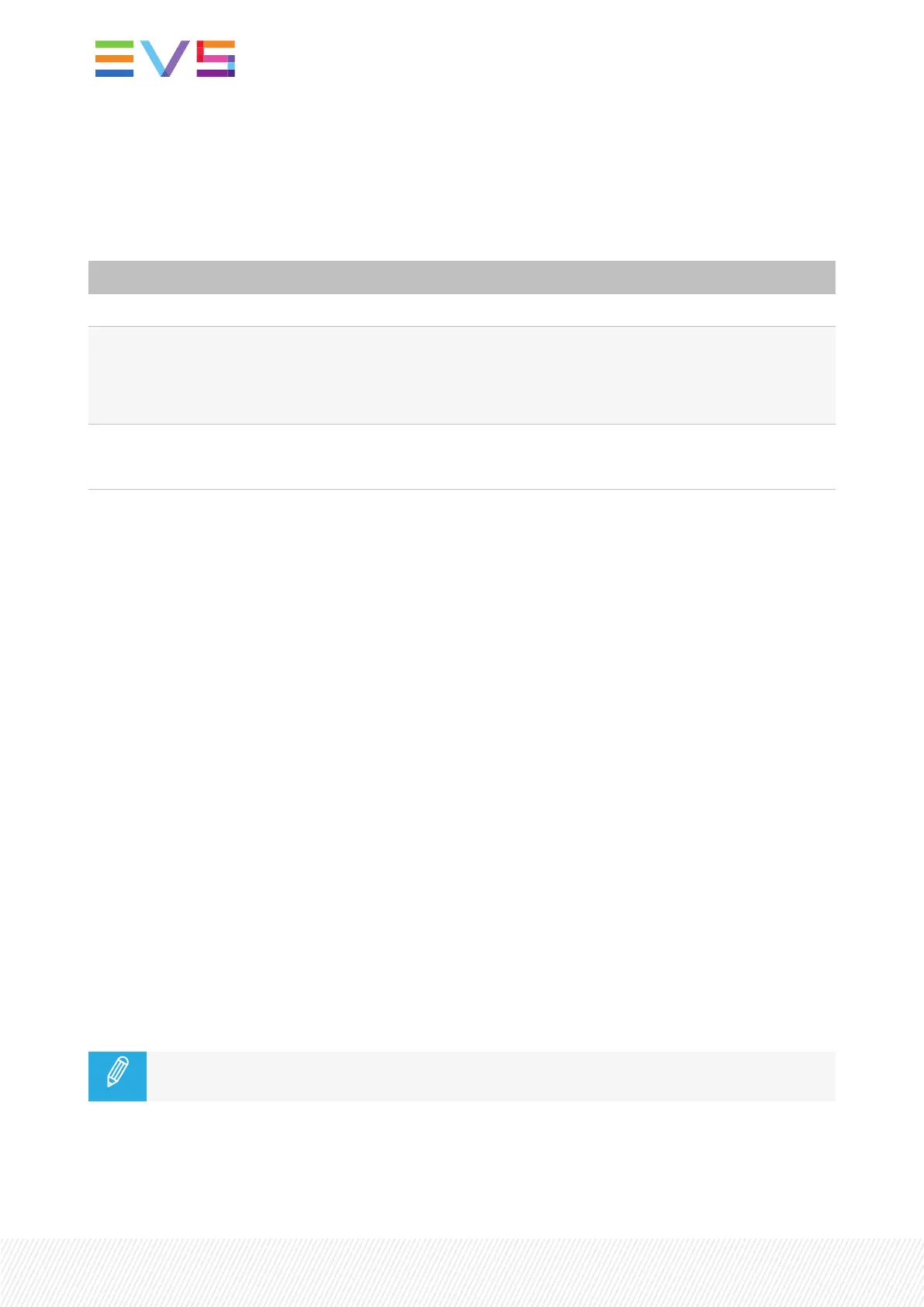OUT
The OUTfunction defines the OUT point of a clip.
The key will light differently depending on the situation:
Key color Meaning
Red key The key lights red if the on-air image is at this OUT point.
Green key The key lights green
• when a train is loaded, if an OUT point exists but is not the image you see.
• when a clip is loaded, if the current TC <OUT point.
White key • When a train is loaded and no OUTpoint has been marked.
• When a clip is loaded and the current TC >OUT point.
Goto OUT
When you are in a record train, the Goto OUT function allows you to go back to the frame before the
OUTpoint if any has been defined.
When you are on a clip, this function allows you go back to the frame before the OUTpoint of the clip.
See section "Browsing and Playing Clips" on page 123.
When you are in a playlist, this function allows you go back to the OUT point of the current playlist
element. See section "Browsing a Playlist" on page 222.
Take
The Take function allows you to swap the camera or clip angles between play channels:
• In PGM+PRV mode, pressing this key swaps the loaded content between the PGM and PRV monitors,
and vice versa.
• In Multi-PGM mode, when a single PGM is controlled, pressing this key toggles between CAM
selection and PGM selection mode. This allows the user to assign another CAM to a PGM or change
the loaded clip angle.
• In Multi-PGM mode, when two PGMs are controlled, pressing this key swaps the loaded content
between PGM1 and PGM2, and vice-versa.
• In Conditional mode, when a playlist is loaded on a single PGM, this allows to select another PGMto
control.
The duration of the take effect is defined by the Effect Duration for Take parameter stored in
the LSM-VIA configuration.
36| January 2022 | Issue 1.4.G
