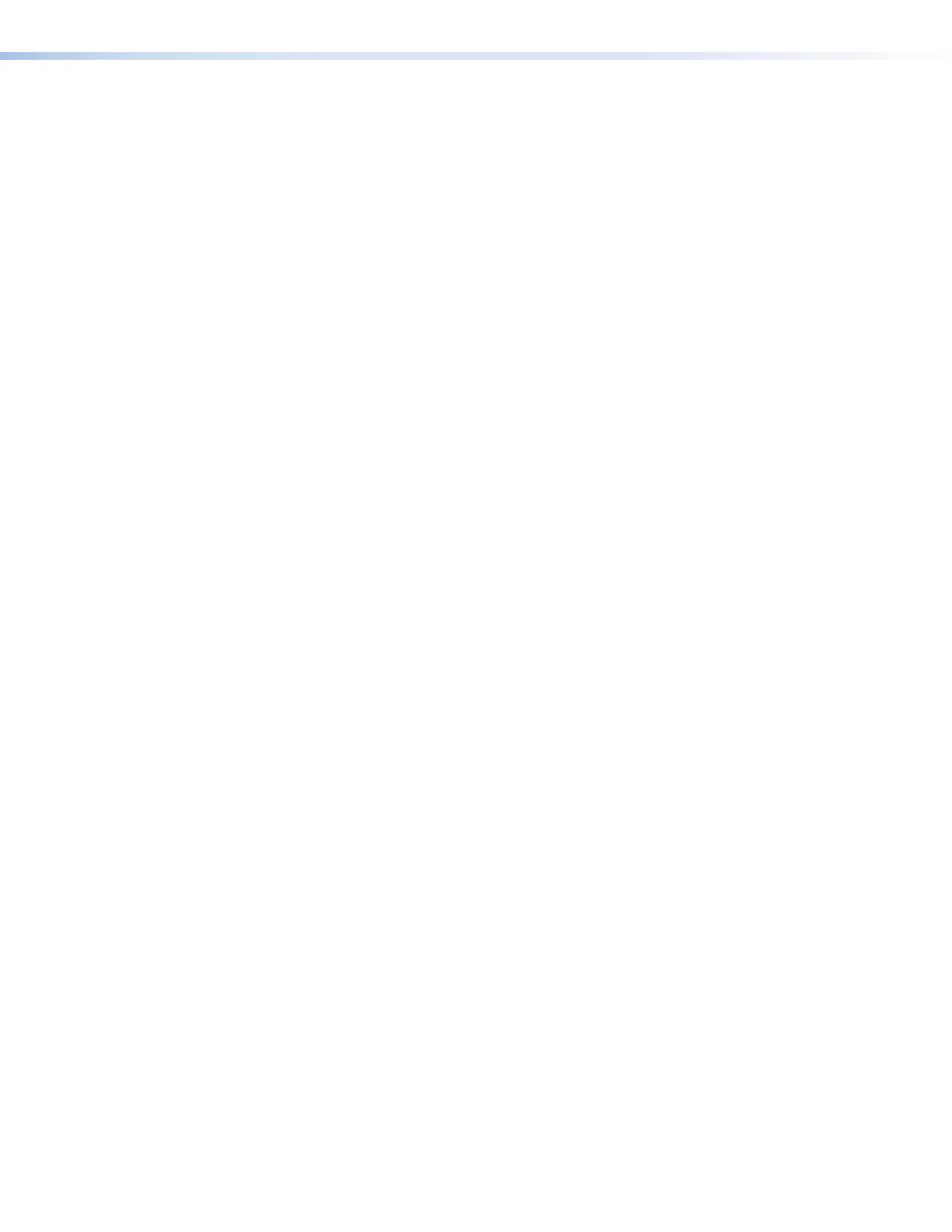IN1608 xi Scaling Presentation Switcher • Internal Web Pages 122
• Custom — Lets you select a screen color that is displayed when the screen saver is
enabled. Do either of the following:
• Click the desired screen color in the swatch table. The RGB value of the
selected color is displayed in the RGB Color Value field.
• Enter a color value in the RGB Color Value field and click the Apply button
next to it.
2. Select a duration to display the screen saver before the output sync is disabled.
• Select the Disable Sync After checkbox to disable the scaler output sync after a
set duration without an active input. When selected, the Duration On Screen field
becomes available.
• In the Duration field, enter a value in the field or click the Up and Down arrows to
specify a duration to wait before disabling output sync during inactivity. The default
is to never disable the output sync.
HDCP Notification panel
HDCP notification indicates when HDCP content restrictions prevent a video signal from
passing. Select one of the following radio buttons (see figure 80,
2
, on the previous page):
• Black — Displays a black or muted screen when an encrypted source is sent to a
display that is not HDCP-compliant.
• Green — Displays a green screen when an encrypted source is displayed on a sink that
is not HDCP-compliant (default).
OSD Input Information panel
1. To display input information on the OSD after input selection, select the Enable On
Screen Display (OSD) checkbox (
3
).
2. In the Duration On Screen field, enter a value or click the Up or Down arrow button to
set a duration the information is displayed on the on-screen menu. The default value is
3.
Auto Switch panel
Auto switch mode automatically switches inputs based on detected input signals.
1. Select the Enable Auto Switch checkbox (
4
) to enable auto switch mode.
2. Click the radio button of the desired type of auto switch mode from the following:
• Priority to the highest active input number — Automatically switches the
input to the highest numbered active input.
• Priority to the lowest active input number — Automatically switches the
input to the lowest numbered active input.
Mute Video and Sync panel
Click the Mute Video and Sync button (
5
) to mute the active video and disable sync on
the HDMI outputs.
