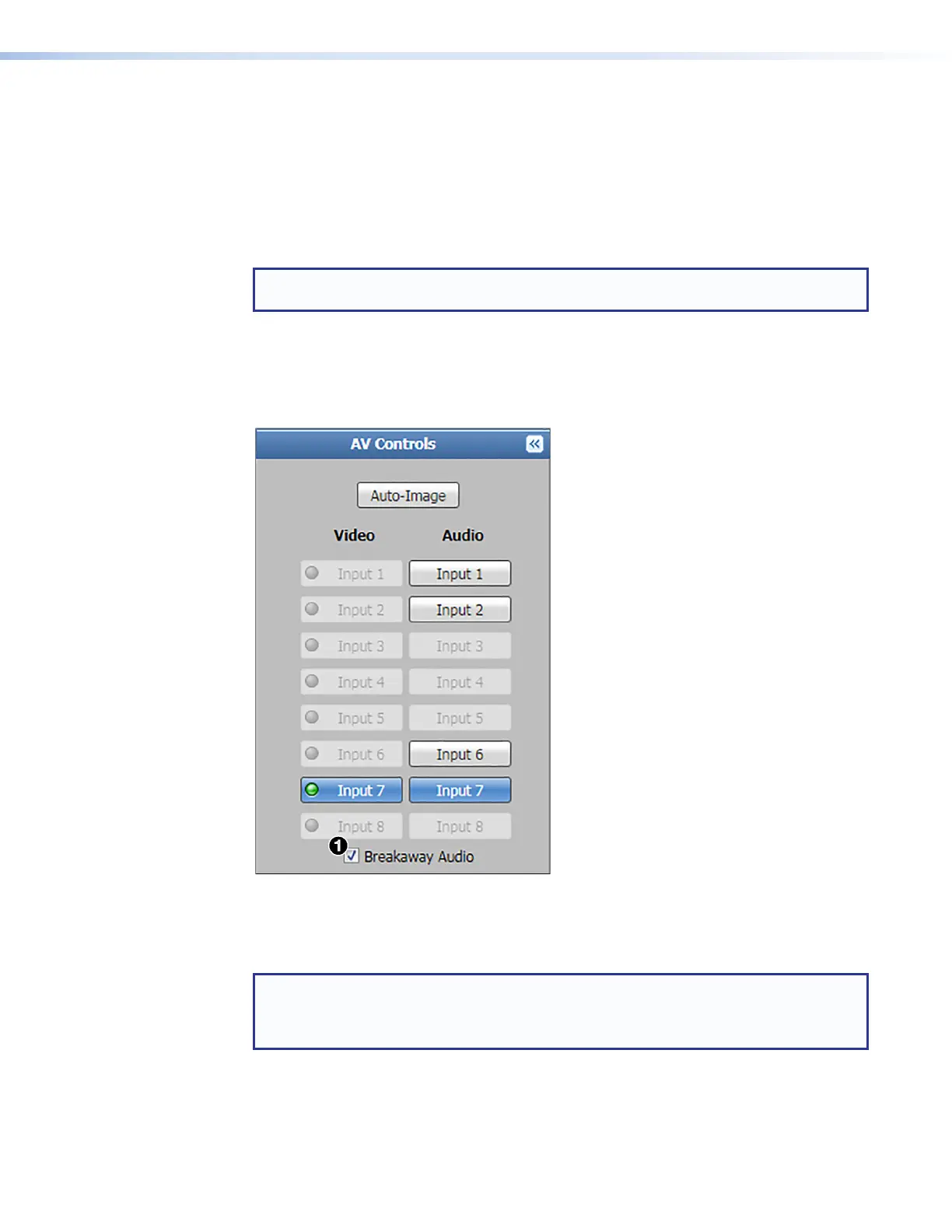IN1608 xi Scaling Presentation Switcher • Internal Web Pages 90
Auto-Image Button
Click the Auto-Image button (see figure 52,
1
, on the previous page) to execute a one-
time Auto-Image on the currently selected input.
AV Inputs Buttons
Click an input button (
2
) to select an input. As a new input is selected, the summary within
the panel changes to reflect the new statuses.
NOTE: The signal indicators on the AV input buttons become green when a signal is
present on the corresponding input and gray when there is no signal present.
Breakaway Audio Checkbox
Select the Breakaway Audio checkbox (figure 52,
3
, and figure 53,
1
) to enable audio
breakaway. The input buttons separate into two columns: Video and Audio.
Figure 53. AV Controls Panel with Breakaway Audio Enabled
• In the Video column, click the input button associated with the video to be used.
• In the Audio column, click the input button associated with the audio to be used.
NOTES:
• Audio breakaway is not available to inputs configured for digital audio formats.
• Video breakaway is not available from inputs configured for digital video formats.
