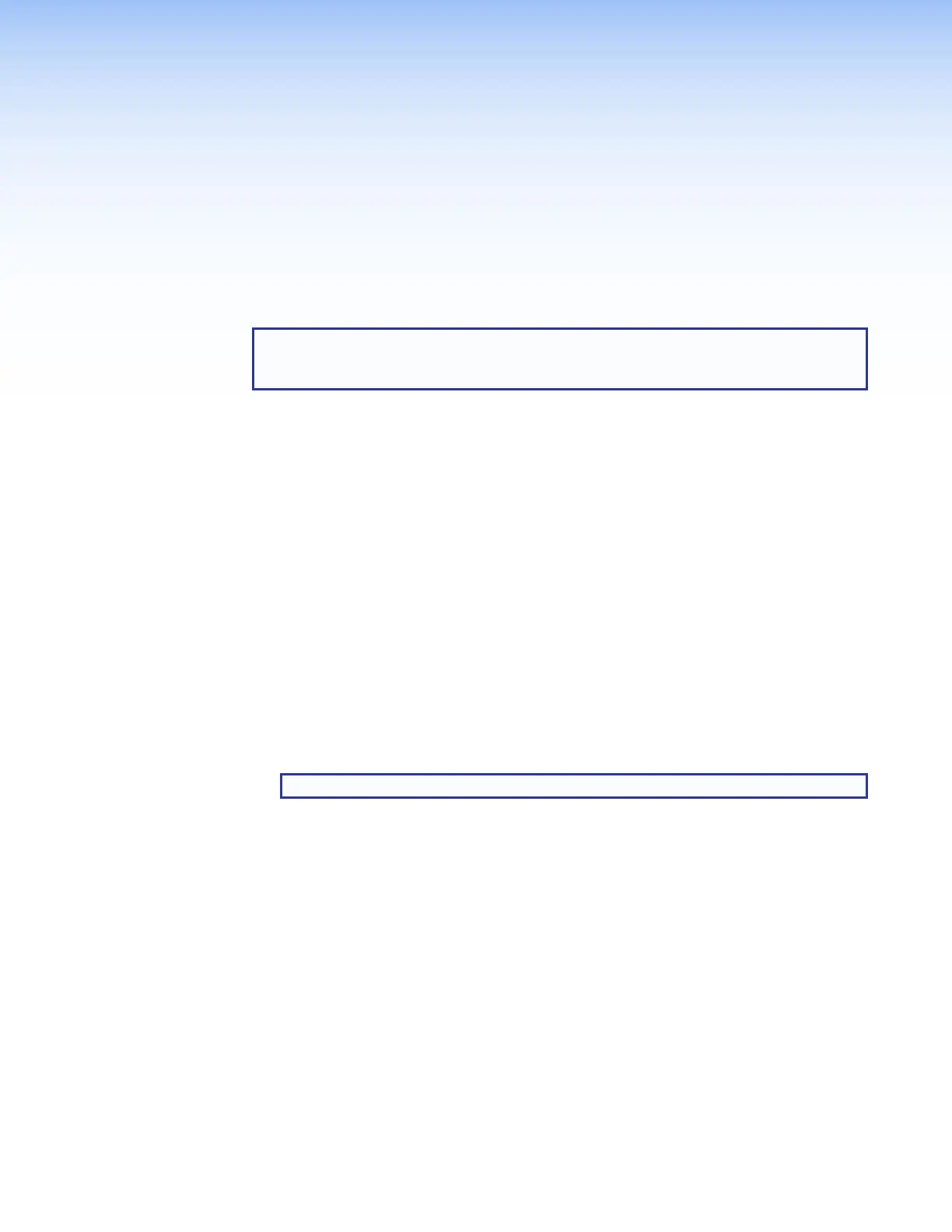IN1608 xi Scaling Presentation Switcher • Internal Web Pages 88
Internal Web Pages
The scalers feature an on-board web server, displayed as a set of internal web pages. These
pages allow for control and operation of the scaler through a LAN or WAN connection. Use
a web browser to view the pages on a PC connected to the scaler.
NOTE: The scaler internal web pages do not support compatibility mode in Microsoft
®
Internet Explorer
®
(see “Turning Off Compatibility Mode”). Extron recommends using
Mozilla
®
Firefox
®
or Google Chrome™.
This section gives an overview of the internal web pages, which are always available and
cannot be erased or overwritten. Topics in this section include:
• Using the Internal Web Pages
• AV Controls Panel
• Configuration Pages
• Hardware Pages
Using the Internal Web Pages
Accessing the Internal Web Pages
1. Connect the scaler to a LAN or WAN using the rear panel RJ-45 LAN connector (see
figure 13,
A
, on page 19). For IPCP models, you can also use one of the AV LAN
ports (see figure 15 on page 20).
2. Open a web browser on a connected PC.
3. Enter the IP address of the device in the browser Address field.
NOTE: The default IP address is 192.168.254.254.
4. Press the <Enter> key on the keyboard.
5. The scaler checks if the device is password-protected.
• If the device is not password-protected, the web pages open.
• If the device is password-protected, enter a user name entry (user or admin) in the
User Name field and the password in the Password field when prompted.
6. Click the OK button.
Navigating the Internal Web Pages
The internal web pages open with two main tabs: Configuration (see figure 54,
1
,
on page 91) and Hardware (see figure 81,
1
, on page 124). Below the tabs is a global
navigation bar with icons that open various pages for configuration settings and information.
Each page is separated into the AV Controls panel and the individual page.
