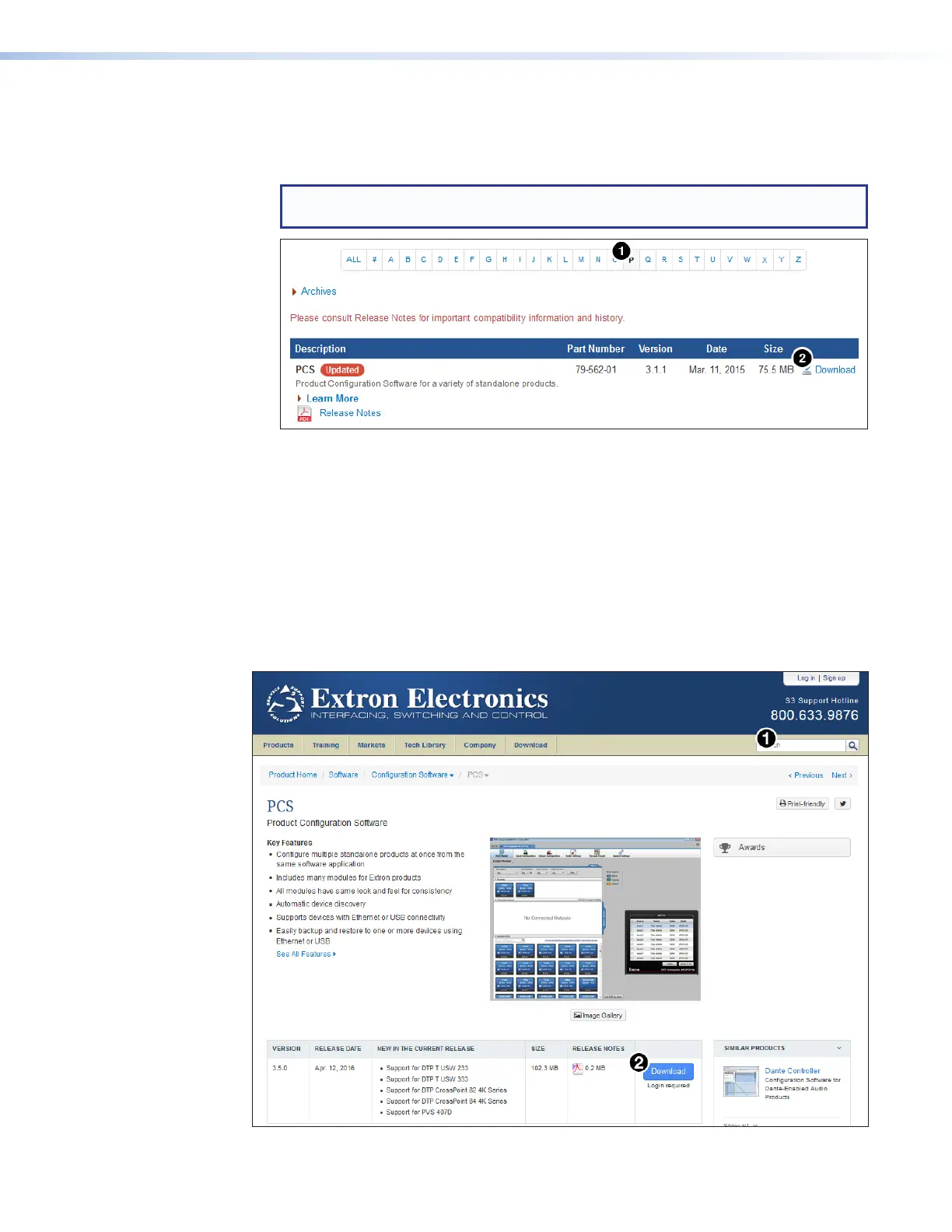IN1608 xi Scaling Presentation Switcher • Configuration Software 78
1. On the Extron website, select the Download tab (see figure 37,
1
, on the previous
page).
2. From the left sidebar, click the Software link (
2
).
TIP: If PCS is featured in the left sidebar, click the PCS link to go directly to the PCS
product page (see “PCS Product Page,” below).
Figure 38. PCS Download Link
3. Click the P link (see figure 38,
1
).
4. Locate PCS from the list of available software programs and click the Download link to
the right of the name (
2
).
5. Submit any required information to start the download. Note where the file is saved.
6. Open the executable (.exe) file from the save location.
7. Follow the instructions that appear on the screen. By default, the installation creates a
directory in the Program Files or Program Files (x86) folder.
PCS Product Page
Figure 39. PCS Product Page
