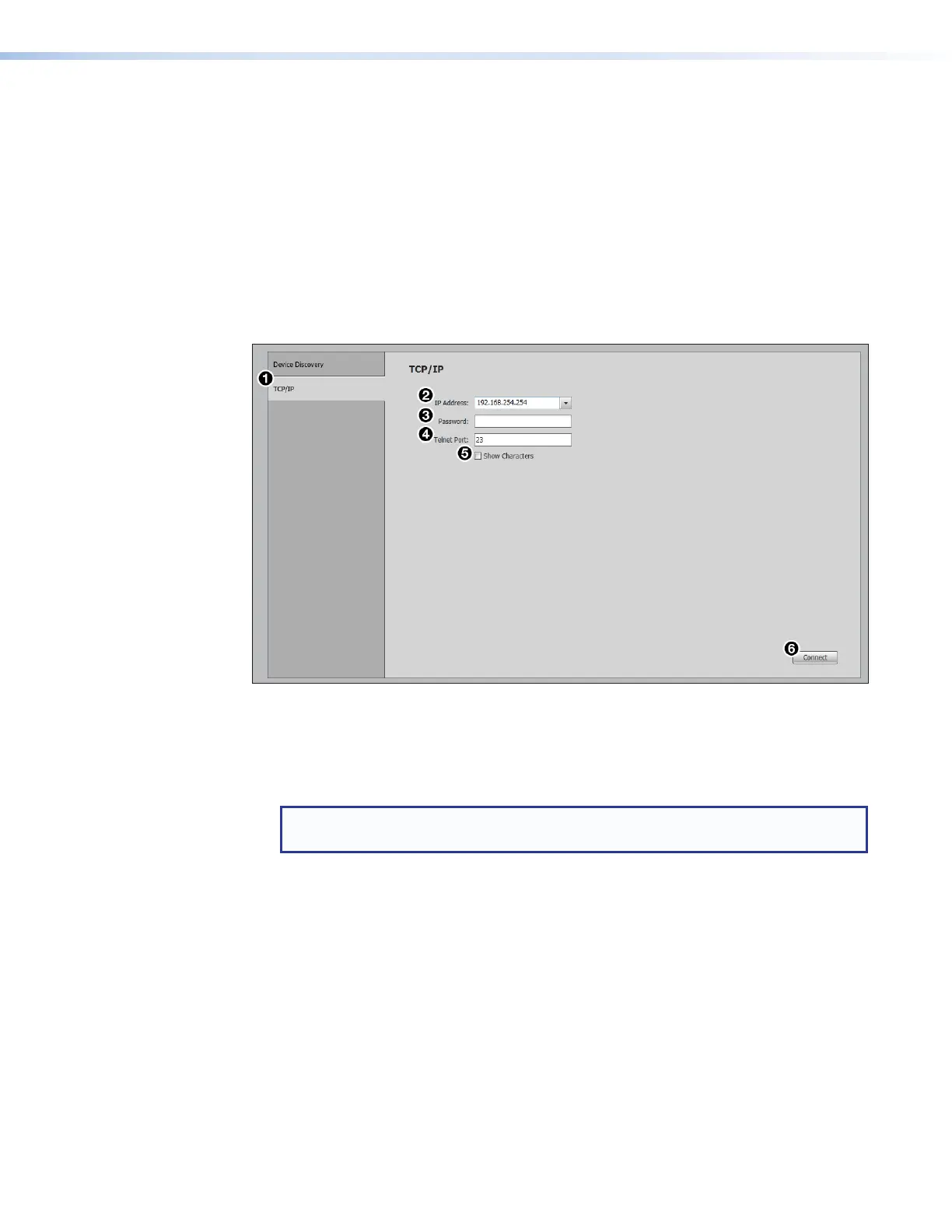IN1608 xi Scaling Presentation Switcher • Configuration Software 81
3. Finalize the settings in one of these ways:
• Click the Apply button to accept the changes and return to the Device
Discovery panel.
• Click the Apply and Connect button to accept the changes and connect to the
selected device. A new device configuration tab opens.
• Click the Cancel button to cancel any pending changes and return to the Device
Discovery panel.
TCP/IP Panel
The TCP/IP panel connects PCS to a specific device through Ethernet.
Figure 42. TCP/IP Panel
1. Click the TCP/IP tab (see figure 42,
1
).
2. In the IP Address field (
2
), enter the IP address of the desired device.
3. If required, enter the device password in the Password field (
3
).
NOTE: Select the Show Characters checkbox (
5
) to display the password
characters.
4. In the Telnet Port field (
4
), enter the Telnet port of the desired device.
5. Click the Connect button (
6
). A new device tab opens.
