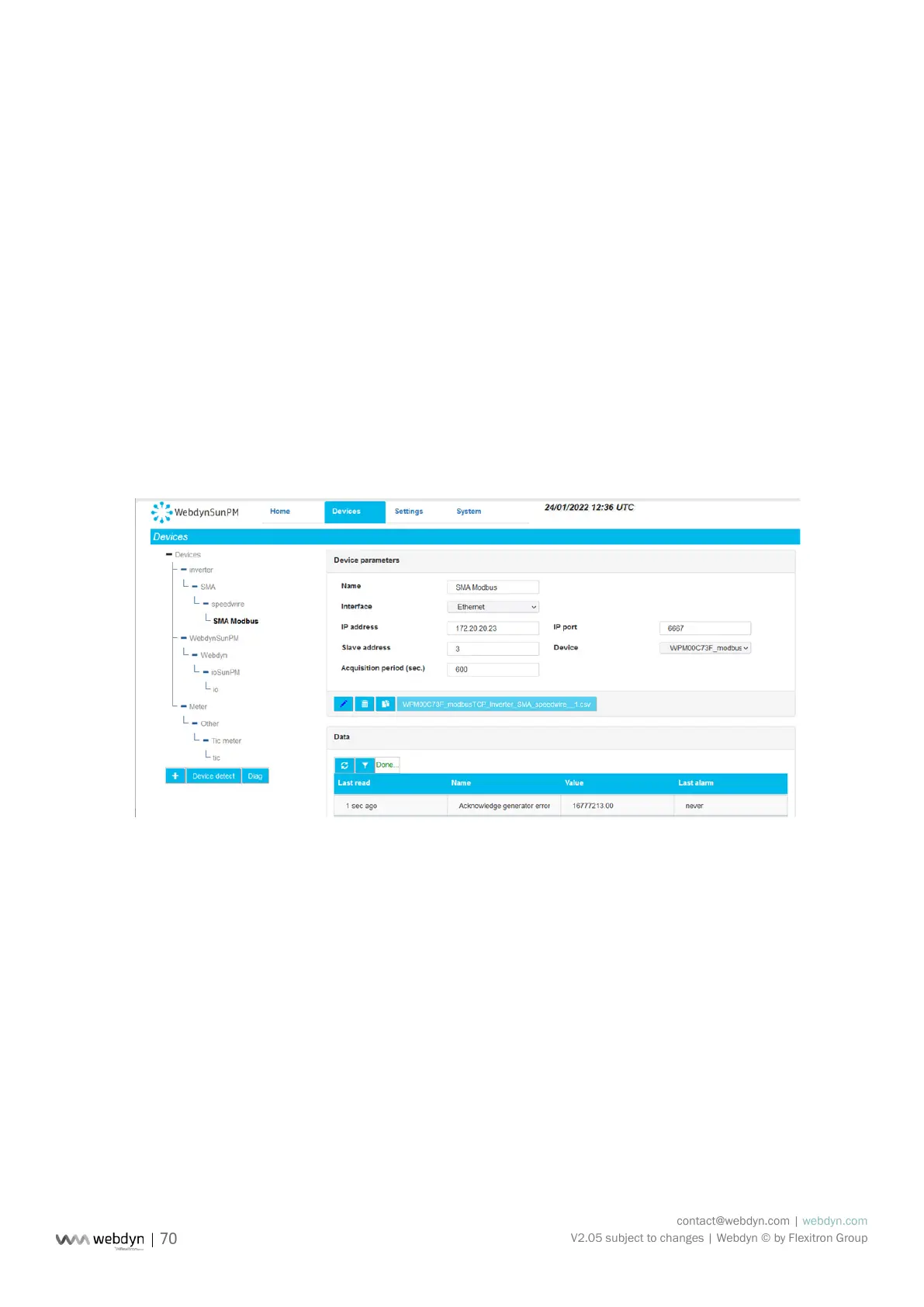contact@webdyn.com | webdyn.com
V2.05 subject to changes | Webdyn © by Flexitron Group
Clicking on a piece of equipment gives direct access to its settings page.
Clicking on the trash can icon in the “Device info” panel resets the list of detected errors. In this
case, all new errors will be displayed.
Further down, the “Alarms in progress” panel contains current alarms.
3.2.1 Devices
Devices can be congured in several ways:
• By editing or importing existing concentrator les, as described in section 3.1.2.1.3 - “<uid>_
daq.csv” le.
• By running automatic device detection from the web interface or a text message.
• By manually editing the conguration using the web interface.
Device conguration using the web interface will be detailed in this section and can be accessed by
clicking the “Devices” tab at the top of the screen.
3.2.1.1 Automatic Device Detection
The concentrator can detect a certain number of devices meeting specic standards automatically.
These devices are the following:
• SunSpec: The modbus devices in the tables meeting the SunSpec standard specication
(http://www.sunspec.org/) can be detected and congured automatically using the Ethernet
(modbus TCP) or serial (modbus RTU) connection.
3.2.1.1.1 SunSpec Device Detection
The automatic detection of SunSpec devices requires the following steps:
• Connect the device to the concentrator on one of the serial connections or the Ethernet network.