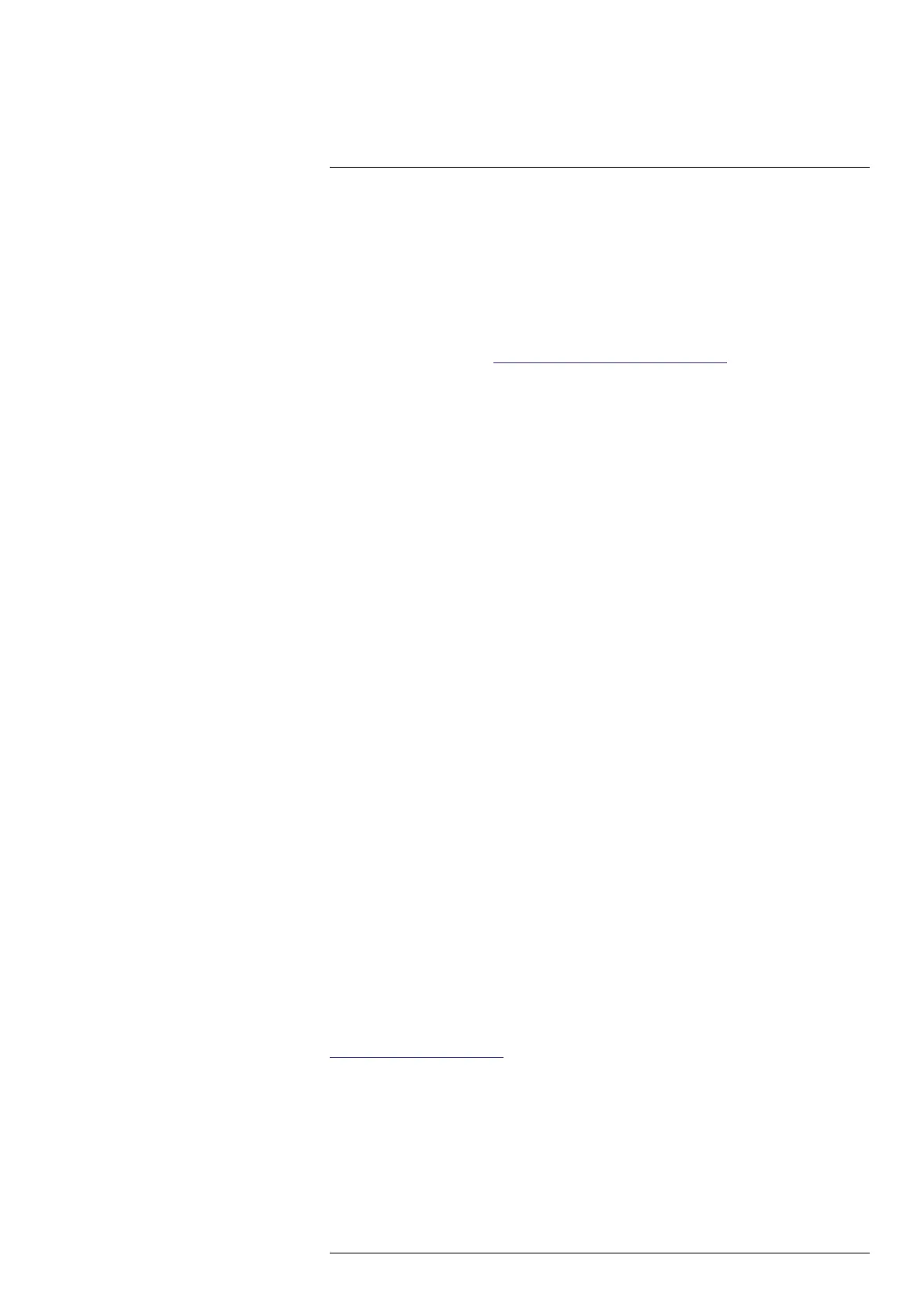Getting started
3
3.1 Safety information
Before operating the camera, you must read, understand, and follow the warnings and
cautions in the Safety information publication.
For the FLIR Gx models, there is a dedicated Safety information publication, including
warnings and cautions related to explosive and hazardous locations.
The Safety information publication is supplied with the camera. It is also available at the
following internet address: https://support.flir.com/resources/b9rp.
3.2 Start the camera
1. Charge the battery. The battery is fully charged when all battery indicator lights are
steady on.
2. Open the cover at the rear of the camera.
3. Push the battery into the battery compartment.
4. Insert a memory card into the card slot.
Note Empty or use a memory card that has not previously been used in another
type of camera. The cameras may organize files differently on the memory card.
There is therefore a risk of losing data if the same memory card is used in different
types of cameras.
5. Close the cover. Tighten the screw.
6. Push the On/Off button to power on the camera.
Note A mechanical cooler will start to cool down the sensor. The loud cooler sound
is fully normal. When the cooling procedure is completed, there is a distinct change
of the sound.
7. Follow the instructions on the camera screen to set up the camera according to your
preferences.
Applicable to FLIR Gx models: To make the camera fully operational, you must un-
lock the camera by entering a camera unique code. For more information, see sec-
tion 3.3 Unlock the camera.
Note You can select the settings as a part of the initial setup of the camera or later
at any time via the Settings menu.
3.3 Unlock the camera
The FLIR Gx camera is certified for use in hazardous locations. To make the FLIR Gx
camera fully operational, you must unlock the camera by entering a camera unique code.
To get the unlock code, you must log in to a FLIR account and register the camera.
Note The next time you turn on the camera, it will be fully operational from its start-up.
You do not have to go through the unlock procedure again.
3.3.1 Get unlock code
Use a computer or other device with internet access and go to
http://support.flir.com/unlock.
To access the registration form, you must log in to your FLIR account or sign up for a new
account.
You will also need the serial number of your camera. The serial number (S/N) is dis-
played by the setup wizard in the camera. See also section 4.5 Serial number.
When you have registered the camera, the unlock code will be available in your FLIR ac-
count, under My Products.
#T810605; r. AD/92464/92464; en-US
4
