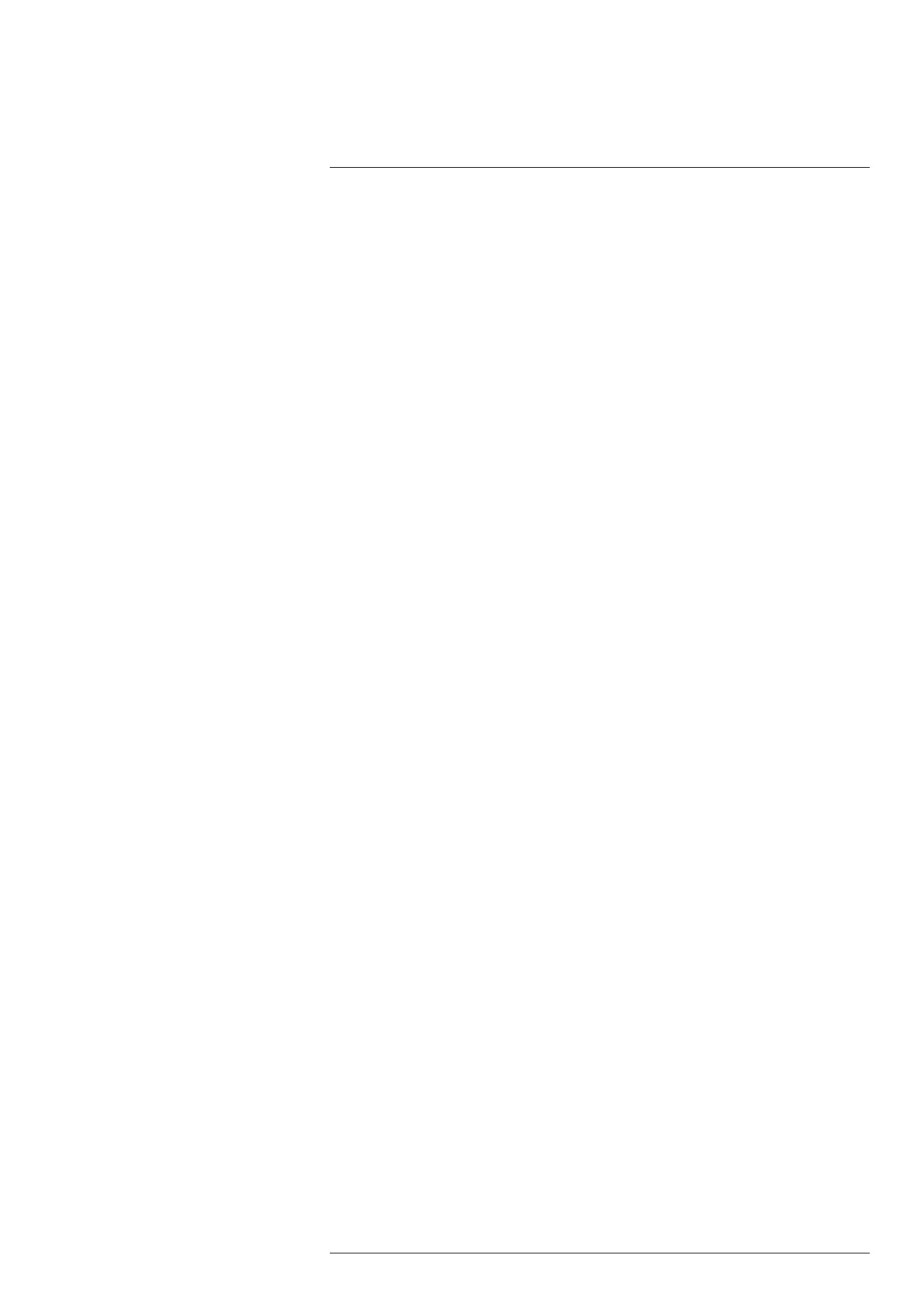Measuring temperatures10
3. Select Move/resize. This displays a toolbar, where you can do one or more of the
following:
• Select Resize and push the joystick. Move the joystick up/down and left/right to re-
size the tool.
You can also tap and hold one of the outer handles and drag the handle to resize
the tool.
• Select Move and push the joystick. Move the joystick up/down and left/right to
move the tool.
You can also tap the middle handle and drag to move the tool.
• Select Center to center the box or circle tool on the screen.
• Select Rotate & center line to rotate and center the line tool.
4. To exit edit mode, do one of the following:
• Push the joystick and select Done.
• Tap the screen outside the tool.
10.2.4 Display values in the result table
For the box, circle, and line tools, you can set the camera to display the maximum, mini-
mum, and average values in the result table.
To display values in the result table, do the following:
1. Activate edit mode by tapping the tool on the screen. The tool is now displayed with
one or more handles.
Note For the box tool, tap one of the corners.
2. Push the joystick or tap the menu button. This displays a toolbar.
3. Select Max/Min/Avg. This displays a toolbar, where you can do one or more of the
following:
• Display the maximum value.
• Display the minimum value.
• Display the average value.
• Display the maximum and minimum markers (hot/cold spots).
4. Push the joystick or tap the button to toggle the function between inactive and active.
5. When completed, do one of the following:
• Push the Back button. On the toolbar, select Done.
• Tap the screen outside the tool.
10.2.5 Display a graph
For the line tool, you can set the camera to display a graph.
To display a graph, do the following:
1. Select the line tool by tapping the tool on the screen. The tool is now displayed with
one or more handles.
2. Push the joystick or tap the menu button. This displays a toolbar.
3. Select Graph/Max/Min/Avg and then select Graph.
4. Push the joystick or tap the button to toggle the function between inactive and active.
5. When completed, do one of the following:
• Push the Back button. On the toolbar, select Done.
• Tap the screen outside the tool.
10.2.6 Set up a difference calculation
A difference calculation gives the difference (delta) between two measurement results.
You can also set up a difference calculation for a measurement result and a fixed
temperature.
#T810605; r. AD/92464/92464; en-US
50
